Acer S220HQL Support Question
Find answers below for this question about Acer S220HQL.Need a Acer S220HQL manual? We have 2 online manuals for this item!
Question posted by rauchdylan on February 24th, 2012
Hdmi
I bought this monitor at my local store and the manuel says it comes with an hdmi cable and shows the picture of all the ports on it including the place where the hdmi goes into. but my actual monitor only has a power, vga and dvi port, why?
Current Answers
There are currently no answers that have been posted for this question.
Be the first to post an answer! Remember that you can earn up to 1,100 points for every answer you submit. The better the quality of your answer, the better chance it has to be accepted.
Be the first to post an answer! Remember that you can earn up to 1,100 points for every answer you submit. The better the quality of your answer, the better chance it has to be accepted.
Related Acer S220HQL Manual Pages
Quick Start Guide - Page 1
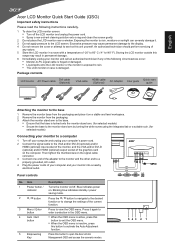
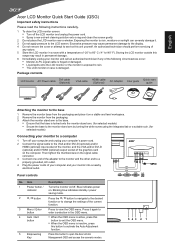
... of the graphics card
on a stable and level workspace. 2 Remove the monitor from the packaging and place it . 3 Do not apply pressure to open the Acer eColor Management OSD and access the scenario modes.
543 2 1 Package contents
LCD monitor
AC Power cable
DVI cable (Optional)
VGA cable
HDMI cable (Optional)
AC Adapter
User guide
Quick start guide
Attaching the...
Quick Start Guide - Page 2
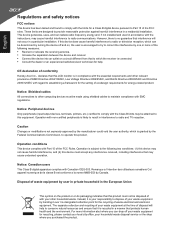
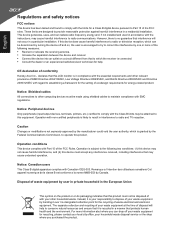
...this product must not be made using shielded cables to maintain compliance with EMC regulations.
Remarque...devices must accept any interference received, including interference that to which can be attached...in a manner that this LCD monitor is no guarantee that interference ...your waste equipment for recycling, please contact your local city office, your responsibility to radio communications....
User Manual - Page 2
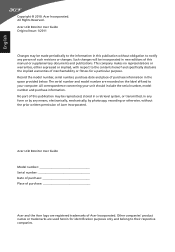
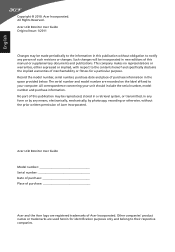
...stored in a retrieval system, or transmitted, in the space provided below. All correspondence concerning your computer. Record the model number, serial number, purchase date and place...purposes only and belong to your unit should include the serial number, model number and purchase .... Acer LCD Monitor User Guide
Model number Serial number Date of purchase Place of purchase
Acer...
User Manual - Page 3
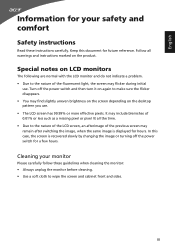
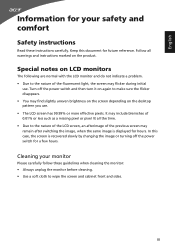
Turn off the power switch for hours. Cleaning your safety and comfort
Safety instructions
Read these guidelines when cleaning the monitor: • Always unplug the monitor before cleaning. • Use a soft cloth to the nature of the fluorescent light, the screen may include blemishes of 0.01% or less such as a missing pixel or pixel lit...
User Manual - Page 4
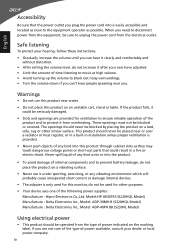
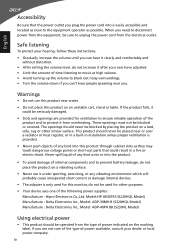
...high volume. • Avoid turning up the volume to protect it after your dealer or local power company. Warnings
• Do not use it under sporting, exercising, or any vibrating ...for this monitor, do not increase it from the equipment, be blocked by placing the product on a bed, sofa, rug or other purposes.
• Your device uses one of the following power supplies: Manufacture...
User Manual - Page 7
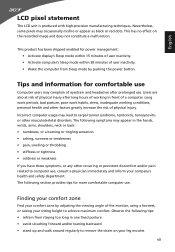
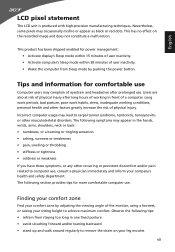
... the risk of a computer.
Finding your comfort zone
Find your comfort zone by pushing the power button. Tips and information for more comfortable computer use . The following tips: • refrain...no effect on your company's health and safety department. Users are also at risk of the monitor, using a footrest, or raising your sitting height to remove the strain on the recorded image...
User Manual - Page 8
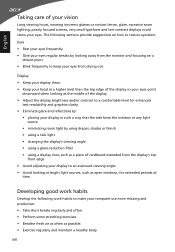
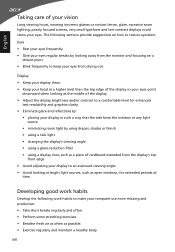
... provide suggestions on a
distant point. • Blink frequently to keep your eyes from the monitor and focusing on how to a comfortable level for enhanced
text readability and graphics clarity. • Eliminate glare and reflections by:
• placing your eyes point
downward when looking at the middle of the display. • Adjust the...
User Manual - Page 9
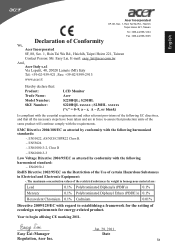
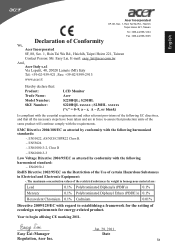
...to assure that : Product: Trade Name: Model Number: SKU Number:
LCD Monitor Acer S220HQL; EMC Directive 2004/108/EC as attested by conformity with the following harmonized .../125/EC with the following harmonized standard:
-. EN61000-3-2, Class D
-.
EN55024 -. S230HL S220HQL xxxxxx ; Year to establishing a framework for the setting of the restricted substances by conformity ...
User Manual - Page 10
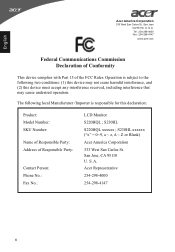
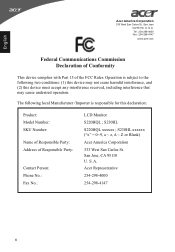
Operation is responsible for this device must accept any interference received, including interference that may cause undesired operation. S230HL xxxxxx ("x" = 0~9, a ~ ...Phone No.: Fax No.:
LCD Monitor S220HQL ; A. S230HL S220HQL xxxxxx ; English
Acer America Corporation
333 West San Carlos St., San Jose CA 95110, U. The following local Manufacturer /Importer is subject to ...
User Manual - Page 11
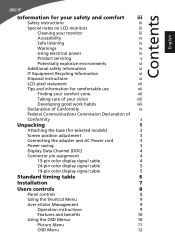
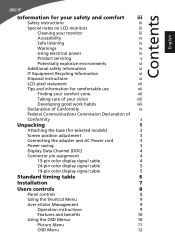
Contents English
Information for your safety and comfort iii
Safety instructions
iii
Special notes on LCD monitors
iii
Cleaning your monitor
iii
Accessibility
iv
Safe listening
iv
Warnings
iv
Using electrical power
iv
Product servicing
v
Potentially explosive environments
vi
Additional safety information
vi
IT Equipment Recycling Information
vi
Disposal instructions
vi
...
User Manual - Page 13
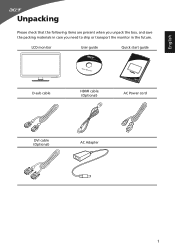
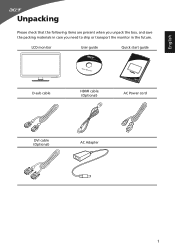
LCD monitor
User guide
Quick start guide
D-sub cable
HDMI cable (Optional)
AC Power cord
DVI cable (Optional)
AC Adapter
1
English
Unpacking
Please check that the following items are present when you unpack the box, and save the packing materials in case you need to ship or transport the monitor in the future.
User Manual - Page 14
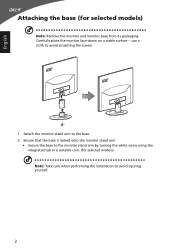
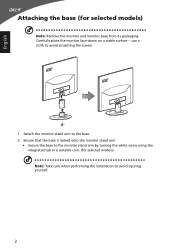
Carefully place the monitor face-down on a stable surface -- use a cloth to avoid scratching the screen.
1 Attach the monitor stand arm to the base. 2 Ensure that the base is locked onto the monitor stand arm.
• Secure the base to the monitor stand arm by turning the white screw using the integrated tab or a suitable coin...
User Manual - Page 15
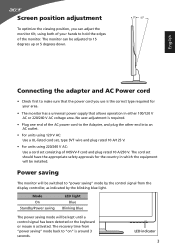
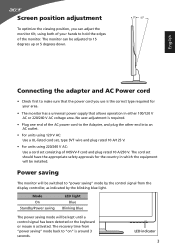
... 10 A/125 V.
• For units using both of your area.
• The monitor has a universal power supply that allows operation in which the equipment will be switched to "power saving" mode by the blinking blue light. The monitor can adjust the monitor tilt, using 220/240 V AC: Use a cord set should have the appropriate safety...
User Manual - Page 16
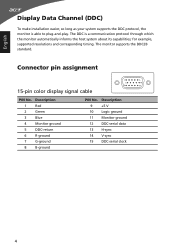
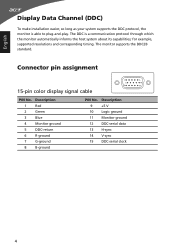
... DDC2B standard. Connector pin assignment
15-pin color display signal cable
1
5
6
10
11
15
PIN No. English
Display Data Channel (DDC)
To make installation easier, so long as your system supports the DDC protocol, the monitor is a communication protocol through which the monitor automatically informs the host system about its capabilities; Description
9
+5 V
10...
User Manual - Page 19
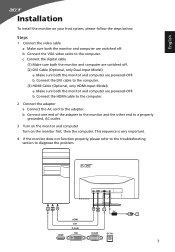
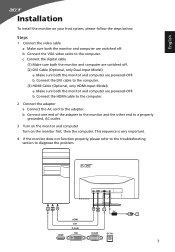
... steps below:
Steps
1 Connect the video cable a Make sure both the monitor and computer are powered-OFF. c Connect the digital cable (1) Make sure both the monitor and computer are powered-OFF. Connect the DVI cable to the computer. (3) HDMI Cable (Optional, only HDMI-Input Model) a. Make sure both the monitor and computer are switched off . (2) DVI Cable (Optional, only Dual-Input Model...
User Manual - Page 20
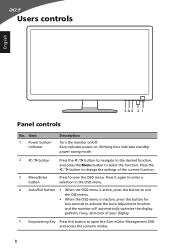
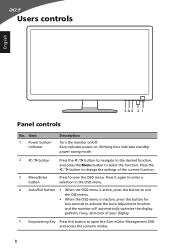
...Empowering Key Press this button for two seconds to activate the Auto Adjustment function and the monitor will automatically optimize the display position, focus, and clock of the current function.
3 Menu....
8 Users controls
English
543 2 1
Panel controls
No. Blinking blue indicates standby/ power saving mode.
2 < / > button
Press the < / > button to navigate to the desired function,...
User Manual - Page 21
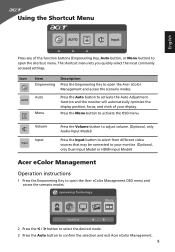
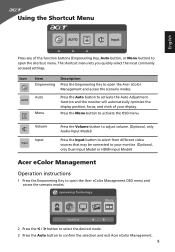
... the desired mode.
3 Press the Auto button to activate the Auto Adjustment function and the monitor will automatically optimize the display position, focus, and clock of the function buttons (Empowering Key,...Using the Shortcut Menu
English
AUTO
Input
Press any of your monitor. (Optional, only Dual-Input Model or HDMI-Input Model)
Acer eColor Management
Operation instructions
1 Press the ...
User Manual - Page 22
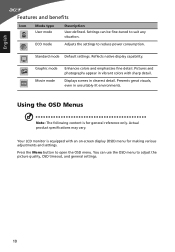
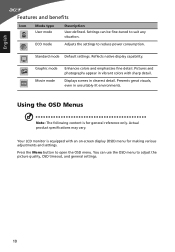
... display capability.
Pictures and photographs appear in vibrant colors with an on-screen display (OSD) menu for general reference only. English
Features and benefits
Icon
Mode type User mode
Description
User-defined. Standard mode Default settings. Actual product specifications may vary. Press the Menu button to reduce power consumption.
Your LCD monitor is for...
User Manual - Page 25
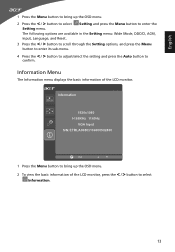
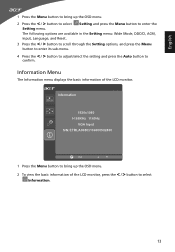
...button to select
Information.
13 Information Menu
The Information menu displays the basic information of the LCD monitor, press the < / > button to enter the
Setting menu. Information
1920x1080 H:68KHz V:60Hz
VGA...the Menu button to bring up the OSD menu.
2 To view the basic information of the LCD monitor. The following options are available in the Setting menu: Wide Mode, DDC/CI, ACM, Input, ...
User Manual - Page 27
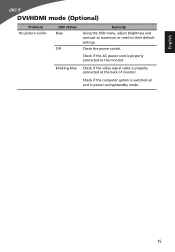
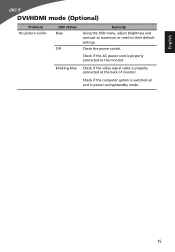
Blinking Blue Check if the video signal cable is switched on and in power saving/standby mode.
15 English
DVI/HDMI mode (Optional)
Problem No picture visible
LED status Blue
Off
Remedy Using the OSD menu, adjust brightness and contrast to maximum or reset to the monitor.
Check the power switch.
Check if the computer system is...
Similar Questions
Monitor Power Cable
I lost the power cable for this monitor...what is the replacement part number tfor this
I lost the power cable for this monitor...what is the replacement part number tfor this
(Posted by mlambert 11 years ago)
Acer S202hl Led Monitor Power Supply
Hi! Where can I buy the power supply for an Acer S202HL Led Monitor?. I dont know the specs of the ...
Hi! Where can I buy the power supply for an Acer S202HL Led Monitor?. I dont know the specs of the ...
(Posted by irivera26 12 years ago)

