Acer S202HL Support Question
Find answers below for this question about Acer S202HL.Need a Acer S202HL manual? We have 2 online manuals for this item!
Question posted by lakayah3 on August 2nd, 2014
Acer S202hl Lcd Monitor How To Adjust Brightness
The person who posted this question about this Acer product did not include a detailed explanation. Please use the "Request More Information" button to the right if more details would help you to answer this question.
Current Answers
There are currently no answers that have been posted for this question.
Be the first to post an answer! Remember that you can earn up to 1,100 points for every answer you submit. The better the quality of your answer, the better chance it has to be accepted.
Be the first to post an answer! Remember that you can earn up to 1,100 points for every answer you submit. The better the quality of your answer, the better chance it has to be accepted.
Related Acer S202HL Manual Pages
Quick Start Guide - Page 1


... image on the screen. Operationg Detail
Please refer to perform this monitor
LCD Monitor Quick Setup Guide b. If the monitor still does not function properly, please refer to the troubleshooting section to...to a properly grounded, AC outlet.
3. To prevent overheating, these openings should open the monitor's case. · Be sure to operate with low humidity and a minimum of dust. ...
Quick Start Guide - Page 2


... rules. If this LCD monitor is connected.
•
Consult the dealer or an experienced radio/television technician for energy-related product. CE declaration of conformity Hereby, Acer Inc., declares that interference...RoHS Directive 2002/95/EC and Directive 2009/125/EC with EMC regulations. LCD Monitor Quick Setup Guide English
Regulations and safety notices
FCC notice
This device has ...
Quick Start Guide - Page 3


... a designated collection point for recycling, please contact your local city office, your house hold waste disposal service or the shop where you purchased the product. LCD Monitor Quick Setup Guide Instead, it is recycled in the European Union
This symbol on the product or on its packaging indicates that protects human health...
User Manual - Page 1


TABLE OF CONTENTS
Special notes on LCD monitors 1 Information for your safety and comfort 2 Unpacking 5 Attaching/Removing the base 6 Screen position adjustment 6 Connecting the power cord 7 Safety precaution 7 Cleaning your monitor 7 Power saving 8 DDC 8 Connector Pin Assignment 9 Standard Timing Table 11 Installation 12 User controls 13 Troubleshooting 19
User Manual - Page 2


... more. In this case, the screen is displayed for hours. SPECIAL NOTES ON LCD MONITORS
The following symptoms are normal with LCD monitor and do not indicate a problem.
EN-1 NOTES
· Due to the nature... use .
· The LCD screen has effective pixels of the time.
· Due to make sure the flicker disappears.
· You may find slightly uneven brightness on the screen depending on the...
User Manual - Page 4


... your comfort zone
Find your comfort zone by the operating instructions, since improper adjustment of the monitor, using a footrest,
or raising your sitting height to achieve maximum comfort. Tips...comfortable computer use , consult a physician immediately and inform your leg muscles
EN-3 LCD Pixel Statement
The LCD unit is damaged, cut or frayed
•
liquid was spilled into the ...
User Manual - Page 5


... websites:
Worldwide: http://www.acer-group.com/public/Sustainability/sustainability01.htm
http://www.acer-group.com/public/Sustainability/sustainability04....-contrast displays could
stress your eyes from the monitor and focusing
on how to reduce eyestrain.
If...extended
periods of the display.
•
Adjust the display brightness and/or contrast to a comfortable level for enhanced
...
User Manual - Page 6


UNPACKING
Please check the following items are present when you unpack the box, and save the packing materials in case you will need to ship or transport the monitor in future.
· LCD Monitor
· AC Adapter
· AC Power Cord
· D-Sub Cable (Optional)
· DVI Cable (Optional)
· User Manual
· Quick Start Guide
S2 2HL LCD monitor
P/N:MU.LR400.001
$'0 2010
EN-5
User Manual - Page 7


... oder to optimize the best viewing position, you can be adjusted to the base. 2 Ensure that the base is locked onto the monitor stand arm. cated by using both of the monitor
as indi-
Attaching the Base
Note: Remove the monitor and monitor base from its packaging.
use a cloth to avoid scratching the screen.
1 Attach...
User Manual - Page 8


... the power cord you use is adequate ventilation. · Avoid placing the monitor against a bright background or where sun- Always
put the monitor in which the equipment will be installed. light or other heavy object, on the face of the monitor. CLEANING YOUR MONITOR
Please carefully follow the below eye level. · Handle with care...
User Manual - Page 9


... also supports DDC protocol. The DDC (Display Data Channel) is around 3 seconds. The monitor supports DDC2B standard. EN-8
State
ON Power Saving
Mode
LED Light Blue
Amber
The power ... power LED. DDC
To make your installation easier, the monitor is able to ON state is a communication protocol through which the monitor automatically informs the host system about its capabilities, for example...
User Manual - Page 10


DESCRIPTION Red
Green Blue Monitor Ground DDC-return R-Ground G-Ground B-Ground
PIN NO. 9. 10. 11. 12. 13. 14. 15. DESCRIPTION +5V
Logic Ground Monitor Ground DDC-Serial Data
H-Sync V-Sync DDC-Serial Clock
EN-9 CONNECTOR PIN ASSIGNMENT
15-Pin Color Display Signal Cable
PIN NO. 1. 2. 3. 4. 5. 6. 7. 8.
User Manual - Page 14


...activate the OSD menu. It may be connected to activate the Auto Adjustment function. MENU OSD functions Press this button to your monitor. (a) VGA input (b) DVI input As you cycle through the ... open the Acer eColor Management OSD and access the scenario modes. Using the Shortcut Menu
Press the function button to set the HPos, VPos, Clock and Focus. The Auto Adjustment function is ...
User Manual - Page 15
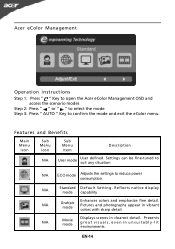
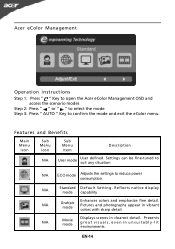
... detail.
Settings can be fine-tuned to suit any situation
N/A
ECO mode Adjusts the settings to confirm the mode and exit the eColor menu. N/A
Movie...User defined. EN-14 Presents great visuals, even in unsuitably-lit environments. Acer eColor Management
Operation instructions
Step 1: Press " " Key to open the Acer eColor Management OSD and access the scenario modes
Step 2: Press " "...
User Manual - Page 16


... specifications may vary. You can be used to adjust the current Brightness, Contrast,
Colour Temp, Auto Config and other image-related qualities. The OSD can be used for general reference only. Press the MENU key to following content is for adjusting the settings of your LCD Monitor. Then navigate to
the picture element you wish...
User Manual - Page 19


Product information
1 Press the MENU key to bring up for current input. EN-18 Then the
basic information of LCD monitor will show up the OSD. 2 Using the / keys, select Information from the OSD.
User Manual - Page 20


... can self-diagnose the problem.
(VGA Mode)
Problems
Current Status Remedy
LED ON
· Using OSD, adjust brightness and contrast to maximum or reset to the monitor. EN-19 TROUBLESHOOTING
Before sending your LCD monitor for a few seconds after adjusting the size of the image before changing or disconnecting the signal cable or powering OFF the...
User Manual - Page 21


... mode) Problems
No Picture
Current Status Remedy
LED ON
· Using OSD, adjust brightness and contrast to maximum or reset to the monitor.
LED displays amber color
· Check if video signal cable is properly connected at the back of monitor.
· Check if the power of computer system is properly connected to their...
User Manual - Page 22


... Wu Rd., Hsichih, Taipei Hsien 221, Taiwan
Contact Person: Mr. Easy Lai, E-mail: easy_lai@acer.com.tw And,
Acer Europe SA Via Cantonale, Centro Galleria 2 6928 Manno Switzerland
Hereby declare that:
Product:
LCD Monitor
Trade Name:
Acer
Model Number: SKU Number:
S202HL S202HL xxxxxx ("x" = 0~9, a ~ z, or A ~ Z)
Is compliant with the essential requirements and other relevant provisions of...
User Manual - Page 23


...following two conditions: (1) this device may not cause harmful interference, and (2) this declaration:
Product:
LCD Monitor
Model Number:
S202HL
SKU Number:
S202HL xxxxxx ("x" = 0~9, a ~ z, A ~ Z or Blank)
Name of Responsible Party: Acer America Corporation
Address of the FCC Rules.
Contact Person:
Acer Representative
Phone No.:
254-298-4000
Fax No.:
254-298-4147
EN-22 Tel...
Similar Questions
How To Adjust An Acer S201hl Lcd Monitor User Manual For Mac
(Posted by ceciharyk 9 years ago)
What Is The Optimum Brightness Level For The Acer S202hl Lcd Monitor
(Posted by ryMcCoy3 10 years ago)
Acer S202hl Lcd Monitor
where is the on/off button for the acer s202hl monitor located?
where is the on/off button for the acer s202hl monitor located?
(Posted by dwattier 12 years ago)

