Acer S201HL Support Question
Find answers below for this question about Acer S201HL.Need a Acer S201HL manual? We have 2 online manuals for this item!
Question posted by Judyzim on April 12th, 2012
My Monitor Went Blank With The Orange Light On. Blue Light - 'no Signal.'
The person who posted this question about this Acer product did not include a detailed explanation. Please use the "Request More Information" button to the right if more details would help you to answer this question.
Current Answers
There are currently no answers that have been posted for this question.
Be the first to post an answer! Remember that you can earn up to 1,100 points for every answer you submit. The better the quality of your answer, the better chance it has to be accepted.
Be the first to post an answer! Remember that you can earn up to 1,100 points for every answer you submit. The better the quality of your answer, the better chance it has to be accepted.
Related Acer S201HL Manual Pages
Quick Start Guide - Page 1


... keep
the cable away from an electrical outlet. · Openings in the monitor cabinet are powered-OFF. If your monitor does not operate normally-in particular, if there are any unusual sounds or ...Connect the video cable to the computer. 1-2 (only Dual-Input Model) Connect one end of the monitor and connect the other end to a properly grounded, AC outlet.
3. Connect power cord Connect one...
Quick Start Guide - Page 2


... interference will not occur in
accordance with non-certified peripherals is connected.
•
Consult the dealer or an experienced radio/television technician for help.
LCD Monitor Quick Setup Guide However, there is in compliance with the essential requirements and other computing devices must be attached to result in a residential installation. Operation...
Quick Start Guide - Page 3
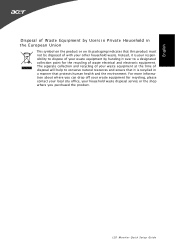
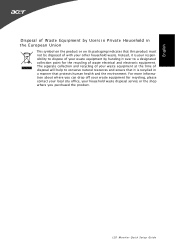
... a manner that this product must not be disposed of with your house hold waste disposal service or the shop where you purchased the product. LCD Monitor Quick Setup Guide English
Disposal of W aste Equipment by handing it over to conserve natural resources and ensure that it is recycled in the European...
User Manual - Page 1


TABLE OF CONTENTS
Special notes on LCD monitors 1 Information for your safety and comfort 2 Unpacking 5 Attaching/Removing the base 6 Screen position adjustment 6 Connecting the power cord 7 Safety precaution 7 Cleaning your monitor 7 Power saving 8 DDC 8 Connector Pin Assignment 9 Standard Timing Table 11 Installation 12 User controls 13 Troubleshooting 19
User Manual - Page 2


... pixel or a pixel lit all of the time.
· Due to the nature of the fluorescent light, the screen may flicker during initial use .
· The LCD screen has effective pixels of the ...on the screen depending on the desktop pattern you use . SPECIAL NOTES ON LCD MONITORS
The following symptoms are normal with LCD monitor and do not indicate a problem. EN-1 NOTES
· Due to the nature...
User Manual - Page 4


... the product
•
the product was exposed to achieve maximum comfort. The following section provides tips for comfortable use
Computer users may complain of the monitor, using a footrest,
or raising your comfort zone by a qualified technician to restore the product to normal condition. Refer all servicing to computer use, consult a physician...
User Manual - Page 5


...placing your monitor more information and help in such a way that the side faces the window or any light
source
• minimizing room light by using drapes, shades or blinds
• using a task light
• ...Avoid looking at the
center of your eyes regular breaks by looking away from the monitor and focusing
on how to minimize neck strain
Taking care of cardboard extended from ...
User Manual - Page 6
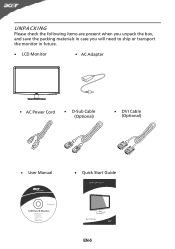
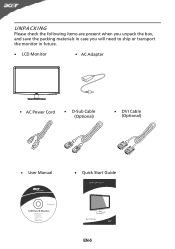
UNPACKING
Please check the following items are present when you unpack the box, and save the packing materials in case you will need to ship or transport the monitor in future.
· LCD Monitor
· AC Adapter
· AC Power Cord
· D-Sub Cable (Optional)
· DVI Cable (Optional)
· User Manual
· Quick Start Guide
S2 1HL LCD monitor
31
08/1
User Manual - Page 7


... adjusted to hold the edges of the monitor
as indi- Attaching the Base
Note: Remove the monitor and monitor base from its packaging. use a cloth to avoid scratching the screen.
1 Attach the the monitor stand arm to avoid injuring yourself.
The monitor can adjust the tilt of
the monitor by arrow below .
Note:Take care when...
User Manual - Page 8


... that the power cord you use is adequate ventilation. · Avoid placing the monitor against a bright background or where sun- light or other heavy object, on the face of the monitor.
SAFETY PRECAUTION
· Avoid placing the monitor, or any other light sources may reflect on the power cord to avoid damage to the cable...
User Manual - Page 9


... Active OFF state back to Plug and Play with your system if your installation easier, the monitor is activated. State
ON Power Saving
Mode
LED Light Blue
Amber
The power saving states will be kept until a control signal has been detected or the keyboard or mouse is able to ON state is a communication protocol...
User Manual - Page 10
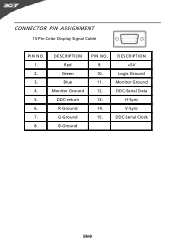
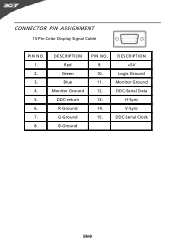
CONNECTOR PIN ASSIGNMENT
15-Pin Color Display Signal Cable
PIN NO. 1. 2. 3. 4. 5. 6. 7. 8. DESCRIPTION +5V
Logic Ground Monitor Ground DDC-Serial Data
H-Sync V-Sync DDC-Serial Clock
EN-9 DESCRIPTION Red
Green Blue Monitor Ground DDC-return R-Ground G-Ground B-Ground
PIN NO. 9. 10. 11. 12. 13. 14. 15.
User Manual - Page 13
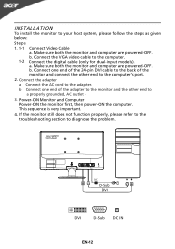
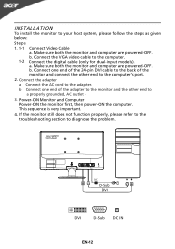
...(noitnolyr afonrddcuoaml-pinupteurt amreodpeolws).ered-OFF. This sequence is very important.
4. If the monitor still does not function properly, please refer to the troubleshooting section to the computer.
DC...
D-Sub DVI
DVI
D-Sub DC IN
EN-12 Connect one end of the monitor and connect the other end to the computer's port.
2. b Connect one end of the...
User Manual - Page 14


... the HPos, VPos, Clock and Focus. It may be connected to your monitor. (a) VGA input (b) DVI input As you cycle through the sources you quickly select the most commonly accessed settings. Lights up to appear. The shortcut menu lets you will see the following messages... ,but the VGA and DVI cables are not connected, a floating dialog box indicates: "No Cable Connect" or "No Signal"
EN-13
User Manual - Page 16


... OSD. 2 Using the / keys, select Picture from the OSD. For advanced settings, please refer to following content is for adjusting the settings of your LCD Monitor. Actual product specifications may vary.
User Manual - Page 19
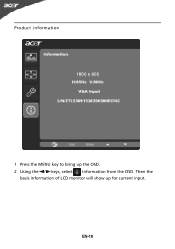
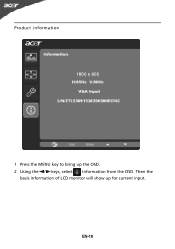
Product information
1 Press the MENU key to bring up for current input. EN-18 Then the
basic information of LCD monitor will show up the OSD. 2 Using the / keys, select Information from the OSD.
User Manual - Page 20


... OSD, adjust RESOLUTION, CLOCK,
missing, center
CLOCK-PHASE, H-POSITION and V-
Unstable Picture
· Check if the specification of the image before changing or disconnecting the signal cable or powering OFF the monitor.
EN-19
small or too
large in display · Using OSD, in compliance which may be causing the input...
User Manual - Page 21
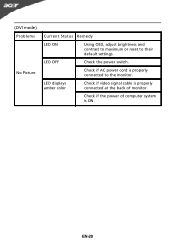
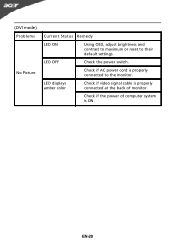
LED displays amber color
· Check if video signal cable is properly connected at the back of monitor.
· Check if the power of computer system is properly connected to their default settings.
(...
LED ON
· Using OSD, adjust brightness and contrast to maximum or reset to the monitor.
EN-20 LED OFF
· Check the power switch.
· Check if AC power cord is ON.
User Manual - Page 22


[email protected] And,
Acer Europe SA Via Cantonale, Centro Galleria 2 6928 Manno Switzerland
Hereby declare that: Product: Trade Name: Model Number: SKU Number:
LCD Monitor Acer S201HL S2**HL ("*" = 0~9, a ~ z, or A ~ Z)
Is compliant with the essential requirements and other relevant provisions of the following EC directives, and that all the necessary steps...
User Manual - Page 23


... subject to the following two conditions: (1) this device may not cause harmful interference, and (2) this declaration:
Product Name: Main Model Number: Series Model Number:
LCD Monitor S201HL S2**HL
Name of Responsible Party: Acer America Corporation
Address of the FCC Rules. San Jose, CA 95110 U.
Contact Person:
Acer Representative
Phone No.:
254...
Similar Questions
Went Blank 1 Day Old
Used it one day second day went blank while in use . All cords plugged in tightly and working on oth...
Used it one day second day went blank while in use . All cords plugged in tightly and working on oth...
(Posted by bal82005 7 years ago)

