Acer S201HL Support Question
Find answers below for this question about Acer S201HL.Need a Acer S201HL manual? We have 2 online manuals for this item!
Question posted by ramosrobert on April 24th, 2014
How To Install Acer S201hl Lcd Monitor
The person who posted this question about this Acer product did not include a detailed explanation. Please use the "Request More Information" button to the right if more details would help you to answer this question.
Current Answers
There are currently no answers that have been posted for this question.
Be the first to post an answer! Remember that you can earn up to 1,100 points for every answer you submit. The better the quality of your answer, the better chance it has to be accepted.
Be the first to post an answer! Remember that you can earn up to 1,100 points for every answer you submit. The better the quality of your answer, the better chance it has to be accepted.
Related Acer S201HL Manual Pages
Quick Start Guide - Page 1


... hit, or touched
with a sharp or abrasive implement. · Put your monitor is electrically rated to perform this monitor
LCD Monitor Quick Setup Guide Also, avoid using your monitor: · Be sure that the video connector is on but be
blocked or covered. The monitor's power indicator is on and functioning properly. Try another power cable...
Quick Start Guide - Page 2


...EC and Directive 2009/125/EC with EMC regulations.
CE declaration of conformity Hereby, Acer Inc., declares that to which is likely to result in a particular installa-
...granted by turning the device off and on a circuit different from that this LCD monitor is in a residential installation. Notice: Peripheral devices
Only peripherals (input/output devices, terminals, printers, etc...
Quick Start Guide - Page 3
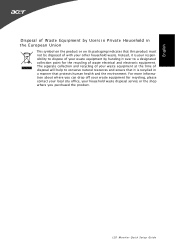
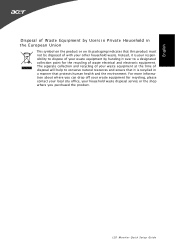
... Household in a manner that this product must not be disposed of with your other household waste. For more information about where you purchased the product. LCD Monitor Quick Setup Guide
Instead, it is recycled in the European Union
This symbol on the product or on its packaging indicates that protects human health...
User Manual - Page 1


TABLE OF CONTENTS
Special notes on LCD monitors 1 Information for your safety and comfort 2 Unpacking 5 Attaching/Removing the base 6 Screen position adjustment 6 Connecting the power cord 7 Safety precaution 7 Cleaning your monitor 7 Power saving 8 DDC 8 Connector Pin Assignment 9 Standard Timing Table 11 Installation 12 User controls 13 Troubleshooting 19
User Manual - Page 2


... changing the image or turning off the Power Switch and then turn it on again to the nature of the LCD screen, an afterimage of 99.99% or more. Turn off the Power Switch for hours. It may include ...after switching the image, when the same image is displayed for hours.
SPECIAL NOTES ON LCD MONITORS
The following symptoms are normal with LCD monitor and do not indicate a problem.
EN-1
User Manual - Page 4


.... Finding your comfort zone
Find your comfort zone by adjusting the viewing angle of the monitor, using a footrest,
or raising your sitting height to qualified
service personnel. Refer all ... your leg muscles
EN-3
Incorrect computer usage may result in front of a computer. LCD Pixel Statement
The LCD unit is damaged, cut or frayed
•
liquid was spilled into the product
&#...
User Manual - Page 5


...some
stretching exercises. The following websites:
Worldwide: http://www.acer-group.com/public/Sustainability/sustainability01.htm
http://www.acer-group.com/public/Sustainability/sustainability04.htm
EN-4
Eyes
•...your shoulders
•
install the external display, keyboard and mouse properly and within comfort
able reach
•
if you view your monitor more than the top...
User Manual - Page 6
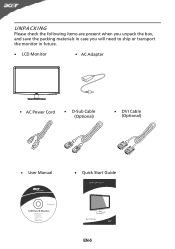
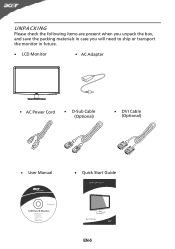
UNPACKING
Please check the following items are present when you unpack the box, and save the packing materials in case you will need to ship or transport the monitor in future.
· LCD Monitor
· AC Adapter
· AC Power Cord
· D-Sub Cable (Optional)
· DVI Cable (Optional)
· User Manual
· Quick Start Guide
S2 1HL LCD monitor
31
08/1
User Manual - Page 7


... when performing the installation to 15 degrees up or 5 degrees down on a stable surface --
cated by using both of the monitor
as indi-
SCREEN POSITION ADJUSTMENT
In oder to optimize the best viewing position, you can be adjusted to avoid injuring yourself.
The monitor can adjust the tilt of
the monitor by arrow below...
User Manual - Page 8


... front and sides. Always
put the monitor in which the equipment will be installed. Place the monitor just below guidelines when cleaning the monitor. · Always unplug the monitor before cleaning. · Use a ...unit using at 220/240 V AC (outside of U.S.): Use a Cord Set consisting of the monitor. The cord set should have the appropriate safety approvals for the country in a place where ...
User Manual - Page 9


DDC
To make your installation easier, the monitor is able to ON state is around 3 seconds. State
ON Power Saving
Mode
LED Light Blue
Amber
The power saving states will be kept until a control signal has been detected or the keyboard or mouse is a communication protocol through which the monitor automatically informs the host...
User Manual - Page 10
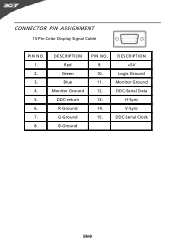
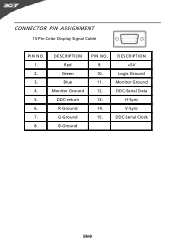
DESCRIPTION Red
Green Blue Monitor Ground DDC-return R-Ground G-Ground B-Ground
PIN NO. 9. 10. 11. 12. 13. 14. 15.
DESCRIPTION +5V
Logic Ground Monitor Ground DDC-Serial Data
H-Sync V-Sync DDC-Serial Clock
EN-9 CONNECTOR PIN ASSIGNMENT
15-Pin Color Display Signal Cable
PIN NO. 1. 2. 3. 4. 5. 6. 7. 8.
User Manual - Page 13
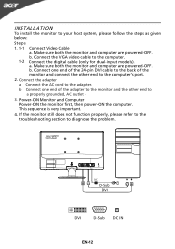
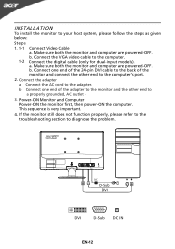
...
a Connect the AC cord to
a properly grounded, AC outlet .
3. Power-ON Monitor and Computer Power-ON the monitor first, then power-ON the computer. This sequence is very important.
4. Mnnaekcet stuhreedbiogtithatlhceabmleo(... of the adapter to the monitor and the other end to the computer.
DC
D-Sub DVI
DVI
D-Sub DC IN
EN-12 If the monitor still does not function properly...
User Manual - Page 14


... the OSD menu. It may be connected to activate the Auto Adjustment function. MENU OSD functions Press this button to your monitor. (a) VGA input (b) DVI input As you cycle through the sources you quickly select the most commonly accessed settings. Using... you will see the following messages on right top side of screen to open the Acer eColor Management OSD and access the scenario modes.
User Manual - Page 16


... the OSD. 2 Using the / keys, select Picture from the OSD. The OSD can be used to following content is for adjusting the settings of your LCD Monitor. For advanced settings, please refer to adjust the current Brightness, Contrast,
Colour Temp, Auto Config and other image-related qualities. You can use the OSD...
User Manual - Page 19
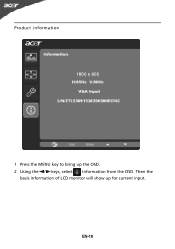
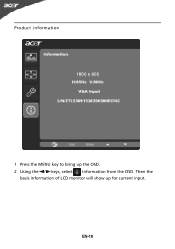
Then the
basic information of LCD monitor will show up the OSD. 2 Using the / keys, select Information from the OSD. EN-18 Product information
1 Press the MENU key to bring up for current input.
User Manual - Page 20


... connected to their default settings. Unstable Picture
· Check if the specification of graphics adapter and monitor is
· Using OSD, adjust RESOLUTION, CLOCK,
missing, center
CLOCK-PHASE, H-POSITION and V-
TROUBLESHOOTING
Before sending your LCD monitor for a few seconds after adjusting the size of the image before changing or disconnecting the signal cable...
User Manual - Page 21
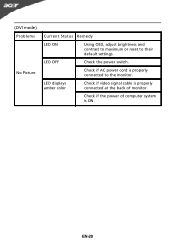
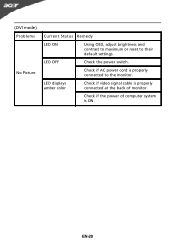
....
· Check if AC power cord is ON. LED displays amber color
· Check if video signal cable is properly connected at the back of monitor.
· Check if the power of computer system is properly connected to their default settings.
EN-20
(DVI mode) Problems
No Picture
Current Status Remedy...
User Manual - Page 22


...CE marking 2010. EN55022, AS/NZS CISPR22 Class B. -. Mar. 12, 2010 Date ix
Acer Incorporated
8F, 88, Sec. 1, Hsin Tai Wu Rd., Hsichih Taipei Hsien 221, Taiwan
...: Mr. Easy Lai, E-mail: easy_lai@acer.com.tw And,
Acer Europe SA Via Cantonale, Centro Galleria 2 6928 Manno Switzerland
Hereby declare that: Product: Trade Name: Model Number: SKU Number:
LCD Monitor Acer S201HL S2**HL ("*" = 0~9, a ~ ...
User Manual - Page 23


... declaration:
Product Name: Main Model Number: Series Model Number:
LCD Monitor S201HL S2**HL
Name of Responsible Party: Acer America Corporation
Address of the FCC Rules. Contact Person:
Acer Representative
Phone No.:
254-298-4000
Fax No.:
254-298...-4147
EN-22 www.acer.com
Federal Communications Commission Declaration of Conformity
This device complies with...
Similar Questions
Acer G185hv Lcd Monitor
When I turn monitor on "no signal" flashes on screen then shuts down
When I turn monitor on "no signal" flashes on screen then shuts down
(Posted by geraldnbarb 7 years ago)
How Do I Adjust The Brightness Of My New S201hl Lcd Monitor
(Posted by Kpetei 9 years ago)
How To Adjust An Acer S201hl Lcd Monitor User Manual For Mac
(Posted by ceciharyk 9 years ago)
How Do You Install Pc Drivers For Acer V223w Lcd Monitor
(Posted by jmeomwam 9 years ago)

