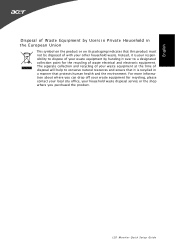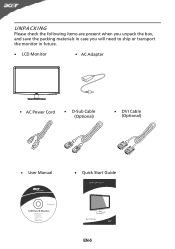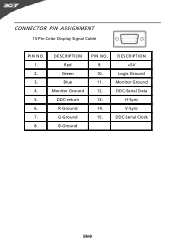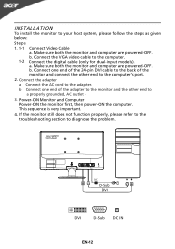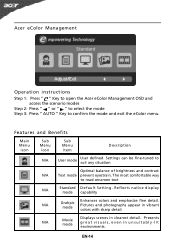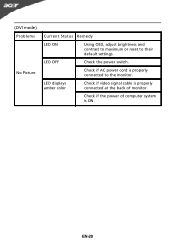Acer S201HL Support Question
Find answers below for this question about Acer S201HL.Need a Acer S201HL manual? We have 2 online manuals for this item!
Question posted by idohappy on January 17th, 2013
Brightness And Contrast On My Acer Z1850?
How do i change the brighness and contrast on my acer z 1850 ?
Current Answers
Related Acer S201HL Manual Pages
Similar Questions
How Do I Adjust Screen Brightness On Acer T 232 Hl Monitor
(Posted by codate 10 years ago)
Adjusting Brightness On Acer P238hl Monitor
How do you use the buttons at the front of the monitor to adjust for brightness?
How do you use the buttons at the front of the monitor to adjust for brightness?
(Posted by tomleo 10 years ago)
How Do You Adjust Brightness On Acer P236h Monitor Please? Mine Came Set At 77%
(Posted by skyroad 11 years ago)