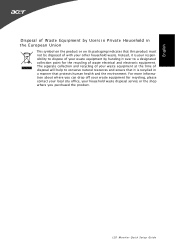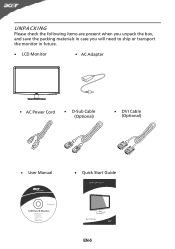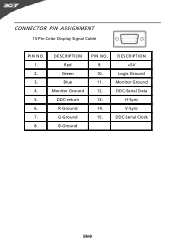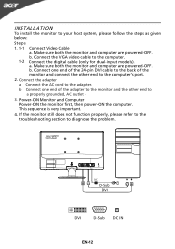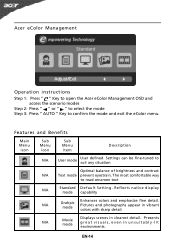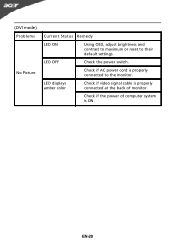Acer S201HL Support Question
Find answers below for this question about Acer S201HL.Need a Acer S201HL manual? We have 2 online manuals for this item!
Question posted by dmorton on July 5th, 2011
How Do I Change The Brightness And Contrast On My Acer S201hl?
The person who posted this question about this Acer product did not include a detailed explanation. Please use the "Request More Information" button to the right if more details would help you to answer this question.
Current Answers
Answer #1: Posted by dandaman1200 on July 11th, 2011 10:40 AM
Press the menu key to bring up the OSD. Select the picture that looks like mountains with a moon over it, it is the first picture at the top. Then navigate to the picture element that you want to adjust. This menu can not only adjust brightness and contrast, but also colour temp, auto config, and other settings. Hope this helps!
Related Acer S201HL Manual Pages
Similar Questions
How To Adjust An Acer S201hl Lcd Monitor User Manual For Mac
(Posted by ceciharyk 9 years ago)
Adjusting Brightness On Acer P238hl Monitor
How do you use the buttons at the front of the monitor to adjust for brightness?
How do you use the buttons at the front of the monitor to adjust for brightness?
(Posted by tomleo 10 years ago)
How Do You Adjust Brightness On Acer P236h Monitor Please? Mine Came Set At 77%
(Posted by skyroad 11 years ago)