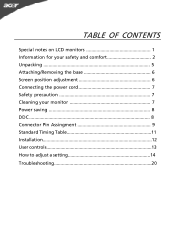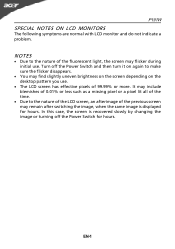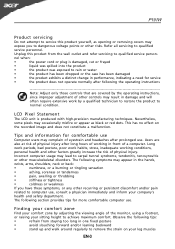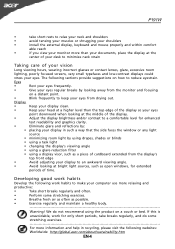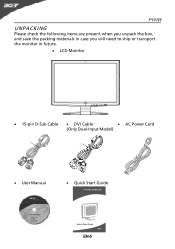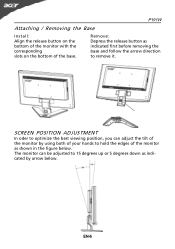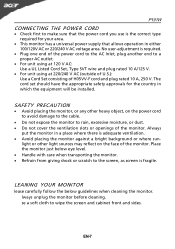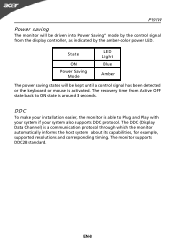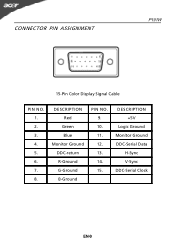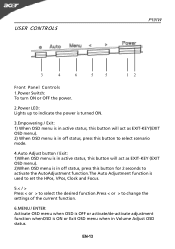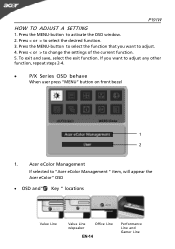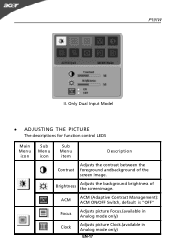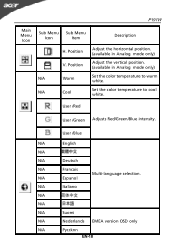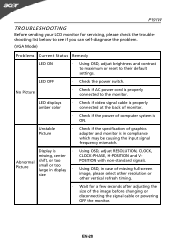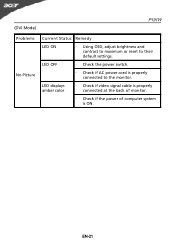Acer P191 Support Question
Find answers below for this question about Acer P191.Need a Acer P191 manual? We have 1 online manual for this item!
Question posted by vijayaratnamganji on November 7th, 2015
Acerp166hql Powerbutton Changed From Blue To Yellow During The Functioning
The person who posted this question about this Acer product did not include a detailed explanation. Please use the "Request More Information" button to the right if more details would help you to answer this question.
Current Answers
Answer #1: Posted by TommyKervz on November 25th, 2015 2:35 PM
Check if video signal cable is properly connected at the back of monitor.
Check if the power of computer system is ON.
Amber: power saving mode. Only if the monitor is not receiving anything from the computer.
Related Acer P191 Manual Pages
Similar Questions
Enlarge Font Size
How Do I Enlarge The Font Size What Is The Correct Resolution Setting
How Do I Enlarge The Font Size What Is The Correct Resolution Setting
(Posted by leah77 10 years ago)
Acer S230hl Backgrounds Are Pink; How To Change To White Using Monitor Controls?
(Posted by hollyfarm 11 years ago)
My Monitor Went Blank With The Orange Light On. Blue Light - 'no Signal.'
(Posted by Judyzim 12 years ago)