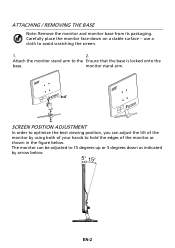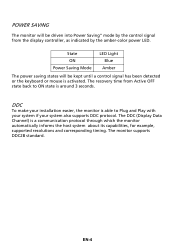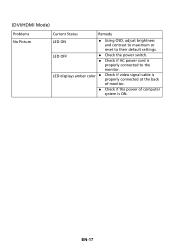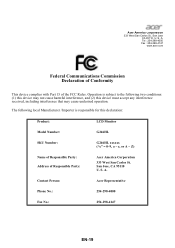Acer G246HL Support Question
Find answers below for this question about Acer G246HL.Need a Acer G246HL manual? We have 1 online manual for this item!
Question posted by serikov51 on February 6th, 2018
I Can Not Repair The Monitor, There Is No Documentation
Current Answers
Answer #1: Posted by BusterDoogen on February 6th, 2018 8:05 AM
I hope this is helpful to you!
Please respond to my effort to provide you with the best possible solution by using the "Acceptable Solution" and/or the "Helpful" buttons when the answer has proven to be helpful. Please feel free to submit further info for your question, if a solution was not provided. I appreciate the opportunity to serve you!
Related Acer G246HL Manual Pages
Similar Questions
Good Afternoon,I am having issues with my new Acer Screen. Instead of having one full screen, it has...
I recently noticed after rebooting my PC today that my Acer monitor is showing multiple hues/shades ...
Where is a website that gives instructions on using the OSD control buttons to adjust brightness on ...
There are 5 buttons underneath the screen on the monitor and I can't seem to find which one is the o...