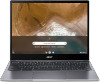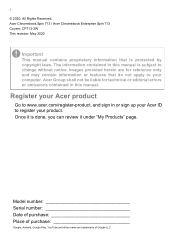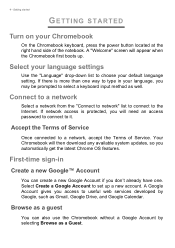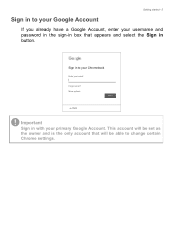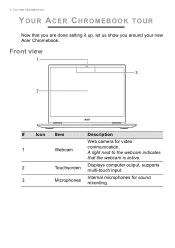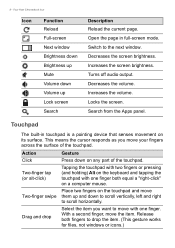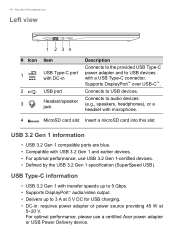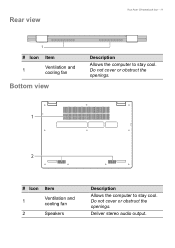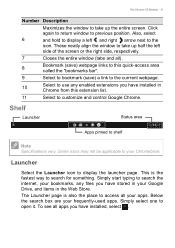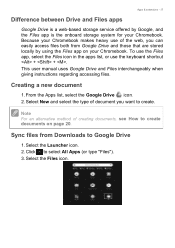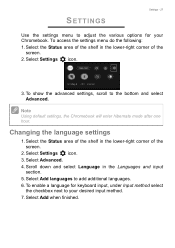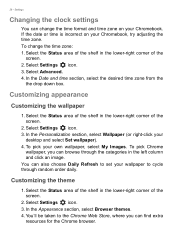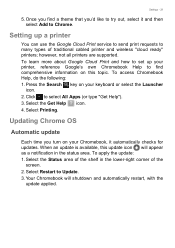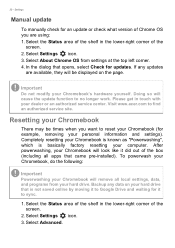Acer Chromebook Spin 713 CP713-2W Support Question
Find answers below for this question about Acer Chromebook Spin 713 CP713-2W.Need a Acer Chromebook Spin 713 CP713-2W manual? We have 2 online manuals for this item!
Question posted by yougogurl50 on August 29th, 2023
Acer Chromebook Blank Screen
Current Answers
Answer #1: Posted by SonuKumar on August 29th, 2023 9:33 PM
Update the drivers. The drivers are software that allows the laptop to communicate with its hardware. Outdated or corrupted drivers can cause problems with the display. To update the drivers, go to the Acer website and download the latest drivers for your laptop model.
Take it to a repair shop. If you've tried all of the above and the screen is still blank, then it's time to take it to a repair shop. There could be a more serious problem with the laptop that requires professional attention.
- high chances of issue with display card for screen
Please respond to my effort to provide you with the best possible solution by using the "Acceptable Solution" and/or the "Helpful" buttons when the answer has proven to be helpful.
Regards,
Sonu
Your search handyman for all e-support needs!!
Answer #2: Posted by HelpHero on August 30th, 2023 6:03 AM
1. First, let's perform a hard reset. Disconnect the charger, remove any external devices connected to the Chromebook, and then press and hold the refresh key (typically located above the number 4 key) and the power button at the same time for about 10 seconds. After that, release the keys and try turning on the laptop again.
2. If the screen remains black, it's worth checking if the display brightness is set to the lowest level. Pressing the brightness up key (usually represented by a sun icon) on the keyboard could increase the screen brightness. Give that a try and see if there's any change.
3. Another possibility is that the Chromebook is in tablet mode. If it was accidentally switched to tablet mode, the display may not turn on automatically. Try switching the device back to laptop mode by rotating the screen fully or by pressing the dedicated toggle key (usually located on one of the sides of the laptop).
4. If none of the above steps work, it could be a hardware issue. In that case, I'd recommend reaching out to Acer's customer support or taking your Chromebook to an authorized service center to diagnose and fix the problem.
Since your Chromebook is within 3 years of purchase, it might still be covered under warranty, which can provide you with the necessary assistance. Remember to have your purchase details and any relevant warranty information ready when contacting customer support.
They will be able to guide you through the troubleshooting process and help you find the best solution. I hope this helps, and I wish you the best of luck in getting your Acer Chromebook back up and running smoothly!
I hope this is helpful? PLEASE "ACCEPT" and mark it "HELPFUL" to complement my little effort. Hope to bring you more detailed answers.
Helphero
Related Acer Chromebook Spin 713 CP713-2W Manual Pages
Similar Questions
what is product for windows 7 started that came on Acer Aspire one AOD250- 1417 serial# LUS680D05793...