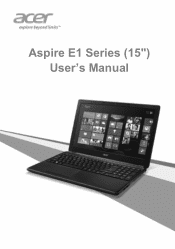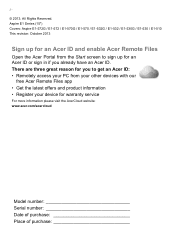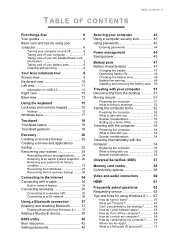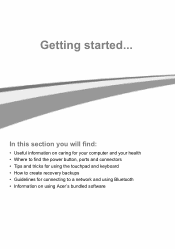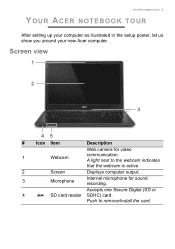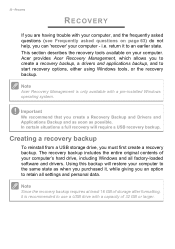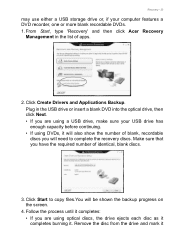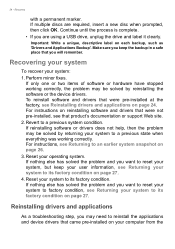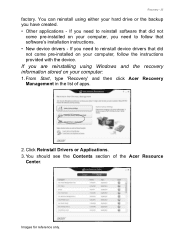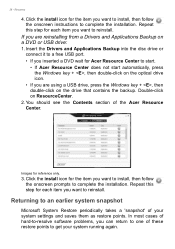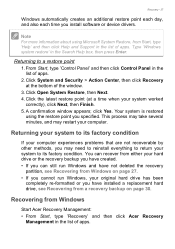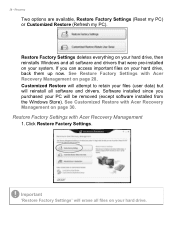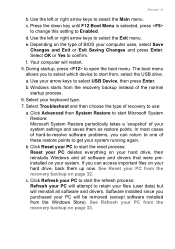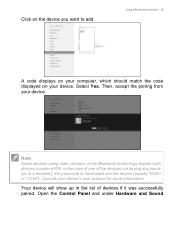Acer Aspire E1-510 Support Question
Find answers below for this question about Acer Aspire E1-510.Need a Acer Aspire E1-510 manual? We have 1 online manual for this item!
Question posted by jainaakashmarketing on March 12th, 2023
How To Install Bluetooth Peripheral Drivers?
Current Answers
Answer #1: Posted by binamtad on March 12th, 2023 11:38 PM
- First, ensure that your computer or device has Bluetooth capabilities. If it doesn't, you will need to add a Bluetooth adapter to your system.
- Ensure that your device is turned on and in discoverable mode. This will allow your computer to detect it.
- Open the Device Manager on your computer. You can do this by right-clicking the Start menu and selecting "Device Manager" from the options.
- Look for the Bluetooth peripheral that you want to install the driver for. It may be listed under "Bluetooth Radios" or "Other Devices."
- Right-click on the device and select "Update Driver."
- Choose the option to search automatically for updated driver software. Windows will then search for and install the driver for your Bluetooth peripheral.
- If Windows is unable to find the driver, you may need to visit the website of the manufacturer of your Bluetooth peripheral to download and install the driver manually.
- Once the driver is installed, you should be able to use your Bluetooth peripheral with your computer.
Note that the exact steps may vary depending on your operating system and the type of Bluetooth peripheral you are installingTo install Bluetooth peripheral drivers, follow these steps:
- First, ensure that your computer or device has Bluetooth capabilities. If it doesn't, you will need to add a Bluetooth adapter to your system.
- Ensure that your device is turned on and in discoverable mode. This will allow your computer to detect it.
- Open the Device Manager on your computer. You can do this by right-clicking the Start menu and selecting "Device Manager" from the options.
- Look for the Bluetooth peripheral that you want to install the driver for. It may be listed under "Bluetooth Radios" or "Other Devices."
- Right-click on the device and select "Update Driver."
- Choose the option to search automatically for updated driver software. Windows will then search for and install the driver for your Bluetooth peripheral.
- If Windows is unable to find the driver, you may need to visit the website of the manufacturer of your Bluetooth peripheral to download and install the driver manually.
- Once the driver is installed, you should be able to use your Bluetooth peripheral with your computer.
Note that the exact steps may vary depending on your operating system and the type of Bluetooth peripheral you are installing
biniyam
Answer #2: Posted by SonuKumar on March 13th, 2023 7:54 AM
use above link to get the drivers
or
You can download the Bluetooth drivers for your Acer Aspire E1-510 from the Acer support website. Here are the steps to download and install the Bluetooth drivers:
Go to the Acer support website at https://www.acer.com/ac/en/US/content/support-product/5122?b=1
Select "Drivers and Manuals" from the menu.
Select your operating system from the drop-down menu.
Scroll down and expand the "Bluetooth" section.
Click on the download button next to the Bluetooth driver that matches your operating system and hardware configuration.
Once the download is complete, open the downloaded file and follow the on-screen instructions to install the Bluetooth driver.
Restart your computer to complete the installation.
Once the installation is complete, your Acer Aspire E1-510 should be able to connect to Bluetooth devices.
Please respond to my effort to provide you with the best possible solution by using the "Acceptable Solution" and/or the "Helpful" buttons when the answer has proven to be helpful.
Regards,
Sonu
Your search handyman for all e-support needs!!
Related Acer Aspire E1-510 Manual Pages
Similar Questions
how can i remove battery from laptop pls show with pics