Acer Aspire 5532 Support Question
Find answers below for this question about Acer Aspire 5532.Need a Acer Aspire 5532 manual? We have 2 online manuals for this item!
Question posted by ellenshultz on August 21st, 2011
As I Type Letters Go Back In Previously Typed Words,
rdsto other wonio back e letters bexample, as i typ
what i do is constantly have to fix words as i type, above in the question title, i corrected it 4/5 times as i am know doing is
Current Answers
There are currently no answers that have been posted for this question.
Be the first to post an answer! Remember that you can earn up to 1,100 points for every answer you submit. The better the quality of your answer, the better chance it has to be accepted.
Be the first to post an answer! Remember that you can earn up to 1,100 points for every answer you submit. The better the quality of your answer, the better chance it has to be accepted.
Related Acer Aspire 5532 Manual Pages
Acer Aspire 5532 Notebook Series Service Guide - Page 22


.... Scroll Lock does not work with the arithmetic operators +, -, *, and /).
Hold while typing letters on and off
Hold while using cursorcontrol keys.
A better solution would be to do a lot..., function and special keys. Use this mode when you can toggle on embedded keypad. Type the letters in a normal manner. Lock key Caps Lock Num Lock +
Scroll Lock +
Description
When...
Acer Aspire 5532 Notebook Series Service Guide - Page 27
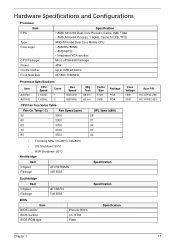
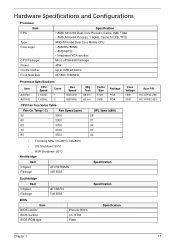
Hardware Specifications and Configurations
Processor Item
CPU
Type Core Logic
CPU Package Power On-die Cache Front Side Bus
Specification • AMD Athlon64 Dual-Core Process, Cache 1MB, ...Acer P/N
KC.ATF02.200 KC.ATK02.420
Southbridge Item
Chipset Package
BIOS Item
BIOS vendor BIOS Version BIOS ROM type
ATI SB710 549 BGA
Phoenix BIOS V0.11T04 Flash
Specification Specification
Chapter 1
17
Acer Aspire 5532 Notebook Series Service Guide - Page 28
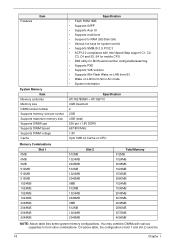
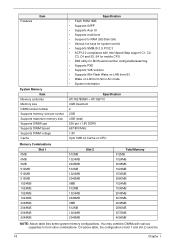
... memory configurations. Features
Item
System Memory Item
Memory controller Memory size DIMM socket number Supports memory size per socket Supports maximum memory size Supports DIMM type Supports DIMM Speed Supports DIMM voltage Cache
Specification • Flash ROM 1MB • Supports ISIPP • Supports Acer UI • Supports multi-boot • Suspend...
Acer Aspire 5532 Notebook Series Service Guide - Page 29
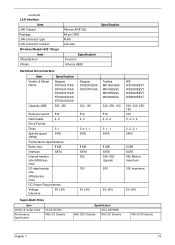
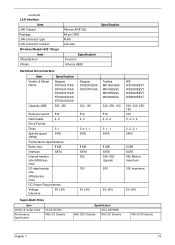
reversed. LAN Interface
Item LAN Chipset Package LAN connector type LAN connector location Wireless Module 802.11b/g/n
Item Manufacturer Model
Atheros AR8132L 48 pin QFM RJ45 Left side
Specification Foxconn Atheros HB93
Specification
Hard Disk ...
Acer Aspire 5532 Notebook Series Service Guide - Page 31


...Pixel Pitch Display Mode Typical White Luminance (cd/m2) (also called Brightness) Contrast Ratio Response Time (Optical Rise Time/Fall Time) msec Input Voltage Typical Power Consumption (watt) Weight (with inverter) Physical Size (mm) ... key Hotkeys Battery
Item
Vendor & model name Battery Type Pack capacity Normal Voltage Package configuration
Specification
99-/100-/103-key keyboard Yes See "Hot ...
Acer Aspire 5532 Notebook Series Service Guide - Page 34
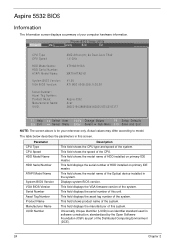
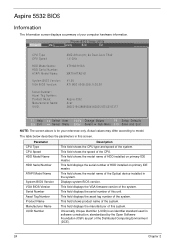
Aspire 5532 BIOS
Information
The Information screen displays a summary of the Optical device installed in the ...Type CPU Speed
HDD Model Name: HDD Serial Number: ATAPI Model Name:
System BIOS Version: VGA BIOS Version:
Serial Number: Asset Tag Number: Product Name: Manufacturer Name: UUID:
AMD Athlon(tm) 64 Dual-Core TK42 1.6 GHz
ST9160310AS
MATSHITADVD
V1.00 ATI M92 V008.050I.0-26.00
Aspire 5532...
Acer Aspire 5532 Notebook Series Service Guide - Page 37
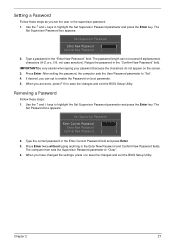
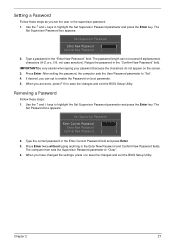
..., you set the user or the supervisor password: 1. The
Set Password box appears:
Set Supervisor Password
Enter Current Password [
]
Enter New Password [
]
Confirm New Password [
]
2. Type the current password in the "Confirm New Password" field. Removing a Password
Follow these steps as you can not exceed 8 alphanumeric characters (A-Z, a-z, 0-9, not case sensitive). Setting...
Acer Aspire 5532 Notebook Series Service Guide - Page 38


...; and ↓ keys to save the changes and exit the BIOS Setup Utility. Type a password in the Confirm New Password
field. 4. If desired, you the Setup...]
2. When you are done, press F10 to highlight the Set Supervisor Password parameter and press the Enter key.
Type the current password in the Enter Current Password field and press Enter. 3. After setting the password, the computer sets ...
Acer Aspire 5532 Notebook Series Service Guide - Page 54


Remove the HDD cover as shown. Remove the three (3) screws securing the Memory and HDD Covers.
Quantity 3
Screw Type
4. See "Removing the Battery Pack" on page 42. 2. Memory Cover
HDD Cover
Step Lower Covers
Size M2.5*8
3. Removing the Lower Covers
1. Carefully open the Memory Cover.
44
Chapter 3
Acer Aspire 5532 Notebook Series Service Guide - Page 55
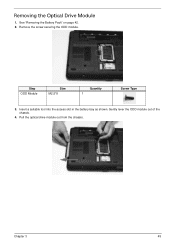
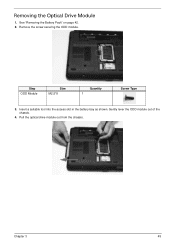
Remove the screw securing the ODD module. See "Removing the Battery Pack" on page 42. 2. Step ODD Module
Size M2.5*8
Quantity 1
Screw Type
3. Pull the optical drive module out from the chassis. Chapter 3
45
Insert a suitable tool into the access slot in the battery bay as shown. Gently lever the ODD module out of the chassis.
4. Removing the Optical Drive Module
1.
Acer Aspire 5532 Notebook Series Service Guide - Page 56
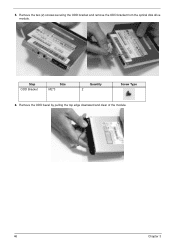
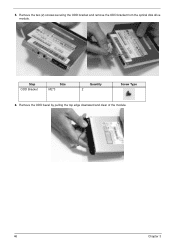
5. Remove the two (2) screws securing the ODD bracket and remove the ODD bracket from the optical disk drive module. Remove the ODD bezel by pulling the top edge downward and clear of the module.
46
Chapter 3
Step ODD Bracket
Size M2*3
Quantity 2
Screw Type
6.
Acer Aspire 5532 Notebook Series Service Guide - Page 59
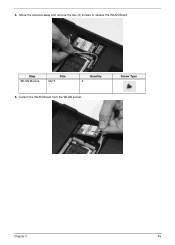
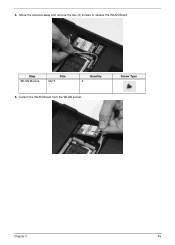
Move the antenna away and remove the two (2) screws to release the WLAN Board. Screw Type
Chapter 3
49 Detach the WLAN Board from the WLAN socket.
4.
Step WLAN Module
Size M2*3
Quantity 2
5.
Acer Aspire 5532 Notebook Series Service Guide - Page 61
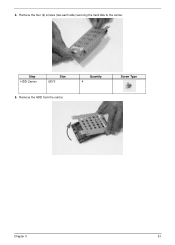
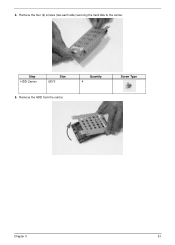
4. Quantity 4
Screw Type
Chapter 3
51 Remove the four (4) screws (two each side) securing the hard disk to the carrier. Step HDD Carrier
Size M3*3
5.
Remove the HDD from the carrier.
Acer Aspire 5532 Notebook Series Service Guide - Page 65


Chapter 3
55 Remove the two (2) securing screws from the cable channel as shown. Remove the Antenna Cables from the bottom of the chassis. Step LCD Module
Size M2.5*8
Quantity 2
Screw Type
3. See "Removing the Keyboard" on page 54. 2. Removing the LCD Module
1. Ensure that the cables are free from all cable clips. Turn the computer over.
Acer Aspire 5532 Notebook Series Service Guide - Page 68


Remove the left and right screw covers from the LCD module. Step LCD Module
Size M2.5*8
Quantity 4
13. Remove the four (4) securing screws (two each side) from on top of the Upper Cover.
58
Chapter 3
Lift the LCD Module clear of the hinges
Screw Type
14. 12.
Acer Aspire 5532 Notebook Series Service Guide - Page 69
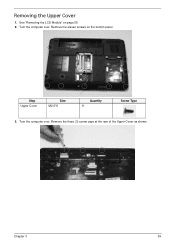
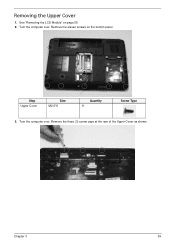
Turn the computer over . Turn the computer over . Removing the Upper Cover
1. See "Removing the LCD Module" on the bottom panel.
Remove the three (3) screw caps at the rear of the Upper Cover as shown. Remove the eleven screws on page 55. 2. Step Upper Cover
Size M2.5*8
Quantity 11
Screw Type
3. Chapter 3
59
Acer Aspire 5532 Notebook Series Service Guide - Page 135
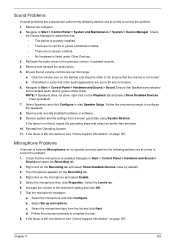
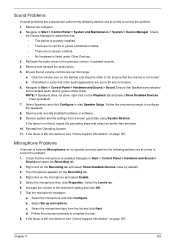
...time to correct the problem. 1. Test the microphone hardware:
a. Follow the onscreen prompts to Start´ Control Panel´ Hardware and Sound´ Sound.
Check
the Device Manager to determine that the microphone is not fixed, repeat the preceding steps and select an earlier time... computer. 2. Navigate to the previous version, if updated recently. 4....the microphone type from a...
Acer Aspire 5532 Notebook Series Service Guide - Page 143


... 1-3-4-3 1-4-1-1
POST Routine Description Verify Real Mode Disable Non-Maskable Interrupt (NMI) Get CPU type Initialize system hardware Initialize chipset with initial POST values Set IN POST flag Initialize CPU registers Enable...of chipset registers Load alternate registers with initial POST values Restore CPU control word during the POST.
Post Codes
These tables describe the POST codes and ...
Acer Aspire 5532 Notebook Series Service Guide - Page 146


...BIOS detects error 2C, 2E, or 30 (base 512K RAM error), it displays an additional word-bitmap (xxxx) indicating the address line or bits that error 30 cannot occur on 386SX ... PIC and DMA
ECh
Initialize Memory type
EDh
Initialize Memory size
EEh
Shadow Boot Block
EFh
System memory test
F0h
Initialize interrupt vectors
F1h
Initialize Run Time Clock
F2h
Initialize video
F3h
F4h
...
Aspire 5740DG Notebook Series Users Guide - Page 23
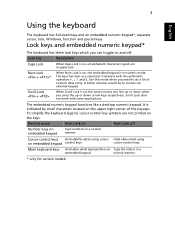
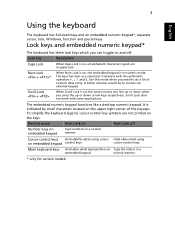
Scroll Lock +
When Scroll Lock is on, all alphabetic characters typed are not printed on the keys. Desired access
Num Lock on , the screen ... keys. A better solution would be to do a lot of the keycaps.
Main keyboard keys Hold while typing letters on embedded keypad
Type numbers in uppercase. It is in a
embedded keypad. Use this mode when you can toggle on and off
...
Similar Questions
Acer Laptop Aspire 5532 Where Is The Wireless Button
(Posted by webvljjoy 9 years ago)
How Do I Turn The Bluetooth Function On The Acer Laptop Aspire V3-471g
(Posted by Apex01 10 years ago)
How To Remove The Motherboard From A Laptop Aspire 5532
(Posted by duanepcornish 10 years ago)
What Document Files Not To Delete On Acer Laptop Aspire 5532
(Posted by thema 10 years ago)
Unable To Connect Wi-fi Connection In My Laptop Aspire 4720z Model
hi, Actually,in my lapytop i got wi-fi switch botton.but when I turn it on it is not showing any ac...
hi, Actually,in my lapytop i got wi-fi switch botton.but when I turn it on it is not showing any ac...
(Posted by naliniadala 12 years ago)

