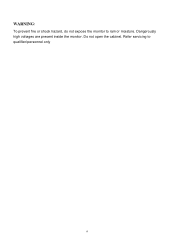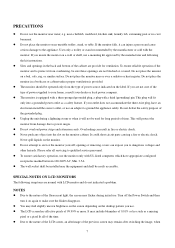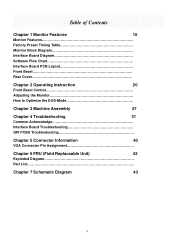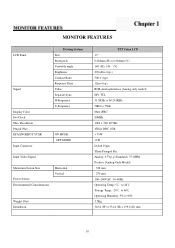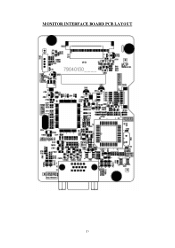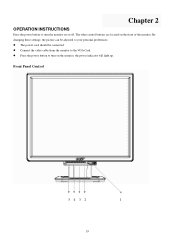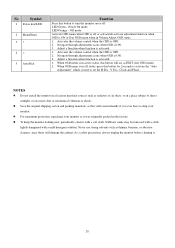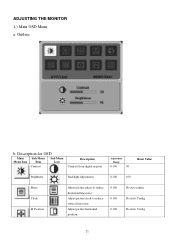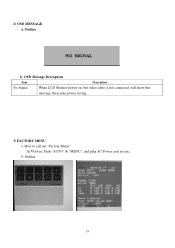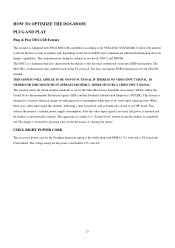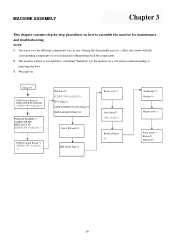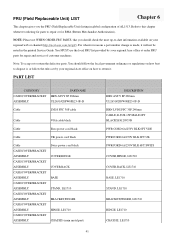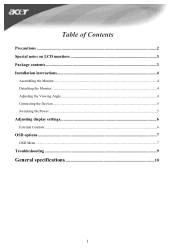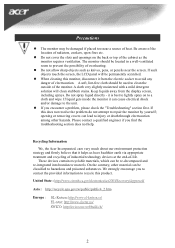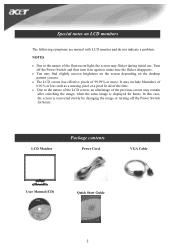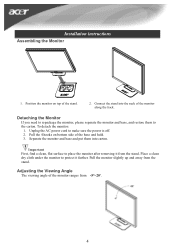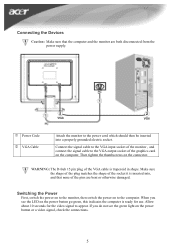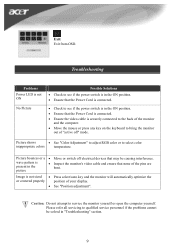Acer AL1706 Support Question
Find answers below for this question about Acer AL1706.Need a Acer AL1706 manual? We have 2 online manuals for this item!
Question posted by gwilcock on December 7th, 2012
Base Disassemble
How do I remove the base so I can get the monitor back into its box for transporting it?
Current Answers
Related Acer AL1706 Manual Pages
Similar Questions
Mi Monitor Se Le Va La Señal
Hola es el monitor acer parpadea mucho y sale el letrero sin señal teniendo mi consola prendida...
Hola es el monitor acer parpadea mucho y sale el letrero sin señal teniendo mi consola prendida...
(Posted by Anonymous-172192 1 year ago)
How To Completely Remove Base From Monitor H274hl
I need completely remove the base and wall mount my monitor.I first remove a screw at bottom and tak...
I need completely remove the base and wall mount my monitor.I first remove a screw at bottom and tak...
(Posted by yanghuanchen 6 years ago)
The Acers220hqlcbii Is Written On Box As It's Led But Box Sticker Says Lcd...?
I have purchased a new (Acer S220HQLC Bii ) monitor and the vendor assured and also on the monitor b...
I have purchased a new (Acer S220HQLC Bii ) monitor and the vendor assured and also on the monitor b...
(Posted by mohammedsalmanpasha11 11 years ago)
Vertical Red Line
Hello, I have the Acer AL1706A monitor and there is a vertical red line going down the center of the...
Hello, I have the Acer AL1706A monitor and there is a vertical red line going down the center of the...
(Posted by twolves71 12 years ago)
Monitor Dosent Come On Green Light On Pqwer Switch Blinks Every Few Seconds And
i can hear it try to power on at the back pannel for a sec
i can hear it try to power on at the back pannel for a sec
(Posted by jamiepayne2010 12 years ago)