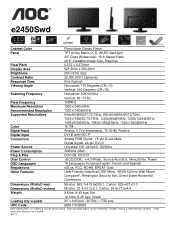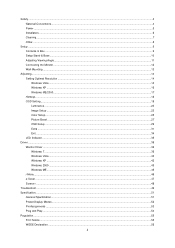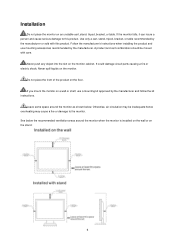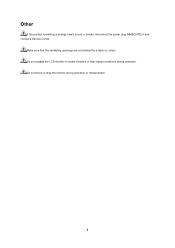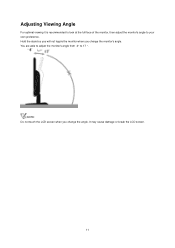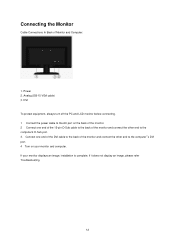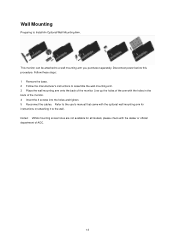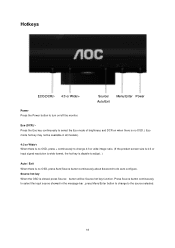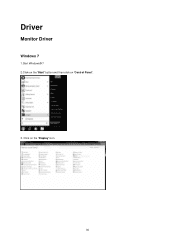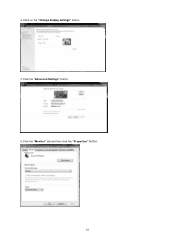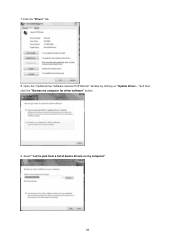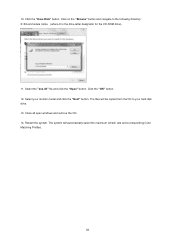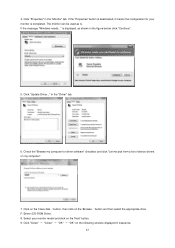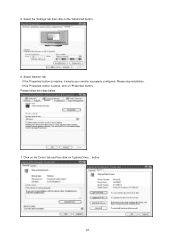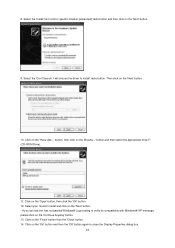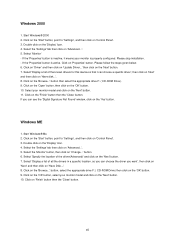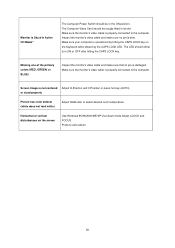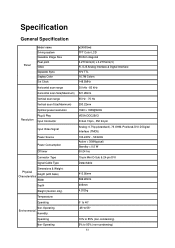AOC e2450Swd Support Question
Find answers below for this question about AOC e2450Swd.Need a AOC e2450Swd manual? We have 2 online manuals for this item!
Question posted by alanharris7103 on August 8th, 2014
Wall Mount Screw Size
What size are the screw holes in the back of this monitor? Thanks
Current Answers
Answer #2: Posted by TechSupport101 on August 8th, 2014 7:57 AM
Hi. See page 13 of the User's Manual here http://www.helpowl.com/manuals/AOC/e2450Swd/179262 for more on mounting the monitor.
Answer #3: Posted by TommyKervz on August 8th, 2014 8:03 AM
You will get the screws when you buy the tv stander get more information and instructions on the link below
http://www.manualslib.com/manual/567482/Aoc-E2450swd.html?page=13&term=screw&selected=0
http://www.manualslib.com/manual/567482/Aoc-E2450swd.html?page=13&term=screw&selected=0
Related AOC e2450Swd Manual Pages
Similar Questions
Monitor Stands For 2436vw
I need 2 monitor stands for AOC 2436VwI dont know what base stand i need or where to get stands for ...
I need 2 monitor stands for AOC 2436VwI dont know what base stand i need or where to get stands for ...
(Posted by thiernocole 1 year ago)
Cannot Use The Monitor After Windows 10 Upgrage
I upgraded my notebook with windows 10, but after that, my usb monitor is not working. I tried to re...
I upgraded my notebook with windows 10, but after that, my usb monitor is not working. I tried to re...
(Posted by shawnhuang1168 8 years ago)
No Sound From My Monitor
I have no sound from my monitor. Is there a separate cable that I have to connect. My system is runn...
I have no sound from my monitor. Is there a separate cable that I have to connect. My system is runn...
(Posted by rtauszky 9 years ago)
Monitor Says No Signal.
I purchased the E2060Swd. Got it hooked up and monitor will come on but go straight to no signal. Am...
I purchased the E2060Swd. Got it hooked up and monitor will come on but go straight to no signal. Am...
(Posted by rc4au 9 years ago)
How Do I Install Drivers For Aoc E2450swda. I Have Them But Am Unable To Install
Each time I try to install Windows asks if I want to find out who wrote program from web. Please tal...
Each time I try to install Windows asks if I want to find out who wrote program from web. Please tal...
(Posted by vikingone 11 years ago)