Vtech Kidizoom Smartwatch DX - Black Support and Manuals
Get Help and Manuals for this Vtech item
This item is in your list!

View All Support Options Below
Free Vtech Kidizoom Smartwatch DX - Black manuals!
Problems with Vtech Kidizoom Smartwatch DX - Black?
Ask a Question
Free Vtech Kidizoom Smartwatch DX - Black manuals!
Problems with Vtech Kidizoom Smartwatch DX - Black?
Ask a Question
Popular Vtech Kidizoom Smartwatch DX - Black Manual Pages
User Manual - Page 3
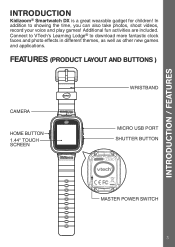
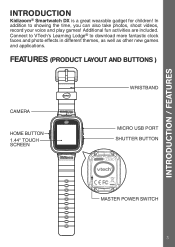
... BUTTON 1.44" TOUCH SCREEN
WRISTBAND
MICRO USB PORT SHUTTER BUTTON
MASTER POWER SWITCH 3
Connect to VTech's Learning Lodge® to showing the time, you can also take photos, shoot videos, record your voice and play games! Additional fun activities are included. INTRODUCTION / FEATURES
INTRODUCTION
Kidizoom® Smartwatch DX is a great wearable gadget for children!
User Manual - Page 4
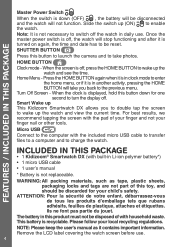
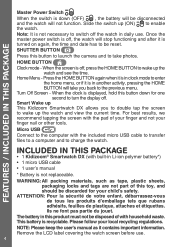
...the user's manual as tape, plastic sheets, packaging locks and tags are not part of your finger and not your finger nail or other tools. Slide the switch up This Kidizoom Smartwatch DX allows you back...is off, press the HOME BUTTON to switch off , the watch . This battery is not replaceable. SHUTTER BUTTON Press this toy, and should be reset. For best results, we recommend tapping ...
User Manual - Page 7
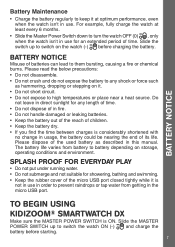
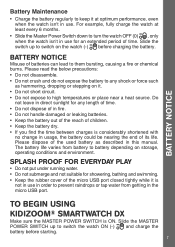
... of batteries can lead to them bursting, causing a fire or chemical burns. TO BEGIN USING
KIDIZOOM® SMARTWATCH DX
Make sure the MASTER POWER SWITCH is
not in use in use . Do
not leave in...order to high temperatures or place near a heat source. The battery life varies from getting in this manual.
Slide the MASTER POWER SWITCH up to switch on it. • Do not short circuit. &#...
User Manual - Page 8
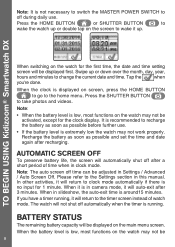
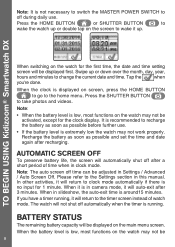
... STATUS
The remaining battery capacity will be adjusted in Settings / Advanced / Auto Screen Off.
Please refer to...manual. Press the SHUTTER BUTTON
to the Settings section in camera mode, it will not shut off after recharging. AUTOMATIC SCREEN OFF
To preserve battery life, the screen will be 8 Tap the
when
you have a timer running . TO BEGIN USING Kidizoom® Smartwatch DX...
User Manual - Page 9
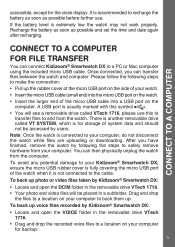
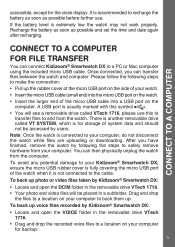
... the removable drive VTech 1716.
• Your photo and video files will see a removable drive called VT SYSTEM, which is recommended to and from your Kidizoom® Smartwatch DX, ensure the micro USB rubber cover is usually marked with this to transfer files to recharge the battery as soon as possible and set the time...
User Manual - Page 10
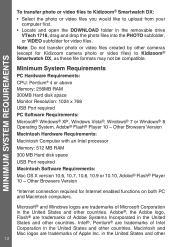
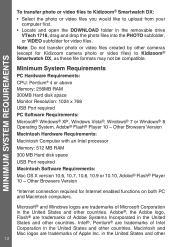
...computer first. • Locate and open the DOWNLOAD folder in the removable drive
VTech 1716, drag and drop the photo files into the PHOTO subfolder, or VIDEO ...MINIMUM SYSTEM REQUIREMENTS
To transfer photo or video files to Kidizoom® Smartwatch DX: • Select the photo or video files you would like to Kidizoom® Smartwatch DX, as these file formats may not be compatible.
...
User Manual - Page 14
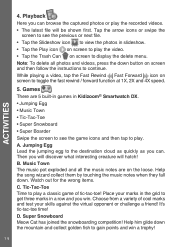
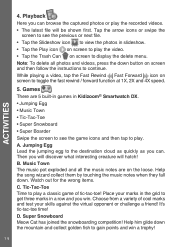
... them by touching the music notes when they fall down button on screen and then follow the instructions to play the video.
• Tap the Trash Can on screen to get three marks in... can browse the captured photos or play a classic game of cool marks and test your marks in Kidizoom® Smartwatch DX. • Jumping Egg
• Music Town
• Tic-Tac-Toe
• Super Snowboard
&#...
User Manual - Page 15
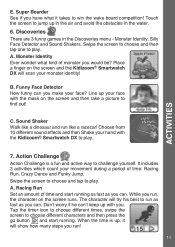
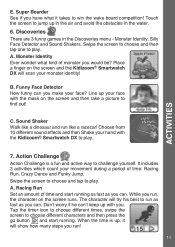
... then take a picture to jump up , it takes to play.
7. Funny Face Detector How funny can . Line up with the Kidizoom® Smartwatch DX to win the wake board competition! Racing Run Set an amount of time: Racing Run, Crazy Dance and Funky Jump. The character will scan your monster identity! Touch the screen...
User Manual - Page 18
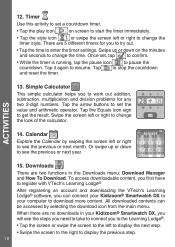
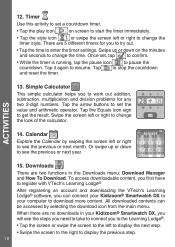
... left or right to enter the timer settings. Tap to change the time. Simple ...VTech's Learning Lodge® software, you to the Learning Lodge®.
• Tap the screen or swipe the screen to the left or right to work out addition, subtraction, multiplication and division problems...Kidizoom® Smartwatch DX to your Kidizoom® Smartwatch DX, you will see the previous or next month.
User Manual - Page 19
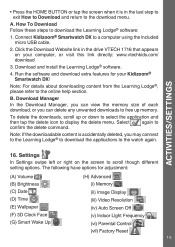
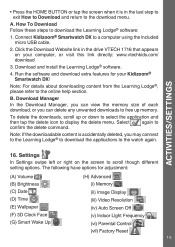
... Download and install the Learning Lodge® software.
4.
The following have options for your computer, or visit this link directly: www.vtechkids.com/ download
3. ACTIVITIES/SETTINGS
•... drive VTECH 1716 that appears on the screen to a computer using the included micro USB cable.
2. Settings
In Settings swipe left or right on your Kidizoom® Smartwatch DX!
To...
User Manual - Page 22
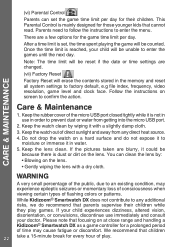
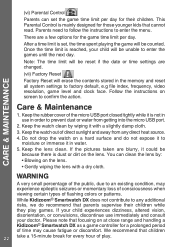
... and clock face. You can set , the time spent playing the game will be counted. Parents need to follow the instructions to confirm the action.
Keep the rubber cover of the micro USB port closed tightly while it in water. 5. Keep the lens clean. While Kidizoom® Smartwatch DX does not contribute to any direct...
User Manual - Page 23
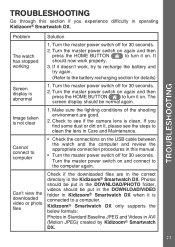
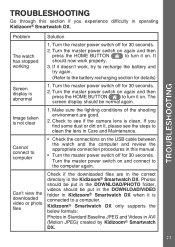
... DOWNLOAD/PHOTO folder, videos should be put in the Kidizoom® Smartwatch DX. Cannot connect to computer
• Check the connections on and connect to clean the lens in this section if you find some dust or dirt on it is not clear
1.
TROUBLESHOOTING
Problem
Solution
The watch and the computer and review the appropriate...
User Manual - Page 24
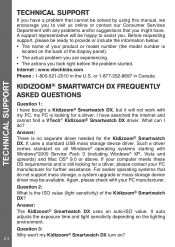
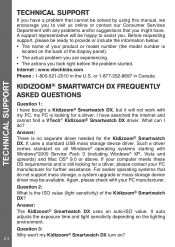
... for the Kidizoom® Smartwatch DX. Such a driver comes standard on ? Before requesting support, please be ready to provide or include the information below:
• The name of your PC manufacturer.
TECHNICAL SUPPORT
TECHNICAL SUPPORT
If you have a problem that cannot be solved by using this manual, we encourage you to visit us online or contact our Consumer Services Department...
User Manual - Page 25
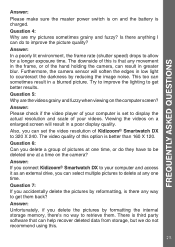
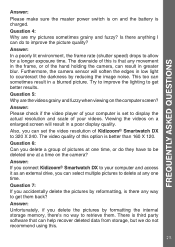
... camera? This too can select multiple pictures to display the actual resolution and scale of your computer is set the video resolution of pictures at any way to allow for a longer exposure time. Question 6: Can...Please check if the video player of this .
25 Answer: If you connect Kidizoom® Smartwatch DX to your computer and access it as an external drive, you delete a group of...
User Manual - Page 26
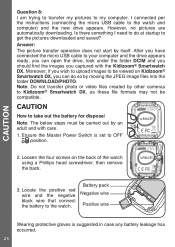
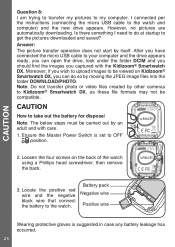
...per the instructions (connecting ...folder DOWNLOAD/PHOTO. Battery pack Negative wire
Positive wire
Wearing protective gloves is set to be viewed on the back of the watch . Is there something I...with the Kidizoom® Smartwatch DX. Moreover, if you captured with care.
1. Locate the positive red wire and the negative black wire that connect the battery to Kidizoom® Smartwatch DX, as...
Vtech Kidizoom Smartwatch DX - Black Reviews
Do you have an experience with the Vtech Kidizoom Smartwatch DX - Black that you would like to share?
Earn 750 points for your review!
We have not received any reviews for Vtech yet.
Earn 750 points for your review!
