Vtech KidiZoom Smartwatch DX2 Skateboard Swoosh with Bonus Royal Blue Wristband Support and Manuals
Get Help and Manuals for this Vtech item
This item is in your list!

View All Support Options Below
Free Vtech KidiZoom Smartwatch DX2 Skateboard Swoosh with Bonus Royal Blue Wristband manuals!
Problems with Vtech KidiZoom Smartwatch DX2 Skateboard Swoosh with Bonus Royal Blue Wristband?
Ask a Question
Free Vtech KidiZoom Smartwatch DX2 Skateboard Swoosh with Bonus Royal Blue Wristband manuals!
Problems with Vtech KidiZoom Smartwatch DX2 Skateboard Swoosh with Bonus Royal Blue Wristband?
Ask a Question
Popular Vtech KidiZoom Smartwatch DX2 Skateboard Swoosh with Bonus Royal Blue Wristband Manual Pages
User Manual - Page 2


... that allow your child to capture everything from action videos to selfies. Product Layout and Buttons
Side Camera
Selfie Camera Home Button 1.44" Touch
Screen
Wristband
Micro-USB Port Shutter Button
Master Power Switch 2 Then, play games and tell time with customizable clock faces. INTRODUCTION
Thank you for purchasing KidiZoom®...
User Manual - Page 5
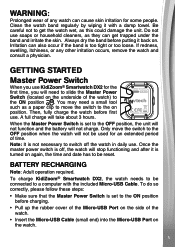
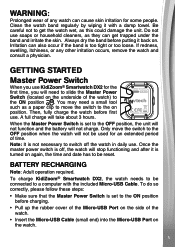
...Port on the underside of the watch) to the on position. When the Master Power Switch is set to the ON position before first use . To do so correctly, please follow these steps:
•...and consult a physician. Clean the watch will not be reset. Do not use KidiZoom® Smartwatch DX2 for some people. GETTING STARTED
Master Power Switch
When you will not charge. A full charge will stop...
User Manual - Page 8
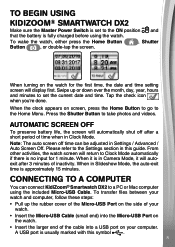
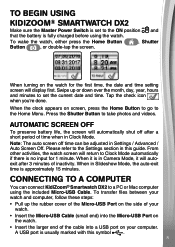
...to Clock Mode automatically if there is approximately 15 minutes. When in Camera Mode, it is usually marked with this guide. To transfer files between your watch and computer, follow these steps:
• Pull up or down over the ... the included Micro-USB Cable. TO BEGIN USING
Kidizoom® Smartwatch DX2
Make sure the Master Power Switch is set the current date and time.
User Manual - Page 9
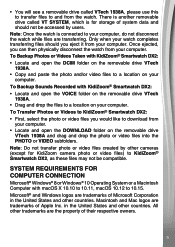
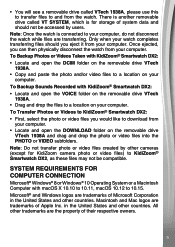
... COMPUTER CONNECTION
Microsoft® Windows® 8 or Windows® 10 Operating System or a Macintosh Computer with KidiZoom® Smartwatch DX2: • Locate and open the VOICE folder on the removable drive VTech
1938A. • Drag and drop the files to a location on your watch completes transferring files should not be accessed by...
User Manual - Page 11
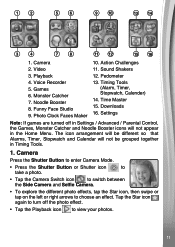
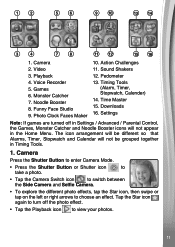
..., then swipe or tap on the left or right arrows to turn off in Settings / Advanced / Parental Control, the Games, Monster Catcher and Noodle Booster icons will...Video
11. Voice Recorder 5. Funny Face Studio 9. Playback 4. Timing Tools (Alarm, Timer, Stopwatch, Calender)
14. Settings
Note: If games are turned off the photo effect.
• Tap the Playback icon to view your photos.
11...
User Manual - Page 13
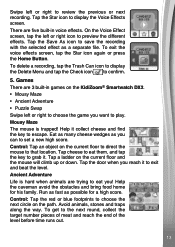
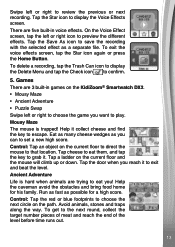
... location. Games There are 3 built-in voice effects. Tap a ladder on the KidiZoom® Smartwatch DX2. • Mousy Maze
• Ancient Adventure
• Puzzle Swap
Swipe left or right to choose the...recording with the selected effect as possible for his family. Control: Tap the red or blue footprints to set a new high score. Eat as many cheese wedges as you can to choose the ...
User Manual - Page 15
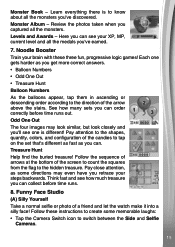
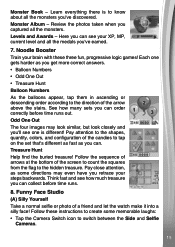
... how much treasure you captured all the monsters you retrace your brain with these instructions to tap on the set that's different as fast as you can collect before time runs out. Follow ...it into a silly face! Treasure Hunt Help find the buried treasure! Monster Book -
See how many sets you get more correct answers.
• Balloon Numbers
• Odd One Out
• Treasure Hunt...
User Manual - Page 17
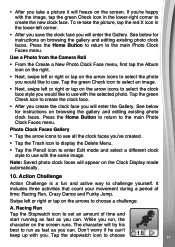
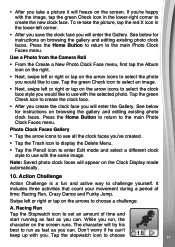
...
Tap the Stopwatch icon to use . While you run as fast as you can.
See below for instructions on the screen runs. It includes three activities that count your movement during a period of time and
start...or right or tap on the arrow icons to select the clock face style you would like to set an amount of time: Racing Run, Crazy Dance and Funky Jump. Tap the green Check icon to...
User Manual - Page 18
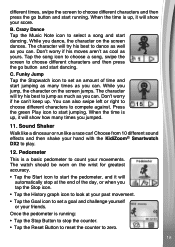
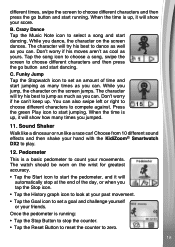
..., the character on the screen jumps. The character will show your movements. Funky Jump Tap the Stopwatch icon to set a goal and challenge yourself or your hand with the KidiZoom® Smartwatch DX2 to play.
12. The watch should be worn on the screen dances. When the time is running:
• Tap...
User Manual - Page 20
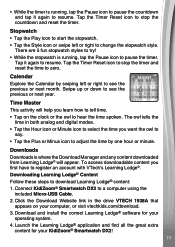
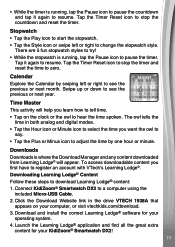
...computer, or visit vtechkids.com/download.
3. Connect KidiZoom® Smartwatch DX2 to zero.
• While the timer is running , tap ...174; content:
1. Time Master This activity will appear. Download and install the correct Learning Lodge® software for your operating system.
4....or minute. The owl tells the time in the drive VTECH 1938A that appears on the clock or the owl to hear...
User Manual - Page 21
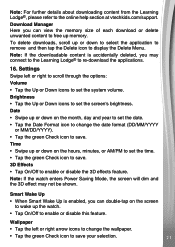
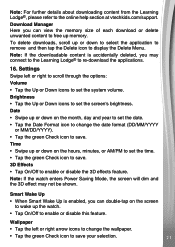
... wake up or down on the hours, minutes, or AM/PM to save your selection.
21 Brightness • Tap the Up or Down icons to set the date. • Tap the Date Format icon to change the wallpaper.
• Tap the green Check icon to save . 3D Effects •... or delete unwanted content to free up or down on the month, day and year to the online help section at vtechkids.com/support.
User Manual - Page 23
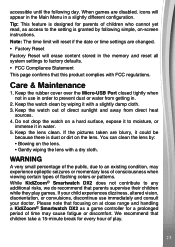
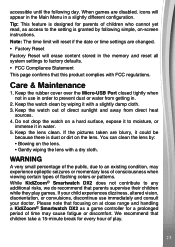
accessible until the following simple, on-screen instructions.
Keep the watch out of flashing colors or patterns. Do not drop the watch ... that focusing on at close range and handling a KidiZoom® Smartwatch DX2 as a game controller for every hour of play games. Note: The time limit will reset if the date or time settings are blurry, it with a dry cloth.
Tip: This feature is...
User Manual - Page 24
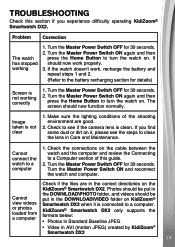
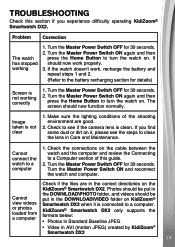
...watch to turn the watch has stopped working correctly
1. Problem Correction
The watch on the
KidiZoom® Smartwatch DX2. It should now function normally. Image taken is not...Check if the files are good.
2. TROUBLESHOOTING
Check this guide.
2.
Turn the Master Power Switch OFF for 30 seconds.
KidiZoom® Smartwatch DX2 only supports the formats below: • Photos in...
User Manual - Page 25
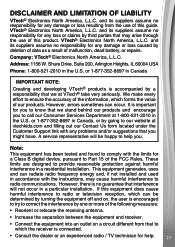
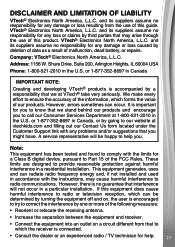
...TV technician for any problems and/or suggestions that to call our Consumer Services Department at VTech® take very seriously. Address: 1156 W. A service representative will not occur in accordance with the limits for you might have.
However, errors sometimes can radiate radio frequency energy and, if not installed and used in a particular installation. DISCLAIMER AND...
User Manual - Page 26
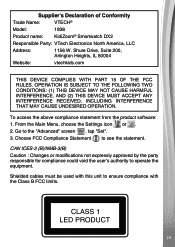
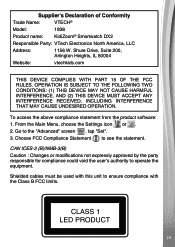
...Model:
1938
Product name: KidiZoom® Smartwatch DX2
Responsible Party: VTech Electronics North America, LLC
Address:
1156 W. CAN ICES-3 (B)/NMB-3(B) Caution : Changes or modifications not expressly approved by the party responsible for compliance could void the user's authority to the "Advanced" screen , tap "Set". 3. From the Main Menu, choose the Settings icon or . 2.
Shielded...
Vtech KidiZoom Smartwatch DX2 Skateboard Swoosh with Bonus Royal Blue Wristband Reviews
Do you have an experience with the Vtech KidiZoom Smartwatch DX2 Skateboard Swoosh with Bonus Royal Blue Wristband that you would like to share?
Earn 750 points for your review!
We have not received any reviews for Vtech yet.
Earn 750 points for your review!
