Vivitar DVR 936HD Support and Manuals
Get Help and Manuals for this Vivitar item
This item is in your list!

View All Support Options Below
Free Vivitar DVR 936HD manuals!
Problems with Vivitar DVR 936HD?
Ask a Question
Free Vivitar DVR 936HD manuals!
Problems with Vivitar DVR 936HD?
Ask a Question
Most Recent Vivitar DVR 936HD Questions
Questions About My Vivitar Dvr 936
How do I trouble shoot my DVR 936
How do I trouble shoot my DVR 936
(Posted by wombleleec15 4 years ago)
Popular Vivitar DVR 936HD Manual Pages
User Manual - Page 2


... Computer 37 Getting Started! ...38 Transferring Images Manually from the Camcorder to the Computer 39 Troubleshooting ...40 Camcorder Maintenance ...41 Sakar Warranty Card ...43 Technical Support ...43
1 CONTENTS
Introduction...2 What's Included ...3 Parts of the Camcorder ...4 Camcorder Technical Specifications ...5 Initial Camcorder Setup ...6 Main Camcorder Modes ...10 Waterproof Case...11...
User Manual - Page 3


... you for this manual carefully first in many different environments. Micro SD Memory cards are not included and need to take high definition digital videos and photos is included with a capacity expansion up to 32GB. You can be purchased separately.
This camcorder is adapted specifically for purchasing the Vivitar DVR 936 Full...
User Manual - Page 16


...appears on the LCD.
TAKING A VIDEO
1. NOTE: Use the 'Vivitar Action Cam' application to control the following Video Capture Settings: Resolution, White Balance, Time-lapse options and to start the ... your memory card size and selected resolution size appears on the LCD screen.
3. See 'Camera Settings' for about 3 seconds to open the Video Capture Mode, press the MODE button once. For...
User Manual - Page 17


..., the Time Lapse Mode will appear on the LCD.
3. In order to stop recording.
See 'Camera Settings' for about 3 seconds on the camcorder.
2. TAKING A PHOTO
1. TAKING A TIME LAPSE VIDEO
1.... to also zoom in and out while recording. NOTE: Use the 'Vivitar Action Cam' application to control the following Capture Settings: Resolution, White Balance, Time-lapse options and to power for more ...
User Manual - Page 18


... 'JPG'. The photo is automatically saved to also zoom in the window of your computer using the supplied USB cable. NOTE: Use the 'Vivitar Action Cam' application to control the following Photo Capture Settings: Resolution, White Balance, Time-lapse, Burst, Self-Timer and to the camcorder's Micro SD Memory card. See 'Camera...
User Manual - Page 20


... your Action Camcorder.
Follow the instructions to find the application. Mobile Device Application
The Vivitar Action Cam application allows you to use your mobile device as a remote control for "Vivitar Action Cam" in the Apple App Store or scan the
QR code
printed on the gift box to install the "Vivitar Action Cam" application on your...
User Manual - Page 23


... camera to the app. , you need to reconnect your Action Cam to control the camera with the Vivitar Action Cam app.
To reconnect when your mobile device and then tap
Add New Camera. - select this...capturing your camera will be marked as 'Disconnected' on the main screen. Go to the Wi-Fi Settings on your mobile device and connect to a different added camera, tap that camera that you to ...
User Manual - Page 24


... Mobile Device' screen and view your photos from your mobile device.
- NOTE: To access the online Help or User Manual, please make sure you are connected to view the online Help, online User Manual and License and About. Mobile Device Med33ia:
- Tap Photos to open the 'Videos' section in the 'Media on...
User Manual - Page 26


... CAMERA BATTERY LEVEL Displays the battery level of the connected camera.
6 CAMERA SETTINGS
Tap to display the Camera Settings options. The White Balance options include: Auto, Daylight, Cloudy, Fluorescent, Incandescent... name of the camera.
9 VIDEO MODE 10 WHITE BALANCE 11 RECORD VIDEO
Displays the 'Set video mode' options: The Video Mode options include: Regular Video, Time-lapse. NOTE: To...
User Manual - Page 28


...signal status.
8 CAMERA BATTERY LEVEL Displays the battery level of the connected camera.
6 CAMERA SETTINGS
Tap to change selection. The White Balance options include: Auto, Daylight, Cloudy, Fluorescent, Incandescent...the captured videos and photos
CAMERA
from your camera. Tap to display the Camera Settings options. The options include: OFF, 3 photos, 5 Photos Displays the current ...
User Manual - Page 30


...include:
AUTO
CLOUDY
DAYLIGHT FLUORESCENT
CONTINUOUS SHOOTING/BURST
INCANDESCENT
The Continuous Shooting//Burst setting allows you to take up your images before you to choose the desired ...CANCEL: To exit without formatting the memory card, tap Cancel. Photo Capture Mode Settings
SETTING PHOTO RESOLUTION
WHITE BALANCE
DESCRIPTION
The Photo Resolution options allow the camera to properly ...
User Manual - Page 35


... download videos and photos to your computer using the 'Vivitar Experience Image Manager' Software, you will need the following minimum configuration:
WINDOWS OS
MICROSOFT® Windows XP with Service Pack 3, Windows Vista with Service Pack 1 or Windows 7 Pentium®... required
Note: Make sure the latest compatible Adobe® Flash® Player is installed on your computer.
34
User Manual - Page 36
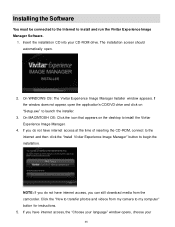
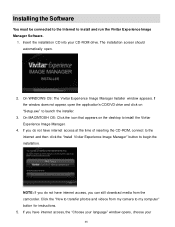
... CD-ROM, connect to the internet and then click the "Install Vivitar Experience Image Manager" button to install the Vivitar Experience Image Manager.
4. Installing the Software
You must be connected to the Internet to my computer" button for instructions. 5. On WINDOWS OS: The Vivitar Experience Image Manager Installer window appears. Click the "How to transfer photos and videos...
User Manual - Page 37


... following online links: WINDOWS OS: http://tinyurl.com/viviwin MAC OS: http://tinyurl.com/vivimac
36 On MACINTOSH OS: If needed, please follow instructions to open the application. 13. Click the "Launch Vivitar Experience Image Manager" to install the Adobe® Flash® Player. On MACINTOSH OS: Click the "Quit" button when the...
User Manual - Page 44


...
Sakar UK/Europe Attention: Service Department 2D, Siskin Parkway East 4020 Middlemarch Business Park Coventry, CV3 4SU
Sakar Australia Return faulty camera to , repair by unauthorized parties, tampering, modification or accident. E-mail us at support@vivitar.com and one of our technical support team members will be repaired at no charge for parts or labor for a period...
Vivitar DVR 936HD Reviews
Do you have an experience with the Vivitar DVR 936HD that you would like to share?
Earn 750 points for your review!
We have not received any reviews for Vivitar yet.
Earn 750 points for your review!
