ViewSonic XG270QG - 27 ELITE 1440p 1ms 165hz IPS G-Sync Gaming Monitor with IPS Nano Color Support and Manuals
Get Help and Manuals for this ViewSonic item
This item is in your list!

View All Support Options Below
Free ViewSonic XG270QG - 27 ELITE 1440p 1ms 165hz IPS G-Sync Gaming Monitor with IPS Nano Color manuals!
Problems with ViewSonic XG270QG - 27 ELITE 1440p 1ms 165hz IPS G-Sync Gaming Monitor with IPS Nano Color?
Ask a Question
Free ViewSonic XG270QG - 27 ELITE 1440p 1ms 165hz IPS G-Sync Gaming Monitor with IPS Nano Color manuals!
Problems with ViewSonic XG270QG - 27 ELITE 1440p 1ms 165hz IPS G-Sync Gaming Monitor with IPS Nano Color?
Ask a Question
Popular ViewSonic XG270QG - 27 ELITE 1440p 1ms 165hz IPS G-Sync Gaming Monitor with IPS Nano Color Manual Pages
User Guide - Page 1


XG270QG
Display User Guide
IMPORTANT: Please read this User
Guide will describe your product for future service. Warranty information contained in this User Guide to obtain important information on installing and using your product in a safe manner, as well as registering your limited coverage from ViewSonic® Corporation, which is also found on our web site at http...
User Guide - Page 5
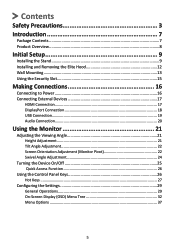
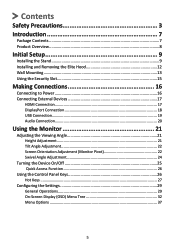
... 7
Package Contents...7 Product Overview...8
Initial Setup 9
Installing the Stand 9 Installing and Removing the Elite Hood 12 Wall Mounting...13 Using the Security Slot 15
Making Connections 16
Connecting to Power 16 Connecting External Devices 17
HDMI Connection 17 DisplayPort Connection 18 USB Connection...19 Audio Connection 20
Using the Monitor 21
Adjusting the Viewing Angle...
User Guide - Page 6
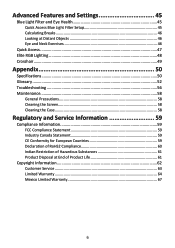
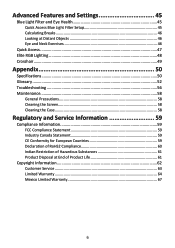
Advanced Features and Settings 45
Blue Light Filter and Eye Health 45 Quick Access Blue Light Filter Setup 45 Calculating Breaks 46 Looking at Distant Objects 46 Eye and Neck Exercises 46
Quick Access...47 Elite RGB Lighting 48 Crosshair...49
Appendix 50
Specifications...50 Glossary...52 Troubleshooting...56 Maintenance...58
General Precautions 58 Cleaning the...
User Guide - Page 29
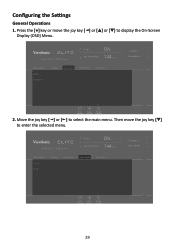
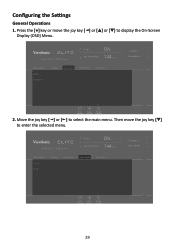
... Settings
General Operations 1. XG270QG
G-Sync
ON
144 Max. Press the [●] key or move the joy key [▼] to enter the selected menu. XG270QG
G-Sync
ON
144 Max. Move the joy key [◄] or [►] to display the On-Screen
Display (OSD) Menu.
Power
2. Refresh Rate
Hz
Game Modes Volume Mute
Display
Input Select
Audio Adjust
Setup...
User Guide - Page 30
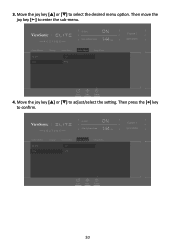
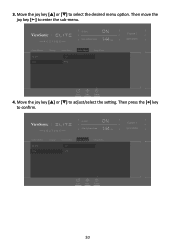
... Volume Mute
Display
Input Select On Off
Audio Adjust
Setup Menu
Custom 1
Game Modes
Exit
Navi.
Power
30 3. Then press the [●] key to adjust/select the setting.
Move the joy key [▲] or [▼] to enter the sub-menu. XG270QG
G-Sync
ON
144 Max. XG270QG
G-Sync
ON
144 Max. Power
4. Then move the joy key [►...
User Guide - Page 37


... Select
Audio Adjust
Setup Menu
Custom 1
Game Modes
Exit
Navi. Move the joy key [▲] or [▼] to confirm the selection. Then press the [●] key to select the setting. Menu Option Standard Custom 1/2
FPS Battle Royale MOBA Console Movie Web
Description Select this option for Multiplayer Online Battle Arena games.
XG270QG
G-Sync
ON
144 Max...
User Guide - Page 38


...;] to 165Hz.
Adjust the color depth of each color.
38 ...XG270QG
G-Sync
ON
144 Max.
NOTE: Some sub-menu options may have another sub-menu. Move the joy key [◄] or [►] to adjust/select the setting.
Refresh Rate
Hz
Game Modes
Display
OverClocking Contrast Brightness Saturation 6-Axis Color Color Temperature
Input Select
Audio Adjust
Setup Menu
Custom 1
Game...
User Guide - Page 41


... Adjust
Setup Menu
Custom 1
Game Modes
Exit
Navi.
Enable to display the On-Screen Display (OSD) Menu.
2. Move the joy key [▲] or [▼] to confirm the selection (if applicable). Move the joy key [▲] or [▼] to adjust/select the setting, and press the [●] key to select the desired option. XG270QG
G-Sync
ON...
User Guide - Page 42


... Select Resolution Notice Information Quick Access Crosshair Elite RGB
Input Select
Audio Adjust
Setup Menu
Custom 1
Game Modes
Exit
Navi. Move the joy key [▲] or [▼] to enter the Setup Menu menu. To enter the respective sub-menu, move the joy key [►] to adjust/select the setting. XG270QG
G-Sync
ON
144 Max. Power
3.
Then move...
User Guide - Page 43


... RGB Setup
• Visit https://www.viewsonic.com/elite/rgb/ and choose a partner RGB software to download.
• Download and install your software of the monitor and under the bezel in the USB 3.0 B-Male connector to your monitor and the USB 3.0 A-Male connector to leverage partnered software see page 49.
Downloading their software will activate. This setting...
User Guide - Page 46


...using and enjoying your monitor please keep the following in mind:
• Viewing computer screens for extended periods, it is recommended to take periodic breaks from viewing. XG270QG
G-Sync
ON
144 Max.... Light Filter Response Time OD
Setup Menu
Custom 1 Game Modes
50
/100
Exit
Navi. Relax your arms and let them . Power
• The monitor also supports Flicker-Free, which reduces or...
User Guide - Page 48
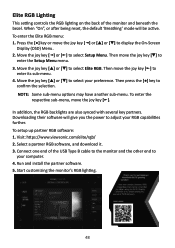
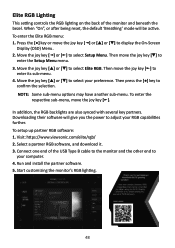
...the selection. Move the joy key [▲] or [▼] to select Elite RGB. To setup up partner RGB software: 1. Run and install the partner software. 5. Move the joy key [▲] or [▼...9658;] to
enter the Setup Menu menu. 3. Connect one end of the monitor and beneath the bezel. Visit: https://www.viewsonic.com/elite/rgb/ 2. Elite RGB Lighting
This setting controls the RGB lighting...
User Guide - Page 54


... that are full.
Users can manually change the color range options to factory settings if the display is operating in a factory preset timing mode listed in the "Specifications" of the black and white levels are available for instructions on or off the lighting effect under "Power Indicator". Input Range The monitor can detect the input signal...
User Guide - Page 65


... a description of the problem, and (e) the serial number of the product. • Take or ship the product, freight prepaid, in the product User Guide. • Removal, installation, and set-up service charges, including wall-mounting of the
product. How to get service: • For information about receiving service under warranty, contact ViewSonic®
Customer Support (Please refer to as...
User Guide - Page 68


... other party.
• Repair or attempted repair by anyone not authorized by ViewSonic®. How to get service:
For information about receiving service under warranty, contact ViewSonic® Customer Support (Please refer to the cost of repair or replacement of use . ViewSonic® shall not be paid by ViewSonic®.
68
Exclusion of damages: ViewSonic®'s liability is limited...
ViewSonic XG270QG - 27 ELITE 1440p 1ms 165hz IPS G-Sync Gaming Monitor with IPS Nano Color Reviews
Do you have an experience with the ViewSonic XG270QG - 27 ELITE 1440p 1ms 165hz IPS G-Sync Gaming Monitor with IPS Nano Color that you would like to share?
Earn 750 points for your review!
We have not received any reviews for ViewSonic yet.
Earn 750 points for your review!
