ViewSonic VP2786-4K - 27 ColorPro 4K UHD IPS Monitor with ColorPro Wheel True 10-Bit Color 90W USB C Support and Manuals
Get Help and Manuals for this ViewSonic item
This item is in your list!

View All Support Options Below
Free ViewSonic VP2786-4K - 27 ColorPro 4K UHD IPS Monitor with ColorPro Wheel True 10-Bit Color 90W USB C manuals!
Problems with ViewSonic VP2786-4K - 27 ColorPro 4K UHD IPS Monitor with ColorPro Wheel True 10-Bit Color 90W USB C?
Ask a Question
Free ViewSonic VP2786-4K - 27 ColorPro 4K UHD IPS Monitor with ColorPro Wheel True 10-Bit Color 90W USB C manuals!
Problems with ViewSonic VP2786-4K - 27 ColorPro 4K UHD IPS Monitor with ColorPro Wheel True 10-Bit Color 90W USB C?
Ask a Question
Popular ViewSonic VP2786-4K - 27 ColorPro 4K UHD IPS Monitor with ColorPro Wheel True 10-Bit Color 90W USB C Manual Pages
User Guide - Page 1
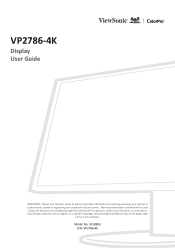
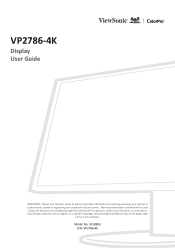
... obtain important information on our web site at http://www.viewsonic.com in English, or in specific languages using your product for future service. VP2786-4K
Display User Guide
IMPORTANT: Please read this User
Guide will describe your limited coverage from ViewSonic® Corporation, which is also found on installing and using the Regional selection box in a safe manner...
User Guide - Page 3
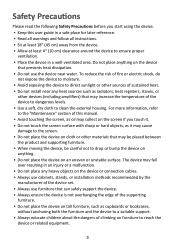
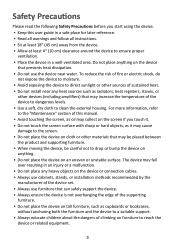
...• Do not install near any heavy objects on the device or connection cables. • Always use cabinets, stands, or installation methods recommended by the manufacturer of the device set. • Always ...user guide in a safe place for later reference. • Read all warnings and follow all instructions. • Sit at least 18" (45 cm) away from the device. • Allow at least 4" (10 cm...
User Guide - Page 6
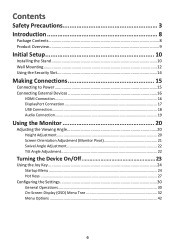
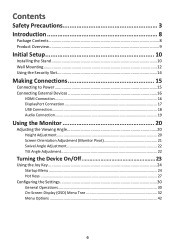
...
Safety Precautions 3 Introduction 8
Package Contents...8 Product Overview...9
Initial Setup 10
Installing the Stand 10 Wall Mounting...12 Using the Security Slot 14
Making Connections 15
Connecting to Power 15 Connecting External Devices 16
HDMI Connection 16 DisplayPort Connection 17 USB Connection...18 Audio Connection 19
Using the Monitor 20
Adjusting the Viewing Angle 20 Height...
User Guide - Page 10
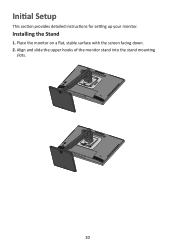
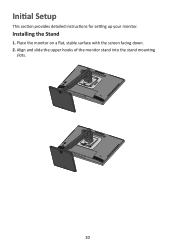
Installing the Stand
1. Place the monitor on a flat, stable surface with the screen facing down. 2.
Align and slide the upper hooks of the monitor stand into the stand mounting
slots.
10 Initial Setup
This section provides detailed instructions for setting up your monitor.
User Guide - Page 18


... Type-C output device and cable support video signal transmission. • One (1) Micro USB port: For use with 2 cut corners) to this port, and then connect the other end of the cable to the monitor's USB Type B port. • One (1) USB Type B port: Connect the USB Type B male cable (square with the ColorPro Wheel. The user's personal usage scenario...
User Guide - Page 46
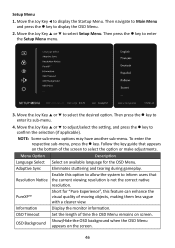
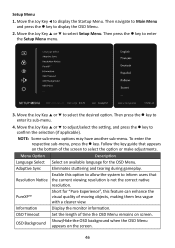
...Setup Menu menu.
3840 x 2160 @ 60Hz
VP2786-4K
3. Then press the l key to confirm the selection (if applicable). Move the Joy Key p or q to adjust/select the setting, and press the l key to enter its sub-menu.
4. Follow the key guide... and press the l key to select Setup Menu. NOTE: Some sub-menu options may have another sub-menu.
OSD Timeout
Set the length of time the OSD Menu ...
User Guide - Page 49
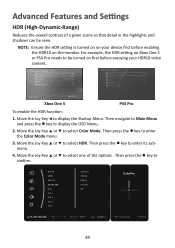
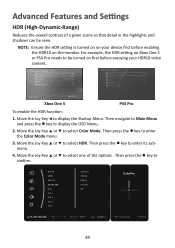
... Menu and press the l key to select Color Mode. Move the Joy Key p or q to display the OSD Menu.
2. Move the Joy Key t to confirm.
49
3840 x 2160 @ 60Hz
VP2786-4K Then press the l key to display the Startup Menu.
For example, the HDR setting on the monitor. Xbox One S
PS4 Pro
To enable the...
User Guide - Page 53
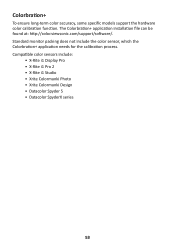
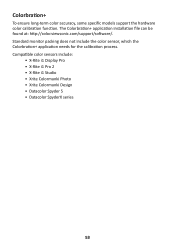
The Colorbration+ application installation file can be found at: http://color.viewsonic.com/support/software/. Standard monitor packing does not include the color sensor, which the Colorbration+ application needs for the calibration process. Compatible color sensors include:
• X-Rite i1 Display Pro • X-Rite i1 Pro 2 • X-Rite i1 Studio • Xrite Colormunki Photo • ...
User Guide - Page 59
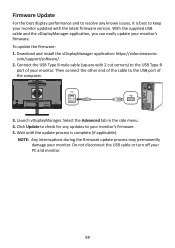
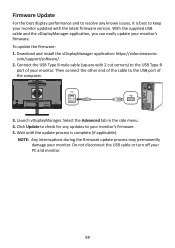
... (if applicable). Download and install the vDisplayManager application: https://color.viewsonic. NOTE: Any interruptions during the firmware update process may permanently damage your PC and monitor.
59 Do not disconnect the USB cable or turn off your monitor. com/support/software/. 2. Select the Advanced tab in the side menu. 4. To update the firmware: 1. Firmware Update
For the best...
User Guide - Page 64
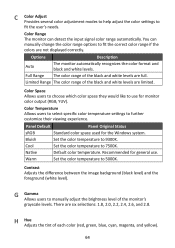
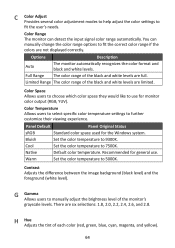
...white level). You can detect the input signal color range automatically.
Recommended for general use for the Windows system. Full Range The color range of the monitor's grayscale levels. G Gamma Allows users to further customize their viewing experience. Color Temperature Allows users to select specific color temperature settings to manually adjust the brightness level of the black and...
User Guide - Page 65
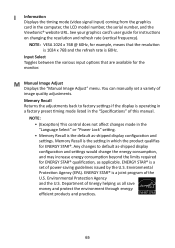
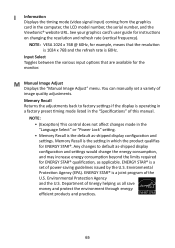
... (EPA). ENERGY STAR® is 60Hz.
You can manually set of the U.S. NOTE: VESA 1024 x 768 @ 60Hz, for example, means that are available for instructions on changing the resolution and refresh rate (vertical frequency). M Manual Image Adjust Displays the "Manual Image Adjust" menu. Department of image quality adjustments. See your graphics card's user guide for the monitor.
User Guide - Page 67
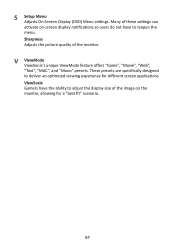
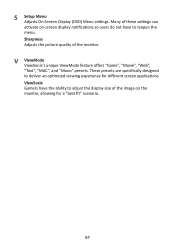
These presets are specifically designed to reopen the menu. Many of these settings can activate on the monitor, allowing for different screen applications.
ViewScale Gamers have to deliver an optimized viewing experience for a "best fit" scenario.
67 V ViewMode ViewSonic's unique ViewMode feature offers "Game", "Movie", "Web", "Text", "MAC", and "Mono" presets. S Setup Menu Adjusts...
User Guide - Page 68
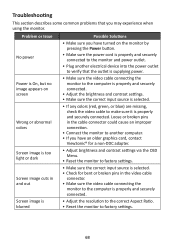
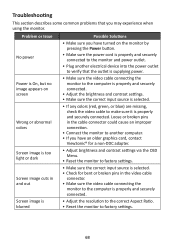
... graphics card, contact
ViewSonic® for a non-DDC adapter.
• Adjust brightness and contrast settings via the OSD Menu.
• Reset the monitor to factory settings.
• Make sure...monitor to make sure it is selected.
• If any colors (red, green, or blue) are missing, check the video cable to factory settings.
68
Troubleshooting
This section describes some common problems...
User Guide - Page 77
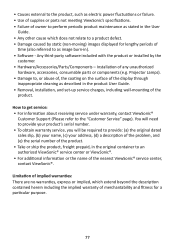
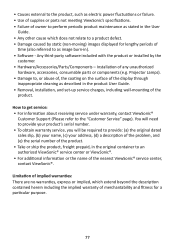
... (d) a description of the problem, and (e) the serial number of the product. • Take or ship the product, freight prepaid, in the product User Guide. • Removal, installation, and set-up service charges, including wall-mounting of the
product. How to get service: • For information about receiving service under warranty, contact ViewSonic®
Customer Support (Please refer to the...
User Guide - Page 80


... date does warranty expire?
• To obtain warranty service, you will be required to support your address, (d) a description of the problem, and (e) the serial number of merchantability and fitness for a particular purpose.
Exclusion of damages: ViewSonic®'s liability is limited to the cost of repair or replacement of purchase to provide (a) the original dated sales slip...
ViewSonic VP2786-4K - 27 ColorPro 4K UHD IPS Monitor with ColorPro Wheel True 10-Bit Color 90W USB C Reviews
Do you have an experience with the ViewSonic VP2786-4K - 27 ColorPro 4K UHD IPS Monitor with ColorPro Wheel True 10-Bit Color 90W USB C that you would like to share?
Earn 750 points for your review!
We have not received any reviews for ViewSonic yet.
Earn 750 points for your review!
