Vantec UGT-ST310R - SATA II 150 PCI Host Card Support and Manuals
Get Help and Manuals for this Vantec item
This item is in your list!

View All Support Options Below
Free Vantec UGT-ST310R manuals!
Problems with Vantec UGT-ST310R?
Ask a Question
Free Vantec UGT-ST310R manuals!
Problems with Vantec UGT-ST310R?
Ask a Question
Popular Vantec UGT-ST310R Manual Pages
User Guide - Page 3
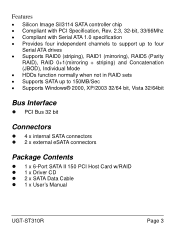
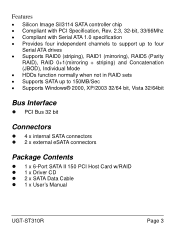
... not in RAID sets • Supports SATA up to 150MB/Sec • Supports Windows® 2000, XP/2003 32/64 bit, Vista 32/64bit
Bus Interface
z PCI Bus 32 bit
Connectors
z 4 x internal SATA connectors z 2 x external eSATA connectors
Package Contents
z 1 x 6-Port SATA II 150 PCI Host Card w/RAID z 1 x Driver CD z 2 x SATA Data Cable z 1 x User's Manual
UGT-ST310R
Page 3
User Guide - Page 4


System Requirements
z Pentium-class computer with one available PCI slot z Windows® 2000, XP/2003 32/64bit, Vista 32/64bit
Hardware Description
JP J1-J4
J5-J8
G (Jumper Settings)
Description
Active Port
1-2 close Enable SATA Connector
F
2-3 close Enable SATA Connector
C
1-2 close Enable SATA Connector
E
2-3 close Enable SATA Connector
D
UGT-ST310R
Page 4
User Guide - Page 5


Changing the jumper settings allows you to select between
external and internal ports to four Serial ATA hard disk drives. Push the board down firmly, but gently, until it is a four channel Serial ATA controller that supports up to use identical hard drives for all RAID configurations. 1. Device Connection
The 6-Port SATA II 150...
User Guide - Page 6
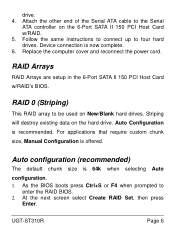
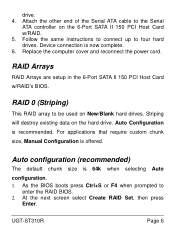
...'s BIOS. As the BIOS boots press Ctrl+S or F4 when prompted to four hard drives.
For applications that require custom chunk size, Manual Configuration is 64k when selecting Auto
configuration. 1. At the next screen select Create RAID Set, then press
Enter. Auto Configuration is now complete. 6. Device connection is recommended.
drive. 4. Follow the same instructions...
User Guide - Page 7


...BIOS.
2. Manual configuration
1. Select the first drive, press Enter. 8. Press Ctrl+E to exit the BIOS. 9. UGT-ST310R
Page 7 As the BIOS boots press Ctrl+S or F4 when prompted to exit
and reboot. 10. At the next screen select Create RAID Set...you were
installing a conventional hard drive.
3. Input the RAID size, press Enter. 7. Select Manual configuration then press Enter 6. Select...
User Guide - Page 8
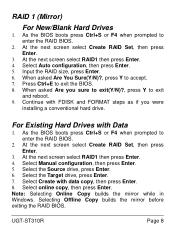
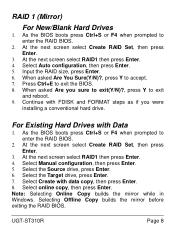
... enter the RAID BIOS.
2. Select Manual configuration, then press Enter. 5.
As the BIOS boots press Ctrl+S or F4 when prompted to exit the BIOS. 8. UGT-ST310R
Page 8 As the BIOS boots press Ctrl+S or F4 when prompted to accept. 7. When asked Are you were
installing a conventional hard drive. At the next screen select Create RAID Set, then press Enter...
User Guide - Page 10
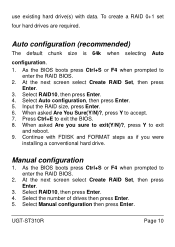
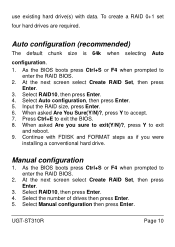
... size is 64k when selecting Auto
configuration.
1. Continue with data. UGT-ST310R
Page 10 Select RAID10, then press Enter. 4. Manual configuration
1. When asked Are You Sure(Y/N)?, press Y to enter the RAID BIOS.
2. Select Manual configuration then press Enter. Select RAID10, then press Enter. 4. As the BIOS boots press Ctrl+S or F4 when prompted to enter the...
User Guide - Page 11
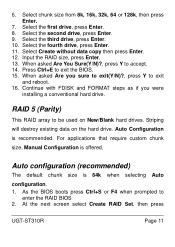
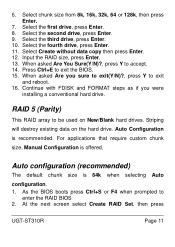
... Are You Sure(Y/N)?, press Y to accept. 14. For applications that require custom chunk
size, Manual Configuration is recommended. 6. Select chunk size from 8k, 16k, 32k, 64 or 128k, then...you were
installing a conventional hard drive. At the next screen select Create RAID Set, then press
UGT-ST310R
Page 11 Select the first drive, press Enter. 8. Press Ctrl+E to
enter the RAID BIOS 2. ...
User Guide - Page 12
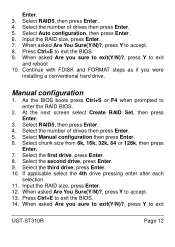
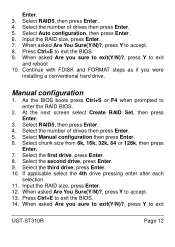
... of drives then press Enter. 5. Manual configuration
1. Select the number of drives then press Enter. 5. Input the RAID size, press Enter. 12. As the BIOS boots press Ctrl+S or F4 when prompted to exit the BIOS. 14. Select the first drive, press Enter. 8. Press Ctrl+E to exit
UGT-ST310R
Page 12 Select RAID5, then press...
User Guide - Page 14
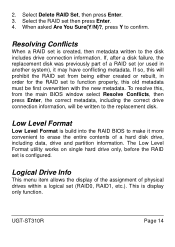
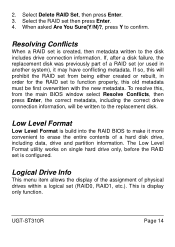
... the disk includes drive connection information.
UGT-ST310R
Page 14 To resolve this old metadata must be written to erase the entire contents of physical drives within a logical set to function properly, this , from being either created or rebuilt, in another system), it more convenient to the replacement disk. When asked Are You Sure...
User Guide - Page 15
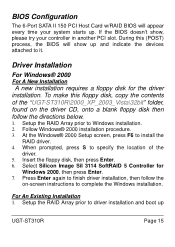
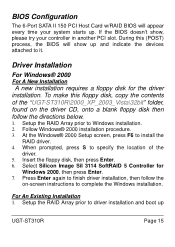
... installation. Setup the RAID Array prior to install the
RAID driver. 4. Select Silicon Image SiI 3114 SoftRAID 5 Controller for the driver installation.
To make this (POST) process, the BIOS will appear every time your controller in another PCI slot. When prompted, press S to specify the location of the "UGT-ST310R\2000_XP_2003_Vista\32bit" folder, found on -screen instructions...
User Guide - Page 16


... 5 Controller for my device
(recommend) then click Next. 4. UGT-ST310R
Page 16 Insert the driver CD, check CD-ROM drives, uncheck the
other boxes, click Next, then click Next again. 5. Follow Microsoft's Windows installation procedure. 3. Click Finish. 7. to Windows installation. 2. screen instructions to finish driver installation, then follow the directions below.
1.
User Guide - Page 17
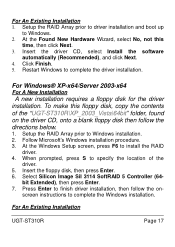
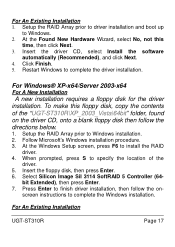
... Wizard, select No, not this floppy disk, copy the contents of the
driver. 5. Insert the floppy disk, then press Enter. 6. When prompted, press S to Windows installation. 2. screen instructions to complete the driver installation. To make this
time, then click Next. 3.
For An Existing Installation
UGT-ST310R
Page 17
Setup the RAID Array prior to specify the location of the...
User Guide - Page 18
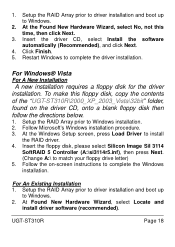
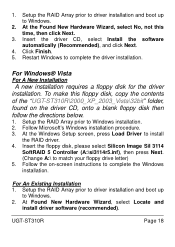
... driver installation. At the Windows Setup screen, press Load Driver to install
the RAID driver. 4. For An Existing Installation 1. Insert the driver CD, select Install the software automatically (Recommended), and click Next.
4. At the Found New Hardware Wizard, select No, not this floppy disk, copy the contents of the "UGT-ST310R\2000_XP_2003_Vista\32bit" folder, found on -screen instructions...
User Guide - Page 19
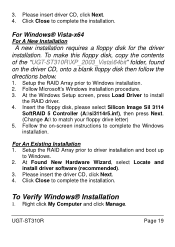
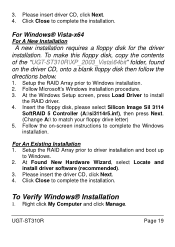
To make this floppy disk, copy the contents of the "UGT-ST310R\XP_2003_Vista\64bit" folder, found on -screen instructions to install
the RAID driver. 4. Insert the floppy disk, please select Silicon Image SiI 3114
SoftRAID 5 Controller (A:\si3114r5.inf), then press Next. (Change A:\ to complete the installation. Click Close to match your floppy drive letter) 5. Right click My...
Vantec UGT-ST310R Reviews
Do you have an experience with the Vantec UGT-ST310R that you would like to share?
Earn 750 points for your review!
We have not received any reviews for Vantec yet.
Earn 750 points for your review!
