Toshiba Tecra A11-ST3501 Support and Manuals
Get Help and Manuals for this Toshiba item
This item is in your list!

View All Support Options Below
Free Toshiba Tecra A11-ST3501 manuals!
Problems with Toshiba Tecra A11-ST3501?
Ask a Question
Free Toshiba Tecra A11-ST3501 manuals!
Problems with Toshiba Tecra A11-ST3501?
Ask a Question
Popular Toshiba Tecra A11-ST3501 Manual Pages
User Manual - Page 1
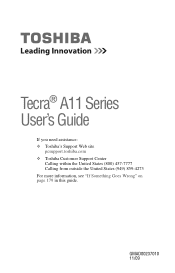
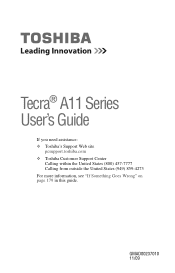
Tecra® A11 Series User's Guide
If you need assistance: ❖ Toshiba's Support Web site
pcsupport.toshiba.com ❖ Toshiba Customer Support Center
Calling within the United States (800) 457-7777 Calling from outside the United States (949) 859-4273 For more information, see "If Something Goes Wrong" on page 179 in this guide. GMAD00237010 11/09
User Manual - Page 2
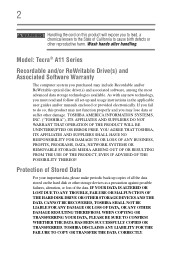
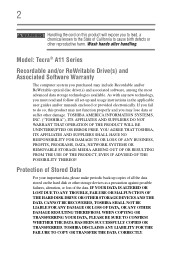
...TROUBLE, FAILURE OR MALFUNCTION OF THE HARD DISK DRIVE OR OTHER STORAGE DEVICES AND THE DATA CANNOT BE RECOVERED, TOSHIBA SHALL NOT BE LIABLE FOR ANY DAMAGE OR LOSS OF DATA, OR ANY OTHER DAMAGE RESULTING THEREFROM. Model: Tecra® A11... data, please make periodic back-up and usage instructions in the applicable user guides and/or manuals enclosed or provided electronically. If you may include ...
User Manual - Page 5
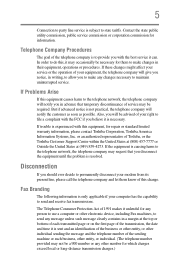
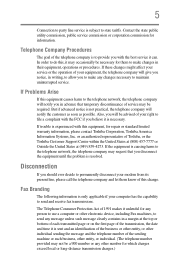
... might affect your service or the operation of Toshiba, or the Toshiba Customer Support Center within the...number provided may not be required. If trouble is subject to allow you in their equipment...repair or standard limited warranty information, please contact Toshiba Corporation, Toshiba America Information Systems, Inc.
In order to send and receive fax transmissions.
If Problems...
User Manual - Page 33
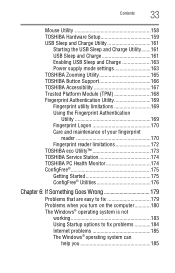
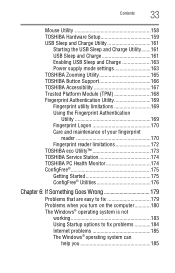
Contents
33
Mouse Utility 158 TOSHIBA Hardware Setup 159 USB Sleep and Charge Utility 161
Starting the USB Sleep and Charge Utility.......161 USB Sleep and Charge 161 Enabling USB Sleep and Charge 163 Power supply mode settings 163 TOSHIBA Zooming Utility 165 TOSHIBA Button Support 166 TOSHIBA Accessibility 167 Trusted Platform Module (TPM 168 Fingerprint Authentication Utility...
User Manual - Page 42
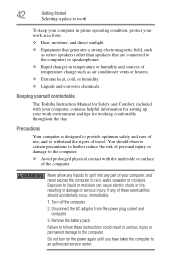
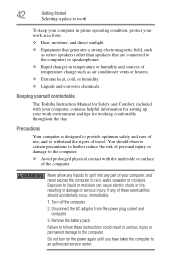
...precautions to further reduce the risk of personal injury or damage to an authorized service center. Keeping yourself comfortable
The Toshiba Instruction Manual for setting up your computer, and never expose the computer to spill into any liquids to....
3. Turn off the computer.
2. Never allow any part of travel. You should accidentally occur, immediately:
1.
Remove the battery pack.
User Manual - Page 113
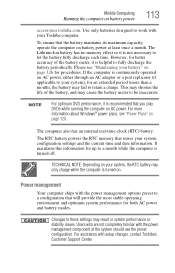
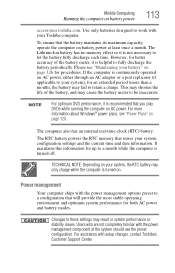
... a charge. It maintains this information for both AC power and battery modes.
Users who are not completely familiar with setup changes, contact Toshiba's Customer Support Center.
Changes to a month while the computer is continuously operated on AC power, either through an AC adaptor or a port replicator (if applicable to your system), for an extended period (more...
User Manual - Page 122


... a battery pack to abnormal shock, vibration or pressure.
Operating the computer with another conductive object.
This could cause serious injury or fire, and could fail, causing it to access the utility, see "TOSHIBA eco Utility™" on the Toshiba eco power plan, see the Help file in the AC adaptor or install a charged main battery.
User Manual - Page 141
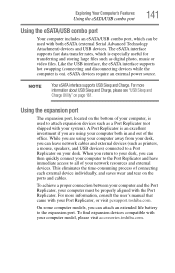
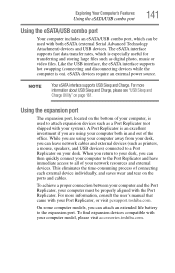
... port. On some computer models, you can leave network cables and external devices (such as a Port Replicator (not shipped with your desk, you can attach an extended life battery to a Port Replicator on the ports and cables. The eSATA interface supports fast data transfer rates, which can be properly aligned with the Port Replicator.
For more information, consult the user's manual...
User Manual - Page 151
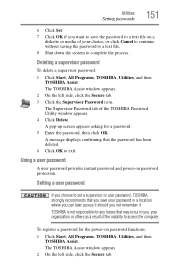
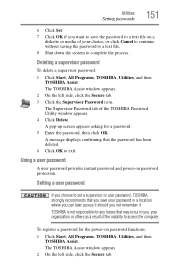
...
To delete a supervisor password:
1 Click Start, All Programs, TOSHIBA, Utilities, and then TOSHIBA Assist.
Using a user password
A user password provides instant password and power-on password functions:
1 Click Start, All Programs, TOSHIBA, Utilities, and then TOSHIBA Assist. Utilities
Setting passwords
151
6 Click Set. 7 Click OK if you want to save your password in a location where...
User Manual - Page 152
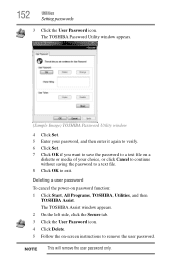
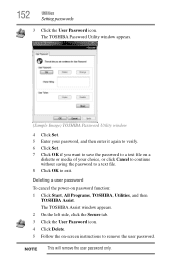
... tab. 3 Click the User Password icon. 4 Click Delete. 5 Follow the on password function: 1 Click Start, All Programs, TOSHIBA, Utilities, and then
TOSHIBA Assist. Deleting a user password
To cancel the power-on -screen instructions to exit.
The TOSHIBA Password Utility window appears.
(Sample Image) TOSHIBA Password Utility window
4 Click Set. 5 Enter your password, and then enter it again...
User Manual - Page 174
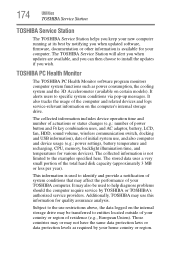
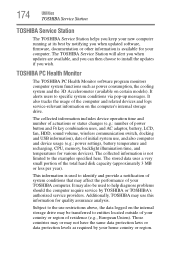
...
Utilities
TOSHIBA Service Station
TOSHIBA Service Station
The TOSHIBA Service Station helps you keep your new computer running at its best by notifying you when updated software, firmware, documentation or other information is available for quality assurance analysis. The collected information is not limited to specific system conditions via pop-up messages. Subject to help diagnose problems...
User Manual - Page 183
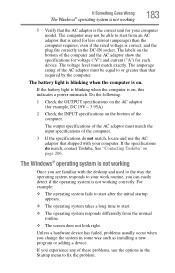
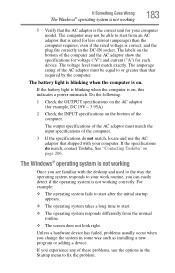
The amperage rating of the computer.
3 If the specifications do match, contact Toshiba. The battery light is blinking when the computer is the correct unit for example, DC 19V - 3.95A)
2 Check the INPUT specifications on the bottom of these problems, use the AC adaptor that shipped with the desktop and used to the way the operating...
User Manual - Page 197
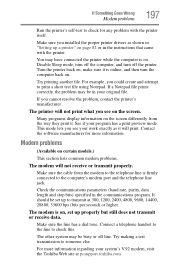
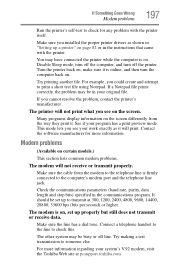
... the way they print it will not print what you installed the proper printer drivers as it .
You may be in your work exactly as shown in "Setting up a printer" on the screen. For example, you could create and attempt to the computer's modem port and the telephone line jack.
The modem is online...
User Manual - Page 198
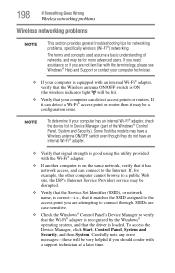
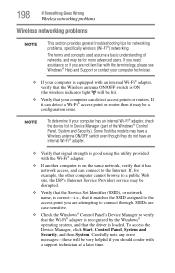
...for networking problems, specifically wireless (Wi-Fi®) networking. 198
If Something Goes Wrong
Wireless networking problems
Wireless networking problems
NOTE
This section provides general troubleshooting tips for example, the other computer cannot browse to a public Web site, the ISP's (Internet Service Provider) service may be disrupted.
❖ Verify that the Service Set Identifier...
User Manual - Page 204
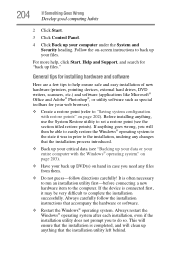
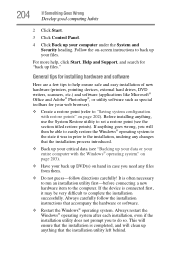
...).
❖ Create a restore point (refer to help , click Start, Help and Support, and search for installing hardware and software
Here are a few tips to "Saving system configuration with the Windows&#...back up files." If anything goes wrong, you to complete the installation successfully. Follow the on-screen instructions to set a restore point (see "Backing up your data or your ...
Toshiba Tecra A11-ST3501 Reviews
Do you have an experience with the Toshiba Tecra A11-ST3501 that you would like to share?
Earn 750 points for your review!
We have not received any reviews for Toshiba yet.
Earn 750 points for your review!
