Toshiba Satellite S55D Support and Manuals
Get Help and Manuals for this Toshiba item
This item is in your list!

View All Support Options Below
Free Toshiba Satellite S55D manuals!
Problems with Toshiba Satellite S55D?
Ask a Question
Free Toshiba Satellite S55D manuals!
Problems with Toshiba Satellite S55D?
Ask a Question
Popular Toshiba Satellite S55D Manual Pages
User Guide - Page 20
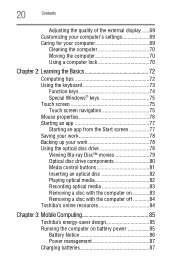
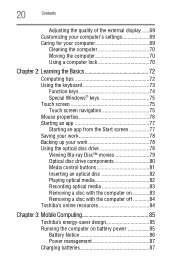
... the keyboard 73
Function keys 74 Special Windows® keys 75 Touch screen 75 Touch screen navigation 75 Mouse properties 76 Starting an app 77 Starting an app from the Start screen 77 Saving your work 78 Backing up your work 78 Using the optical disc drive 78 Viewing Blu-ray Disc™ movies 79 Optical disc drive components 80 Media control...
User Guide - Page 26
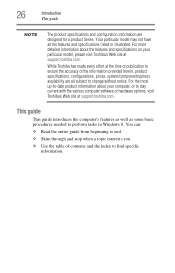
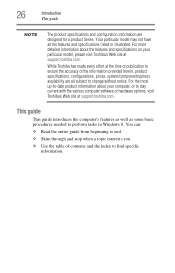
... are designed for a product Series. 26
Introduction
This guide
NOTE
The product specifications and configuration information are all the features and specifications listed or illustrated.
For more detailed information about your particular model, please visit Toshiba's Web site at support.toshiba.com. Your particular model may not have all subject to stay current with the...
User Guide - Page 31
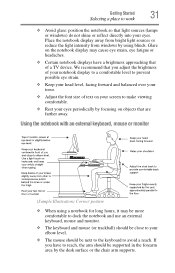
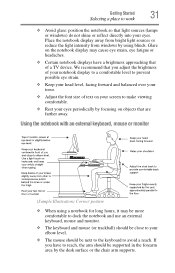
... long hours, it may be more comfortable to dock the notebook and use an external keyboard, mouse and monitor.
❖ The keyboard and mouse (or trackball) should be close to your elbow level.
❖ The mouse should be next to the keyboard to work
❖ Avoid glare: position the notebook so that light sources (lamps or windows) do not...
User Guide - Page 34
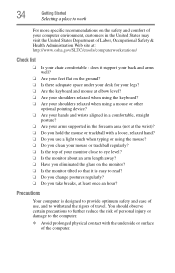
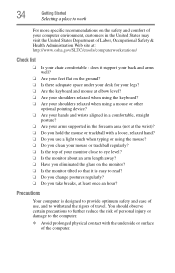
34
Getting Started
Selecting a place to work
For more specific recommendations on the safety and comfort of your computer environment, customers in the forearm area (not at the wrist)? ❏ Do you hold the mouse or trackball with the underside or surface of the computer. does it support your back and arms well?
❏ Are...
User Guide - Page 62
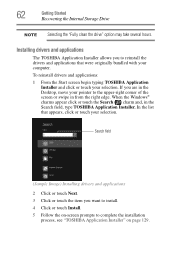
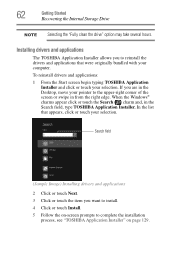
... allows you want to install. 4 Click or touch Install. 5 Follow the on-screen prompts to complete the installation
process, see "TOSHIBA Application Installer" on page 129. When the Windows® charms appear click or touch the Search ( ) charm and, in from the right edge.
To reinstall drivers and applications:
1 From the Start screen begin typing TOSHIBA Application Installer and click or...
User Guide - Page 75
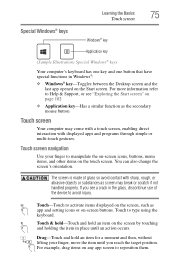
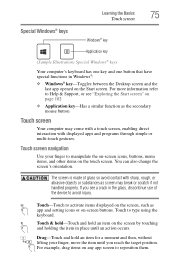
...® keys
Windows® key
Application key
(Sample Illustration) Special Windows® keys
Your computer's keyboard has one key and one button that have special functions in Windows®: ❖ Windows® key-Toggles between the Desktop screen and the
last app opened on page 102 ❖ Application key-Has a similar function as the secondary mouse button
Touch screen
Your computer...
User Guide - Page 87
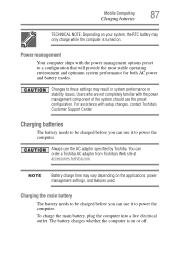
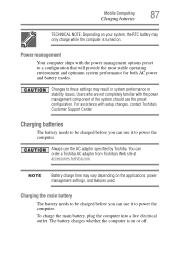
..., plug the computer into a live electrical outlet. Power management
Your computer ships with setup changes, contact Toshiba's Customer Support Center.
NOTE
Battery charge time may vary depending on the applications, power management settings, and features used. Changes to a configuration that will provide the most stable operating environment and optimum system performance for both...
User Guide - Page 128
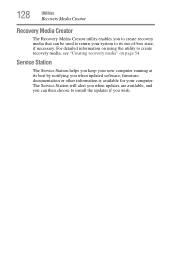
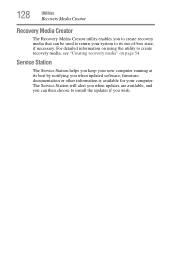
... when updated software, firmware, documentation or other information is available for your new computer running at its out-of-box state, if necessary. Service Station
The Service Station helps you keep your computer.
128
Utilities
Recovery Media Creator
Recovery Media Creator
The Recovery Media Creator utility enables you to create recovery media that can then choose to install the updates...
User Guide - Page 129
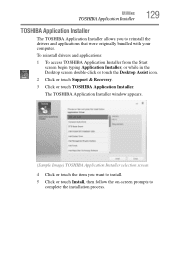
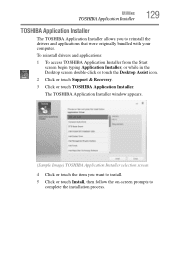
To reinstall drivers and applications:
1 To access TOSHIBA Application Installer from the Start screen begin typing Application Installer, or while in the Desktop screen double-click or touch the Desktop Assist icon.
2 Click or touch Support & Recovery.
3 Click or touch TOSHIBA Application Installer. The TOSHIBA Application Installer window appears.
(Sample Image) TOSHIBA Application Installer ...
User Guide - Page 133
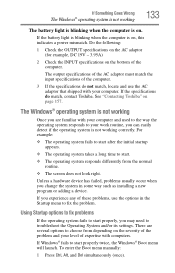
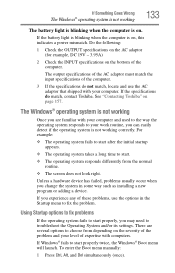
... match, contact Toshiba.
If you can easily detect if the operating system is not working correctly. To enter the Boot menu manually:
1 Press Ctrl, Alt, and Del simultaneously (once). The output specifications of the AC adaptor must match the input specifications of the computer. The Windows® operating system is not working
133
The battery light is...
User Guide - Page 149
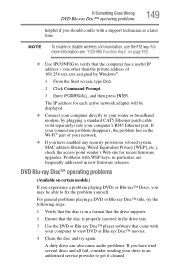
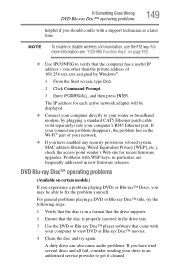
... your router or broadband modem, by Windows®.
1 From the Start screen, type Cmd.
2 Click Command Prompt.
3 Enter IPCONFIG/ALL, and then press ENTER.
Problems with a support technician at a later time. For more information see "TOSHIBA Function Keys" on certain models.)
If you experience a problem playing DVDs or Blu-ray™ Discs, you may be displayed.
❖ Connect...
User Guide - Page 154
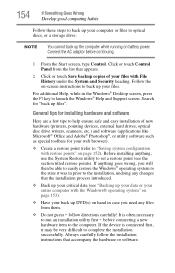
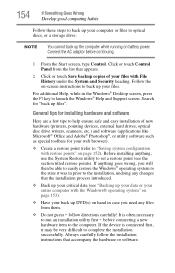
... accompany the hardware or software. before continuing.
1 From the Start screen, type Control. follow the installation instructions that the installation process introduced.
❖ Back up your critical data (see the section titled restore points). Connect the AC adaptor before connecting a new
hardware item to set a restore point (see "Backing up your data or your entire computer...
User Guide - Page 169
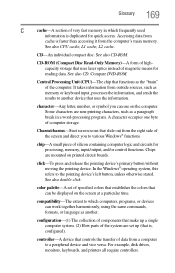
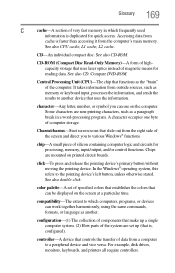
... of data from the right side of the screen and direct you can work together harmoniously, using the same commands, formats, or language as memory or keyboard input, processes the information, and sends the results to another . For example, disk drives, monitors, keyboards, and printers all require controllers.
Some characters are non-printing characters, such as...
User Guide - Page 181
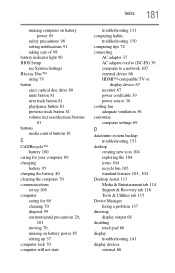
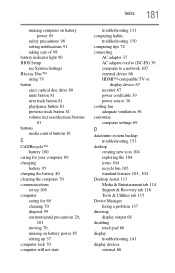
... computer settings 69
D
data/entire system backup troubleshooting 153
desktop creating new icon 104 exploring the 104 icons 104 recycle bin 105
standard features 103, 104
Desktop Assist 113 Media & Entertainment tab 114 Support & Recovery tab 116 Tools & Utilities tab 115
Device Manager fixing a problem 137
directing display output 68
disabling touch pad 66
display troubleshooting 141...
User Guide - Page 184
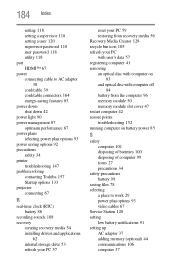
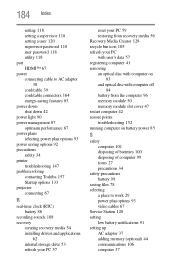
... 92 precautions safety 34 printer troubleshooting 147 problem solving contacting Toshiba 157 Startup options 133 projector connecting 67
R
real-time clock (RTC) battery 86
recording sounds 108 recovery
creating recovery media 54 installing drivers and applications
62 internal storage drive 53 refresh your PC 57
reset your PC 59 restoring from recovery media 56 Recovery Media Creator 128 recycle...
Toshiba Satellite S55D Reviews
Do you have an experience with the Toshiba Satellite S55D that you would like to share?
Earn 750 points for your review!
We have not received any reviews for Toshiba yet.
Earn 750 points for your review!
