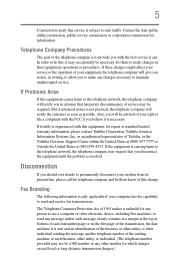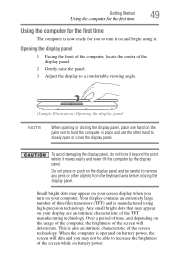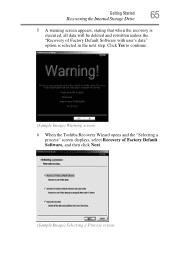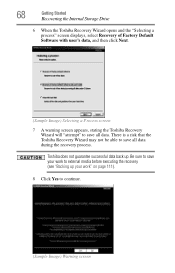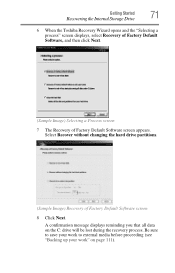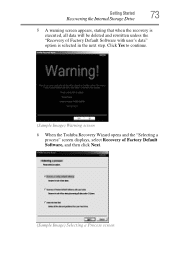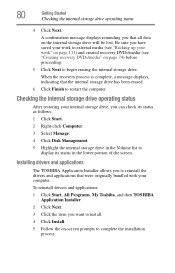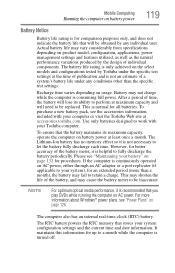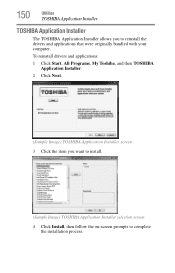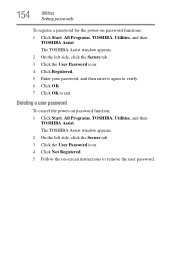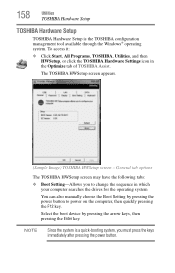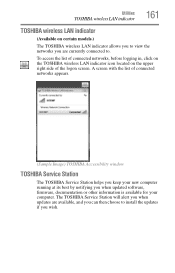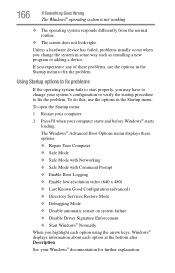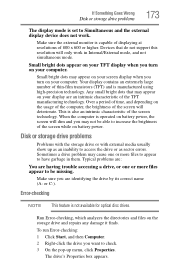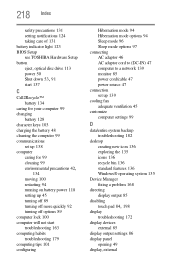Toshiba Satellite C675-S7322 Support and Manuals
Get Help and Manuals for this Toshiba item

View All Support Options Below
Free Toshiba Satellite C675-S7322 manuals!
Problems with Toshiba Satellite C675-S7322?
Ask a Question
Free Toshiba Satellite C675-S7322 manuals!
Problems with Toshiba Satellite C675-S7322?
Ask a Question
Popular Toshiba Satellite C675-S7322 Manual Pages
Toshiba Satellite C675-S7322 Reviews
 Toshiba has a rating of 1.00 based upon 1 review.
Get much more information including the actual reviews and ratings that combined to make up the overall score listed above. Our reviewers
have graded the Toshiba Satellite C675-S7322 based upon the following criteria:
Toshiba has a rating of 1.00 based upon 1 review.
Get much more information including the actual reviews and ratings that combined to make up the overall score listed above. Our reviewers
have graded the Toshiba Satellite C675-S7322 based upon the following criteria:
- Durability [1 rating]
- Cost Effective [1 rating]
- Quality [1 rating]
- Operate as Advertised [1 rating]
- Customer Service [1 rating]