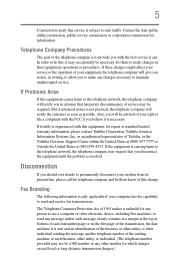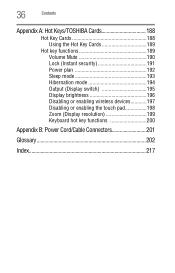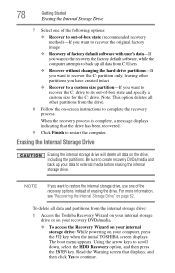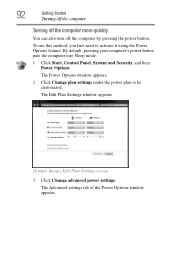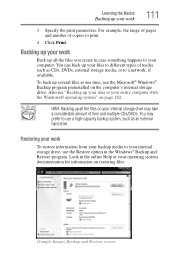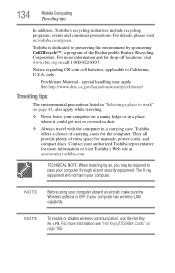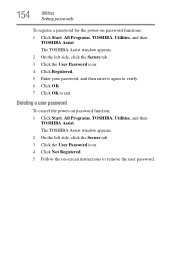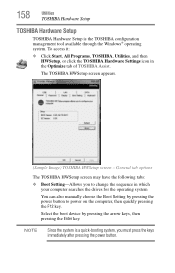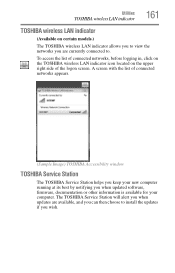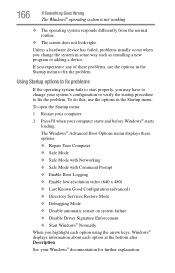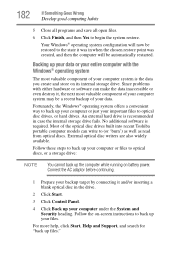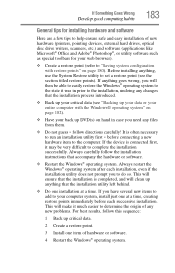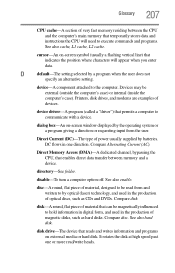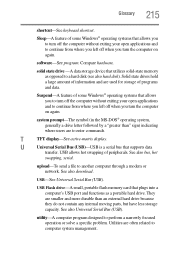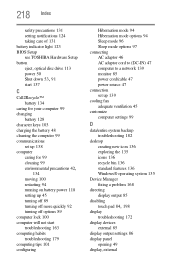Toshiba Satellite C655-S5505 Support and Manuals
Get Help and Manuals for this Toshiba item

View All Support Options Below
Free Toshiba Satellite C655-S5505 manuals!
Problems with Toshiba Satellite C655-S5505?
Ask a Question
Free Toshiba Satellite C655-S5505 manuals!
Problems with Toshiba Satellite C655-S5505?
Ask a Question
Most Recent Toshiba Satellite C655-S5505 Questions
Function Zoom
How do we make the function zoom go smaller? both settings are too large. Need help now.
How do we make the function zoom go smaller? both settings are too large. Need help now.
(Posted by marblegs 11 years ago)
Popular Toshiba Satellite C655-S5505 Manual Pages
Toshiba Satellite C655-S5505 Reviews
We have not received any reviews for Toshiba yet.