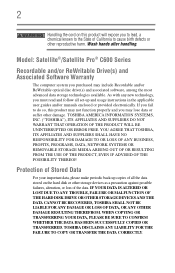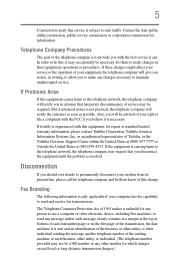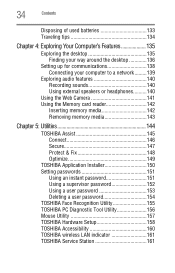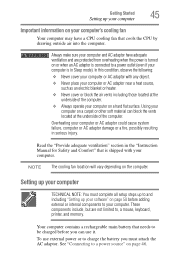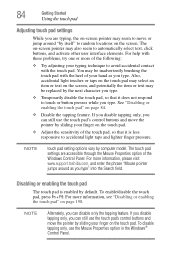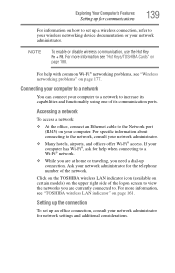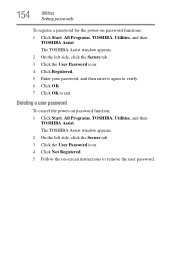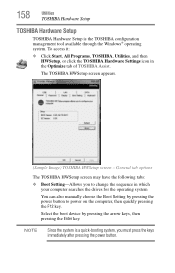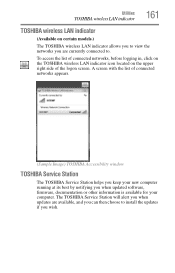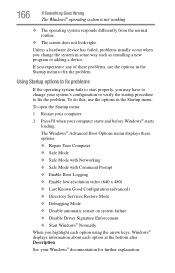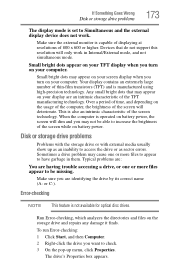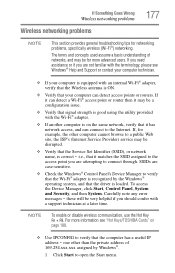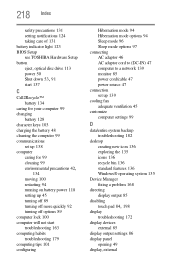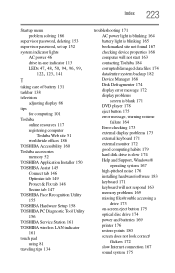Toshiba Satellite C655-S5341 Support and Manuals
Get Help and Manuals for this Toshiba item

View All Support Options Below
Free Toshiba Satellite C655-S5341 manuals!
Problems with Toshiba Satellite C655-S5341?
Ask a Question
Free Toshiba Satellite C655-S5341 manuals!
Problems with Toshiba Satellite C655-S5341?
Ask a Question
Popular Toshiba Satellite C655-S5341 Manual Pages
Toshiba Satellite C655-S5341 Reviews
We have not received any reviews for Toshiba yet.