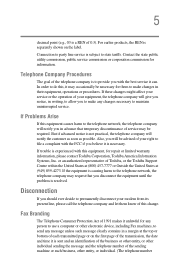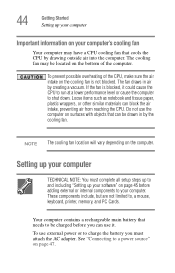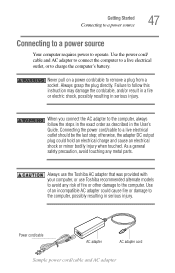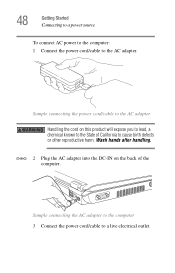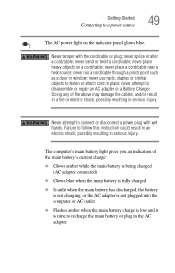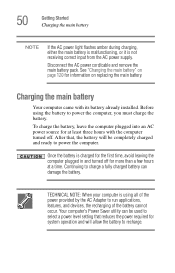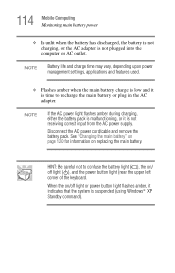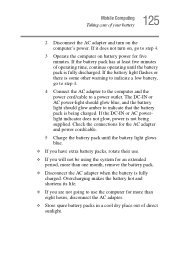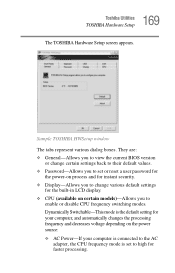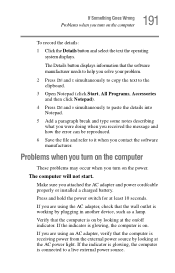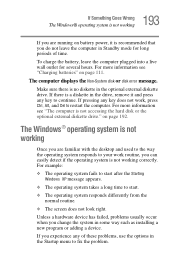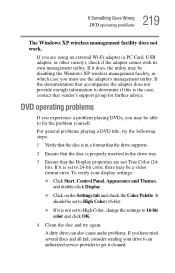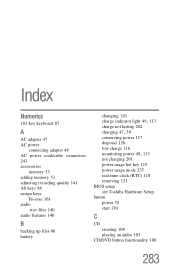Toshiba Satellite A105-S4334 Support and Manuals
Get Help and Manuals for this Toshiba item

View All Support Options Below
Free Toshiba Satellite A105-S4334 manuals!
Problems with Toshiba Satellite A105-S4334?
Ask a Question
Free Toshiba Satellite A105-S4334 manuals!
Problems with Toshiba Satellite A105-S4334?
Ask a Question
Toshiba Satellite A105-S4334 Videos
Popular Toshiba Satellite A105-S4334 Manual Pages
Toshiba Satellite A105-S4334 Reviews
We have not received any reviews for Toshiba yet.