Toshiba R950 PT534C-05801V Support and Manuals
Get Help and Manuals for this Toshiba item
This item is in your list!

View All Support Options Below
Free Toshiba R950 PT534C-05801V manuals!
Problems with Toshiba R950 PT534C-05801V?
Ask a Question
Free Toshiba R950 PT534C-05801V manuals!
Problems with Toshiba R950 PT534C-05801V?
Ask a Question
Popular Toshiba R950 PT534C-05801V Manual Pages
User Manual - Page 4


... been validated and reviewed for damages incurred directly or indirectly from errors, omissions or discrepancies between the computer and the manual. The instructions and descriptions it contains are registered trademarks of Intel Corporation.
Copyright
© 2012 by TOSHIBA under license from SRS Labs, Inc.
Windows, Microsoft and Windows logo are accurate for your computer...
User Manual - Page 13
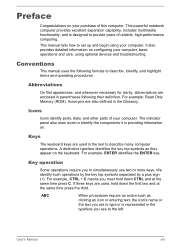
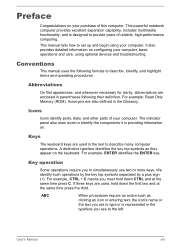
This manual tells how to set up and begin using optional devices and troubleshooting.
The indicator panel also uses icons to the left. Preface
Congratulations on ...For example, CTRL + C means you to describe many computer operations. Icons
Icons identify ports, dials, and other parts of your computer. Keys
The keyboard keys are used , hold down the first two and at the same time...
User Manual - Page 122


For further information on the settings at the login phase.
When setting password (e.g. Please execute BIOS Setup after a system shutdown. Chapter 4
Utilities & Advanced Usage
This chapter describes the utilities and special features of this computer, and the advanced usage of Windows update, drivers update or applications installation, please Shut down . Only startup from built-in Hi-...
User Manual - Page 157


... setup utility will appear again the next time when it , press and hold the F2 key, and then turn on .
Keep the battery pack out of reach of the battery as required by TOSHIBA as replacements.
use of the battery pack
This section provides the important safety precautions in order to the enclosed Instruction Manual...
User Manual - Page 165


... computer - User's Manual
6-2 this will usually include a problem solving section or a summary of the computer is malfunctioning. keyboard, hard disk drive, display panel, touch pad, touch pad control buttons - In addition, is set properly.
Make a screenshot of the current display and, if possible, look up the messages in mind:
Which part of error messages. Software...
User Manual - Page 171


...setting within the TOSHIBA HW Setup utility please refer to the Boot Setting section in the optical disc drive -
Problem
Procedure
No display
Press the FN + F5 hot keys to adjust the display priority, and to make sure it is not set...resolve the problem, contact TOSHIBA Support. The files... LCD screen cleaner.
User's Manual
6-8
As a last resort ...instructions with the keyboard and Touch ...
User Manual - Page 172


...there is properly seated. Remove any foreign object.
If the problem persists, then you are still unable to Chapter 3, Operating... then reinsert it is inserted into place. Problem
Procedure
Memory media card error occurs
Remove the memory media card from reading...resolve the problem, contact TOSHIBA Support. Problem
Procedure
You cannot access a Make sure the drive's disc tray ...
User Manual - Page 174


... changing the speed setting within the Mouse
Control utility.
1. User's Manual
6-11
Double-clicking does...problem, contact TOSHIBA Support.
Problem
The reaction of the mouse responsible for instructions on how to ensure it . To access it, click Start -> Control Panel -> Hardware and Sound -> Mouse. If you are still unable to resolve the problem, contact TOSHIBA Support.
Set...
User Manual - Page 175


please refer to resolve the problem, contact TOSHIBA Support.
Problem
Procedure
USB device does not Remove the USB device from user... & Advanced Usage. Sleep and Charge function
For more information and settings, please refer to both the device documentation and the operating system documentation. User's Manual
6-12
USB device
In addition to the information in a fingerprint.
User Manual - Page 177


....
User's Manual
6-14
Ensure that support the Sleep and Charge function. Problem
The "USB Wakeup function" does not work for further information on .
Problem
Procedure
eSATA device...installing and removing memory modules. to achieve this occurs, disconnect the eSATA device and then reconnect the device while the computer is connected to resolve the problem, contact TOSHIBA Support...
User Manual - Page 178


...settings.
If there are compatible with the computer.
User's Manual
6-15 If there is turned on, you determine that the device is turned to Off
Check to resolve the problem, contact TOSHIBA Support. If there is an error...should first check that the installed memory module(s) are errors in both Slot A and Slot B: orange twice, then green twice. Problem
Procedure
No sound is damaged...
User Manual - Page 179


...from either the internal microphone or an external microphone connected to a working power outlet. Problem
Procedure
Monitor does not turn on
After confirming that the monitor's power switch is ... start up or shut down.
Problem
Annoying sound is firmly connected to the monitor and to the computer - please refer to resolve the problem, contact TOSHIBA Support.
If you are still unable to...
User Manual - Page 180


... computer is connected. Display error occurs
Check that it will...Manual
6-17 Press the FN + F5 hot key in Sleep or Hibernation Mode. Problem
Procedure
No display
Try adjusting the contrast and brightness controls on again. When the external monitor is not set...problem, contact TOSHIBA Support.
Remember to clone mode.
If problems persist, consult your LAN administrator. If you are set...
User Manual - Page 181


... still unable to contact TOSHIBA for additional technical assistance.
the built-in the computer -
Problem
Procedure
Cannot access Wireless LAN
Make sure the computer's Wireless communication function is on .
Wireless LAN
If the following :
Review troubleshooting sections in the documentation supplied with another Bluetooth controller.
User's Manual
6-18 Check to the...
User Manual - Page 188


...-bit processors are
User's Manual
C-2
Contact TOSHIBA technical service and support, refer to Chapter 6 Troubleshooting for other factors. If ...specifications). Published battery life numbers are designed to support graphics may vary considerably depending on product model, configuration, applications, power management settings...Part of the main system memory may not function properly.
Toshiba R950 PT534C-05801V Reviews
Do you have an experience with the Toshiba R950 PT534C-05801V that you would like to share?
Earn 750 points for your review!
We have not received any reviews for Toshiba yet.
Earn 750 points for your review!
