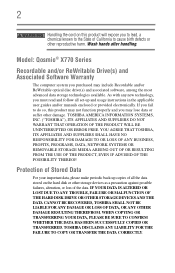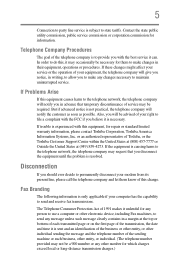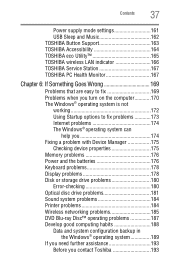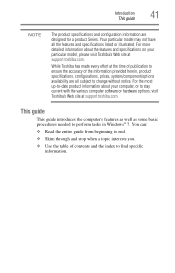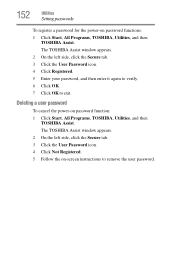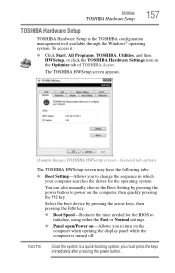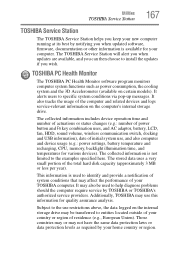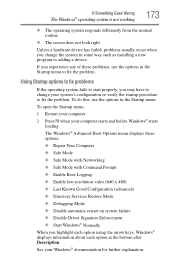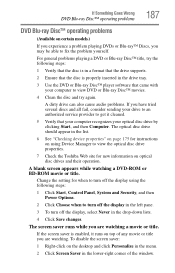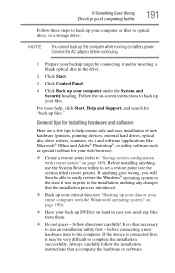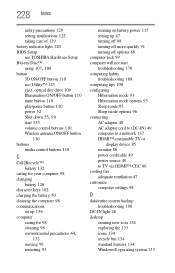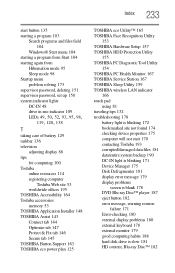Toshiba Qosmio X775-3DV80 Support and Manuals
Get Help and Manuals for this Toshiba item

View All Support Options Below
Free Toshiba Qosmio X775-3DV80 manuals!
Problems with Toshiba Qosmio X775-3DV80?
Ask a Question
Free Toshiba Qosmio X775-3DV80 manuals!
Problems with Toshiba Qosmio X775-3DV80?
Ask a Question
Toshiba Qosmio X775-3DV80 Videos
Popular Toshiba Qosmio X775-3DV80 Manual Pages
Toshiba Qosmio X775-3DV80 Reviews
We have not received any reviews for Toshiba yet.