Toshiba Portege R830-SP3174M Support and Manuals
Get Help and Manuals for this Toshiba item
This item is in your list!

View All Support Options Below
Free Toshiba Portege R830-SP3174M manuals!
Problems with Toshiba Portege R830-SP3174M?
Ask a Question
Free Toshiba Portege R830-SP3174M manuals!
Problems with Toshiba Portege R830-SP3174M?
Ask a Question
Popular Toshiba Portege R830-SP3174M Manual Pages
User Guide 2 - Page 2
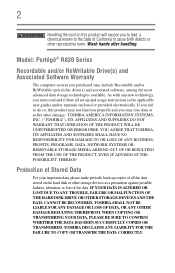
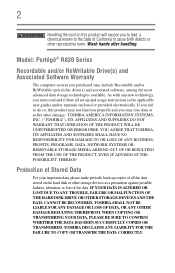
... follow all set-up copies... usage instructions in the applicable user guides and/or manuals enclosed ...Model: Portégé® R830 Series
Recordable and/or ReWritable Drive(s) and Associated Software Warranty
The computer system you to lead, a chemical known to the State of California to cause birth defects or other reproductive harm.
TOSHIBA AMERICA INFORMATION SYSTEMS, INC. ("TOSHIBA...
User Guide 2 - Page 5
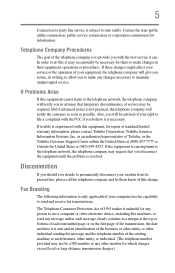
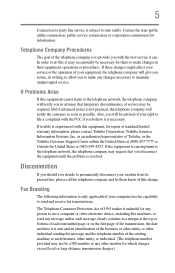
... fax transmissions. If Problems Arise
If this , it unlawful for any person to use a computer or other electronic device, including Fax machines, to send any other number for information. Also, you believe it is causing harm to maintain uninterrupted service.
or an authorized representative of Toshiba, or the Toshiba Customer Support Center within the United...
User Guide 2 - Page 156
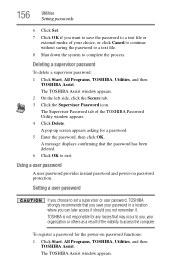
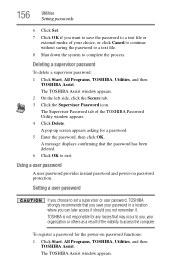
...A message displays confirming that you save the password to a text file or
external media of the TOSHIBA Password Utility window appears. 4 Click Delete.
Setting a user password
If you choose to set a supervisor or user password, TOSHIBA strongly recommends that the password has been deleted. 6 Click OK to exit. 156
Utilities
Setting passwords
6 Click Set. 7 Click OK if you want to save...
User Guide 2 - Page 157
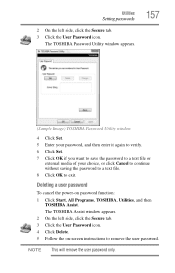
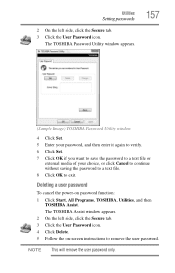
... file. 8 Click OK to remove the user password. NOTE This will remove the user password only. Deleting a user password
To cancel the power-on -screen instructions to exit. Utilities
Setting passwords
2 On the left side, click the Secure tab. 3 Click the User Password icon. 4 Click Delete. 5 Follow the on password function: 1 Click Start, All Programs, TOSHIBA, Utilities, and then...
User Guide 2 - Page 176
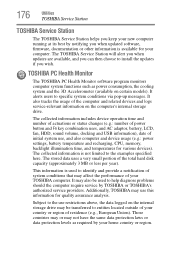
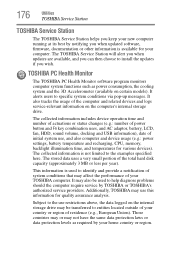
... you can then choose to help diagnose problems should the computer require service by TOSHIBA or TOSHIBA's authorized service providers. It also tracks the usage of the total hard disk capacity (approximately 3 MB or less per year). The collected information is used to install the updates if you when updated software, firmware, documentation or other information is available for...
User Guide 2 - Page 182
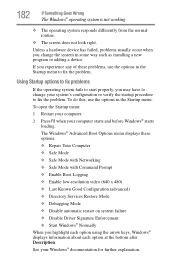
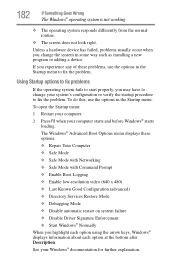
...; Directory Services Restore Mode ❖ Debugging Mode ❖ Disable automatic restart on system failure ❖ Disable Driver Signature Enforcement ❖ Start Windows® Normally When you change your system's configuration or verify the startup procedure to start properly, you experience any of these problems, use the options in some way such as installing a new...
User Guide 2 - Page 190
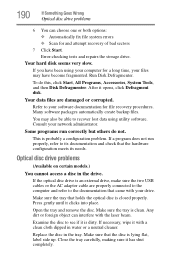
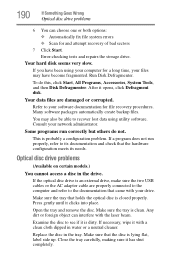
...models.)
You cannot access a disc in water or a neutral cleaner. Open the tray and remove the disc. Make sure the tray is an external drive, make sure the two USB cables or the AC adaptor cable are damaged or corrupted. Replace.... 190
If Something Goes Wrong
Optical disc drive problems
6 You can interfere with the laser beam. Error-checking tests and repairs the storage drive.
User Guide 2 - Page 192
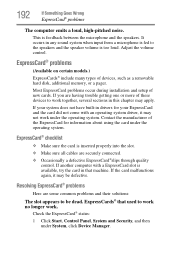
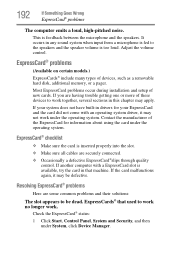
... during installation and setup of devices, such as a removable hard disk, additional memory, or a pager. Check the ExpressCard® status:
1 Click Start, Control Panel, System and Security, and then under the operating system.
ExpressCard® problems
(Available on certain models.) ExpressCards® include many types of new cards. If your system does not have...
User Guide 2 - Page 195
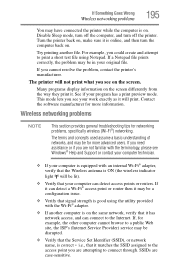
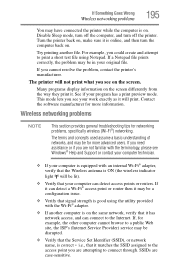
...problems, specifically wireless (Wi-Fi®) networking. If Something Goes Wrong
Wireless networking problems... problems
NOTE
This section provides general troubleshooting ...Service Provider) service may be disrupted.
❖ Verify that it . If a Notepad file prints correctly, the problem may be in your program has a print preview mode. If you see Windows® Help and Support...
User Guide 2 - Page 197
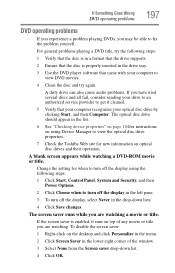
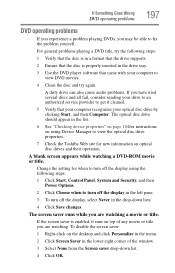
...service provider to fix the problem yourself. Change the setting for new information on optical disc drives and their operation. The optical disc drive should appear in the list.
6 See "Checking device properties" on page 184for instructions... Saver in a format that the drive supports.
2 Ensure that the disc is enabled...disc drive properties.
7 Check the Toshiba Web site for when to turn off...
User Guide 2 - Page 201
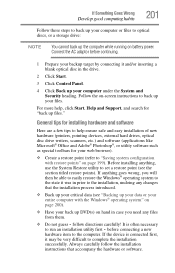
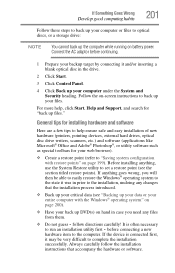
... set...installation utility first - Always carefully follow directions carefully! General tips for installing hardware and software
Here are a few tips to help , click Start, Help and Support...instructions to the computer. Connect the AC adaptor before connecting a new
hardware item to back up files." Follow the on page 199). follow the installation instructions that the installation...
User Guide 2 - Page 203
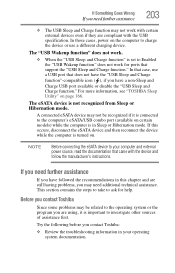
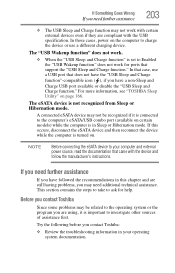
... the manufacturer's instructions. Try the following before you contact Toshiba:
❖ Review the troubleshooting information in this occurs, disconnect the eSATA device and then reconnect the device while the computer is set to ask for ports that support the "USB Sleep and Charge function." For more information, see "TOSHBA Sleep Utility" on certain models) while the...
User Guide 2 - Page 238
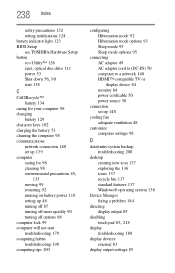
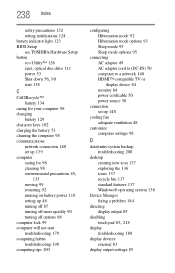
... setting notifications 124 battery indicator light 123 BIOS Setup see TOSHIBA Hardware Setup ...settings 98
D
data/entire system backup troubleshooting 200
desktop creating new icon 137 exploring the 136 icons 137 recycle bin 137 standard features 137 Windows® operating system 136
Device Manager fixing a problem 184
directing display output 85
disabling
touch pad 83, 218
display troubleshooting...
User Guide 2 - Page 243
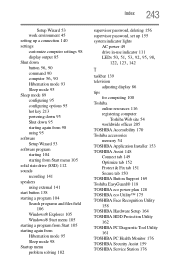
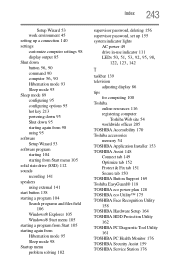
... TOSHIBA Accessibility 170 Toshiba accessories memory 54 TOSHIBA Application Installer 153 TOSHIBA Assist 148 Connect tab 149 Optimize tab 152 Protect & Fix tab 151 Secure tab 150 TOSHIBA Button Support 169 Toshiba EasyGuard® 118 TOSHIBA eco power plan 128 TOSHIBA eco Utility™ 175 TOSHIBA Face Recognition Utility 158 TOSHIBA Hardware Setup 164 TOSHIBA HDD Protection Utility 162 TOSHIBA...
User Guide 2 - Page 244
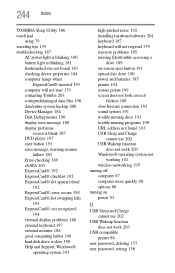
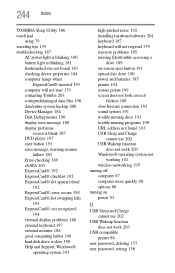
... monitor 188 good computing habits 198 hard disk drive is slow 190 Help and Support, Windows®
operating system 183
high-pitched noise 192 installing hardware/software 201 keyboard 187 keyboard will not respond 179 memory problems 185 missing files/trouble accessing a
drive 189 on-screen eject button 191 optical disc drive 190 power...
Toshiba Portege R830-SP3174M Reviews
Do you have an experience with the Toshiba Portege R830-SP3174M that you would like to share?
Earn 750 points for your review!
We have not received any reviews for Toshiba yet.
Earn 750 points for your review!
