Toshiba PA3768A-1LCH LCD Monitor Support and Manuals
Get Help and Manuals for this Toshiba item
This item is in your list!

View All Support Options Below
Free Toshiba PA3768A-1LCH LCD Monitor manuals!
Problems with Toshiba PA3768A-1LCH LCD Monitor?
Ask a Question
Free Toshiba PA3768A-1LCH LCD Monitor manuals!
Problems with Toshiba PA3768A-1LCH LCD Monitor?
Ask a Question
Popular Toshiba PA3768A-1LCH LCD Monitor Manual Pages
21.6 inch HD LCD Monitor User Manual - Page 6
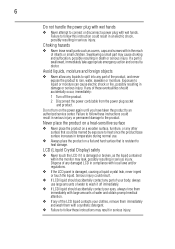
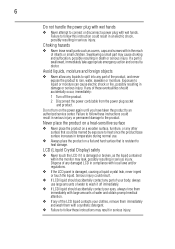
.... If a part is damaged or broken, as covers, caps and screws within the monitor may leak,...instructions may cause choking and suffocation, possibly resulting in death or serious injury. Swallowing a small part may result in serious injury.
Dispose of any damaged LCD...If LCD liquid should accidentally contact any of the product, and never expose the product to an authorized service ...
21.6 inch HD LCD Monitor User Manual - Page 12
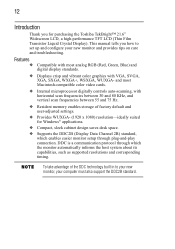
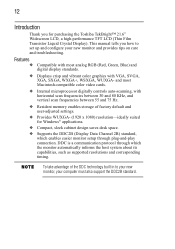
...new monitor, your new monitor and provides tips on care and troubleshooting.
DDC is a communication protocol through which enables easier monitor setup through plug-and-play connection. To take advantage of factory default and user-adjusted settings.
❖ Provides WUXGA- (1920 x 1080) resolution-ideally suited for purchasing the Toshiba TekBright™ 21.6" Widescreen LCD, a high...
21.6 inch HD LCD Monitor User Manual - Page 13


...; LCD monitor with a stopper pin ❖ Base ❖ Screw
❖ AC power cord/cable ❖ Audio cable
❖ DVI cable
❖ D-SUB (VGA) cable
If any items are included when you need further assistance" on page 34. 13 Package contents
Please check that the following items are missing or damaged, contact Toshiba support. For...
21.6 inch HD LCD Monitor User Manual - Page 15


...) connector
Connection point for a DVI-D video cable, used to adjust the monitor settings, turn the monitor on or off .
Stopper pin
Used to fix the height of the monitor. AC In connector
Socket for the monitor. Power light
Glows blue to indicate the monitor is off , and change the video signal source. Turns off when the...
21.6 inch HD LCD Monitor User Manual - Page 16
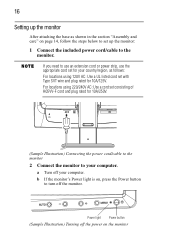
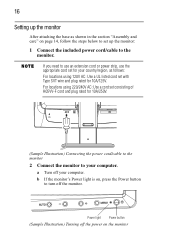
..." on page 14, follow the steps below to set with Type SVT wire and plug rated for 10A/250V.
(Sample Illustration) Connecting the power cord/cable to the monitor
2 Connect the monitor to your computer.
a Turn off the monitor. b If the monitor's Power light is on the monitor Power light Power button
(Sample Illustration) Turning off...
21.6 inch HD LCD Monitor User Manual - Page 21
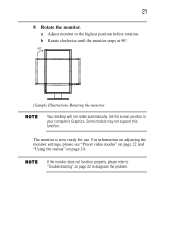
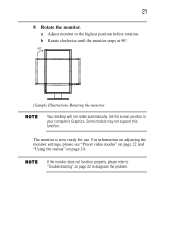
... the highest position before rotation. 21
8 Rotate the monitor.
If the monitor does not function properly, please refer to "Troubleshooting" on page 24. The monitor is now ready for use. Set the screen position in your computer's Graphics.
Some models may not support this function. b Rotate clockwise until the monitor stops at 90°.
90o
(Sample Illustration) Rotating...
21.6 inch HD LCD Monitor User Manual - Page 22
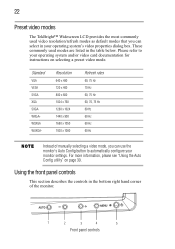
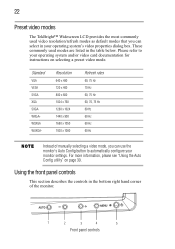
... video modes
The TekBright™ Widescreen LCD provides the most commonly used modes are...monitor settings.
These commonly used video resolution/refresh modes as default modes that you can select in the bottom right hand corner of manually selecting a video mode, you can use the monitor's Auto Config button to your operating system and/or video card documentation for instructions...
21.6 inch HD LCD Monitor User Manual - Page 24


... window
Selected menu
Navigation directions
Onscreen messages will refer to your specific requirements.
The menu options are using the monitor in the menus, and explains how to increase the monitor's contrast and brightness settings for easier viewing. Color Boost 5. Image Setup
3. The red selection box indicates the currently selected category. Picture Boost 6. 24
Using...
21.6 inch HD LCD Monitor User Manual - Page 25
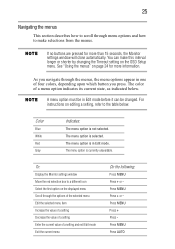
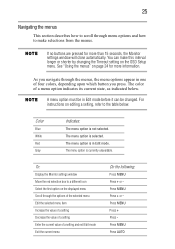
...:
The menu option is selected.
As you press. For instructions on the displayed menu Scroll through menu options and how to the table below . If no buttons are pressed for more than 15 seconds, the Monitor settings window will close automatically. To:
Display the Monitor settings window Move the red selection box to a different icon...
21.6 inch HD LCD Monitor User Manual - Page 29
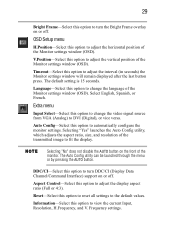
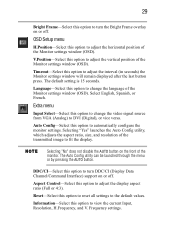
... of the Monitor settings window (OSD).
OSD Setup menu
H.Position-Select this option to automatically configure the monitor settings.
Language-Select...support on or off . Selecting "Yes" launches the Auto Config utility, which adjusts the aspect ratio, size, and resolution of the monitor.
Frequency settings. DDC/CI-Select this option to adjust the interval (in seconds) the Monitor settings...
21.6 inch HD LCD Monitor User Manual - Page 32
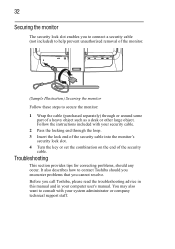
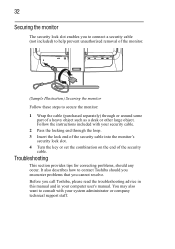
Follow the instructions included with your system administrator or company technical support staff. Before you call Toshiba, please read the troubleshooting advice in this manual and in your security cable. 2 Pass the locking end through or around some
part of the security cable. You may also want to contact Toshiba should any occur. Troubleshooting
This section provides tips for...
21.6 inch HD LCD Monitor User Manual - Page 33
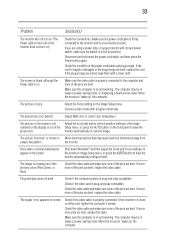
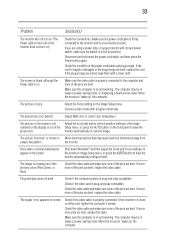
...compatible. If one or more of the pins are bent, replace the video cable.
Move the mouse to "wake up "... displaying a blank screen saver.
"No signal" error appears on the monitor's Image Setup menu, or press the AUTO button to the ...Setup menu.
If the connector is fuzzy
Adjust the Focus setting on either end, tighten the connector's screws.
33
Problem
Solution(s)
The monitor...
21.6 inch HD LCD Monitor User Manual - Page 34
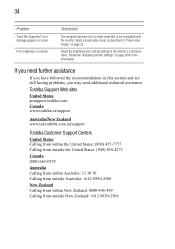
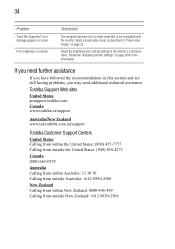
34
Problem
"Input Not Supported" error message appears on page 30 for more information.
Please see "Adjusting monitor settings" on screen
Poor brightness or contrast
Solution(s)
The computer has been set to a video mode that is not compatible with the monitor. Adjust the brightness and contrast settings in this section and are still having problems, you have followed the ...
21.6 inch HD LCD Monitor User Manual - Page 35


LCD monitor
Monitor Type
Monitor Area (W x H) Contrast Ratio Viewing Angle
21.6" TFT LCD 477.5 x 268.6 mm (18.8 x 10.6 in)
1000:1 (Typ.) 170° H/160° V (CR>10)
Power input
Voltage Frequency
100-240 V AC 50-60 Hz
Operational features
Monitor Colors
Maximum Resolution Brightness Interface
16.7 M WUXGA- (1920 x 1080) @ 60 Hz
300 cd/m2 (Typ.) Analog RGB...
21.6 inch HD LCD Monitor User Manual - Page 38


... statements 9
removing
base 14
resetting monitor
factory settings 31 S
safety
icons 4 instructions 5 screen 15
scrolling
menus 25
securing
monitor 32 security lock slot 15
setting up
monitor 16
settings
resetting monitor 31 speakers 15
specifications TekBright™ Environmental
considerations 36 TekBright™ Input connectors 35 TekBright™ LCD monitor 35 TekBright™ Multimedia 35...
Toshiba PA3768A-1LCH LCD Monitor Reviews
Do you have an experience with the Toshiba PA3768A-1LCH LCD Monitor that you would like to share?
Earn 750 points for your review!
We have not received any reviews for Toshiba yet.
Earn 750 points for your review!
