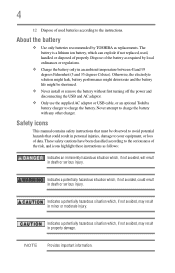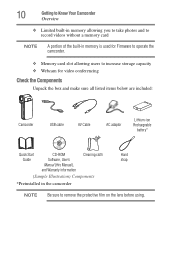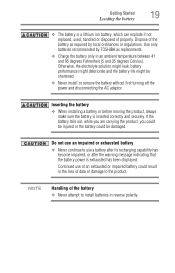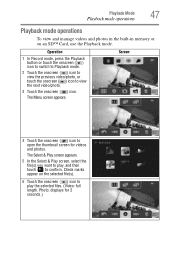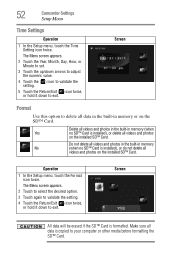Toshiba P100 Support and Manuals
Get Help and Manuals for this Toshiba item

View All Support Options Below
Free Toshiba P100 manuals!
Problems with Toshiba P100?
Ask a Question
Free Toshiba P100 manuals!
Problems with Toshiba P100?
Ask a Question
Most Recent Toshiba P100 Questions
How Do You Put Icons Like A Usa Paper On The Desktop Making A Shortcut It Is A T
(Posted by iona 9 years ago)
Toshiba Laptop E-205 Satellite - Unable To Enable 3d Sensor For Hard Disc
Until recently it was working ok, but now health monitor says 3d sensor for hard disc drive diabled,...
Until recently it was working ok, but now health monitor says 3d sensor for hard disc drive diabled,...
(Posted by vijreddy 10 years ago)
Toshiba P100 Videos
Popular Toshiba P100 Manual Pages
Toshiba P100 Reviews
We have not received any reviews for Toshiba yet.