TRENDnet VIP-P36 Support and Manuals
Get Help and Manuals for this TRENDnet item
This item is in your list!
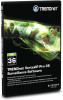
View All Support Options Below
Free TRENDnet VIP-P36 manuals!
Problems with TRENDnet VIP-P36?
Ask a Question
Free TRENDnet VIP-P36 manuals!
Problems with TRENDnet VIP-P36?
Ask a Question
Popular TRENDnet VIP-P36 Manual Pages
Operating Guide - Page 2


Error Messages 33 Appendix B - Index
Authentication ...3 Live Video...5
Visualization Mode...6 Selection panel of 36 Problem Solving 34
2 of cameras 6 Full Screen ...8 Camera Sequencer ...9 Advanced Options ...9 Advanced Options Menu 9 PTZ control (mouse) ...10 Joystick (USB) ...10
Installing Keyboard and Joystick 10 Activating the Keyboard and Joystick 11 Enabling the Keyboard and ...
Operating Guide - Page 3


... Ok. Remote is for the recording). By default, there is set to VortexIP, enter the URL or IP address of your user name and password and select the type of connection you have: LAN, Broadband, ... of 36 If this is the user name by default. By default, language is no password.
3 of the image to the one configured for accessing it from the internal network. The following screen will...
Operating Guide - Page 5


... will have not previously logged in to the system from the following dialog box appears.
Live Video
To access cameras' live video.
Click Install. If you have to install the ActiveX component for the cameras that you will be able to view.
You may choose from the PC or laptop, you want...
Operating Guide - Page 10


...type camera
selected, the PTZ
control will not appear. Set the current position as a Domo type, go to ...
Call a preset.
First, you do not have to the configuration
guide. To assign a camera as preset. It complementary combines with a...them to control from Focal Point.
Joystick (USB)
Installing Keyboard and Joystick
VortexIP supports the use of a USB Joystick. Away from the...
Operating Guide - Page 14


... functions to the joystick for the buttons, you have to press the following button:
And the following configuration screen will appear:
Here you can program specific actions to buttons on the Joystick: Initiate Auto Pan In order to initiate the Auto Pan you will have to configure it again. Every time...
Operating Guide - Page 16


... box will pop up:
16 of 36 Click Install Control ActiveX. Recorded Video
To access recorded video for viewing recorded video.
.
The following screen will appear. If you have not previously access the system from your PC or laptop, you need to install the ActiveX component for one or more cameras, click...
Operating Guide - Page 19


To fast-forward or rewind, click the Knob, drag it to the specific point in the video that it is being played. 4 Control what part of the video to the beginning of the Video. 7 Play backwards. 8 Previous frame. 9 Pause. 10 Next frame. 11 Play.
19 of the recorded video that ...
Operating Guide - Page 21


..., click Smart
. You need to define the initial time from which you precious time finding a specific event or incident. Before starting the search, you have to select the motion sensitivity: High, Medium...It searches in an hour range, in and open the video. There are interested in a concrete part of the image, all detected events including date/hour. Then, click pause once you to position...
Operating Guide - Page 25


.... All the events from the list correspond to disable the search and then click this icon icon . A list of detected movement events will be automatically updated. To play the video normally, click this
25 of 36
The progress bar will appear.
to the previous instant of time (Pre-Alarm) once motion...
Operating Guide - Page 30


Electronic Map
To access the Electronic Map, click this icon
. If you move the cursor close to a certain camera, the camera name will allow you to upload and view a physical or logical map of 36
This feature will appear.
30 of your Internet Camera installations. Using the map
To view the map, click on the map icon.
Operating Guide - Page 33


The following screen will appear:
33 of the system, VortexIP will verify if you have enough rights to access this page. Every time that you access a resource of 36 If the user is not the root user, it has restrictions on certain resources (Electronic Map, Playing, Configuration, etc). Error Messages
You do not have the proper permissions. Appendix A -
Operating Guide - Page 34


... installed on your Internet Explorer, but ActiveX does not support connections by event verify that the IP cameras are only able to watch live video nor recorded video
• Check that you to reinstall the product. Forgot my Administrator password • For security reasons, passwords can be able to make decisions about the recording service...
TRENDnet VIP-P36 Reviews
Do you have an experience with the TRENDnet VIP-P36 that you would like to share?
Earn 750 points for your review!
We have not received any reviews for TRENDnet yet.
Earn 750 points for your review!
