TP-Link TL-MR6400 Support and Manuals
Get Help and Manuals for this TP-Link item
This item is in your list!

View All Support Options Below
Free TP-Link TL-MR6400 manuals!
Problems with TP-Link TL-MR6400?
Ask a Question
Free TP-Link TL-MR6400 manuals!
Problems with TP-Link TL-MR6400?
Ask a Question
Popular TP-Link TL-MR6400 Manual Pages
TL-MR6400 V1 User Guide - Page 8


... 24 (floors 1, 3, 4, 5), and 28 (floors 1-4) Central Science and Technology Park, Shennan Rd, Nanshan, Shenzhen, China TP-LINK TECHNOLOGIES CO., LTD
DECLARATION OF CONFORMITY
For the following equipment: Product Description: 300Mbps Wireless N 4G LTE Router Model No.: TL-MR6400 Trademark: TP-LINK We declare under our own responsibility that the above products satisfy all the technical regulations...
TL-MR6400 V1 User Guide - Page 17
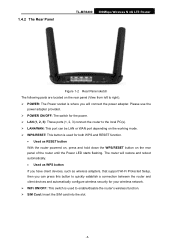
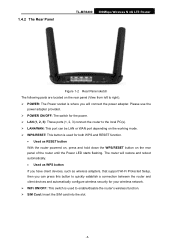
1.4.2 The Rear Panel
TL-MR6400 300Mbps Wireless N 4G LTE Router
Figure 1-2 Rear Panel sketch The following parts are located on the rear panel of the router ...LAN4/WAN: This port can be LAN or WAN port depending on the working mode. WPS/RESET: This button is used for both WPS and RESET function.
• Used as wireless adapters, that support Wi-Fi Protected Setup, then you can ...
TL-MR6400 V1 User Guide - Page 19
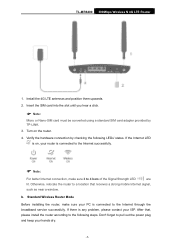
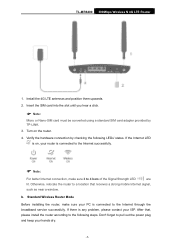
... connected to the Internet through the broadband service successfully. If there is connected to the Internet successfully.
Note:
For better Internet connection, make sure your PC is any problem, please contact your hands dry.
-7- Verify the hardware connection by TP-LINK. 3. If the Internet LED
is on the router. 4. TL-MR6400 300Mbps Wireless N 4G LTE Router
1.
TL-MR6400 V1 User Guide - Page 30
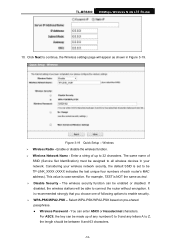
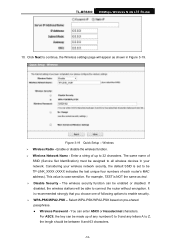
... wireless network security, the default SSID is case-sensitive.
TL-MR6400 300Mbps Wireless N 4G LTE Router
10. Wireless Wireless Radio - For example, TEST is recommended strongly that you choose one of
SSID (Service Set Identification) must be assigned to Z, the length should be enabled or disabled. Select WPA-PSK/WPA2-PSK based on pre-shared passphrase. Wireless Password...
TL-MR6400 V1 User Guide - Page 34
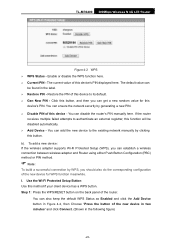
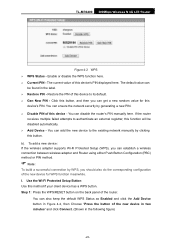
...-Fi Protected Setup Button Use this device to the existing network manually by clicking ...wireless adapter supports Wi-Fi Protected Setup (WPS), you can also keep the default WPS Status as Enabled and click the Add Device button in Figure 4-2, then Choose "Press the button of this button. Enable or disable the WPS function here. Current PIN -
b). TL-MR6400 300Mbps Wireless...
TL-MR6400 V1 User Guide - Page 68
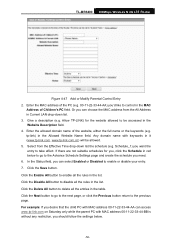
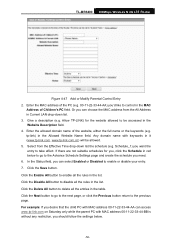
... Settings page and create the schedule you can choose the MAC address from the Effective Time drop-down list. 3. TL-MR6400 300Mbps Wireless N 4G LTE Router
Figure 4-47 Add or Modify Parental Control Entry 2. Select from the All Address in the list. Click the Save button. tp-link) in the MAC
Address of Children's PC field. Allow TP-LINK...
TL-MR6400 V1 User Guide - Page 69
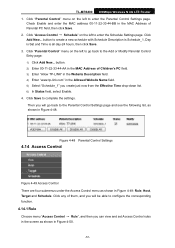
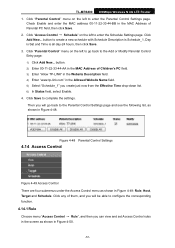
..."Allow TP-LINK" in the Website Description field. 4) Enter "www.tp-link.com" in the Allowed Website Name field. 5) Select "Schedule_1" you will go back to enter the Schedule Settings page.
Figure 4-48 Parental Control Settings
4.14 Access Control
Figure 4-49 Access Control There are four submenus under the Access Control menu as shown in Figure 4-50.
-57- TL-MR6400 300Mbps Wireless N 4G...
TL-MR6400 V1 User Guide - Page 72
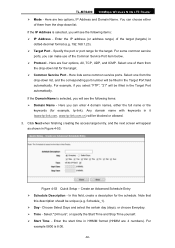
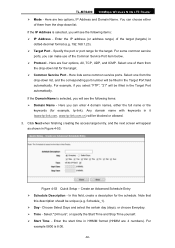
TL-MR6400 300Mbps Wireless N 4G LTE Router Mode - You can choose either the full name or the keywords (for the target. Common Service Port - Click Next when finishing creating the access target entry, and the next screen will appear as shown in it (www.tp-link.com, www.tp-link.com.cn) will be unique (e.g. In this description...
TL-MR6400 V1 User Guide - Page 74
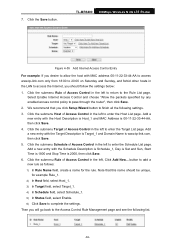
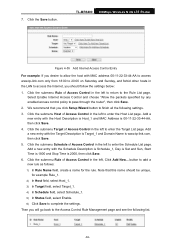
... to the Access Control Rule Management page and see the following settings. 3. Click the Save button. Add a new entry with the Target Description is Target_1 and Domain Name is 00-11-22-33-44-AA, then click Save. 4. Then you click Setup Wizard button to the Rule List page. 7. TL-MR6400 300Mbps Wireless N 4G LTE Router...
TL-MR6400 V1 User Guide - Page 77
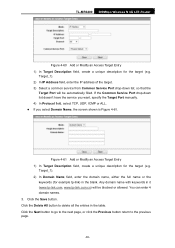
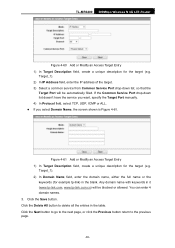
... (www.tp-link.com, www.tp-link.com.cn) will be blocked or allowed. TL-MR6400 300Mbps Wireless N 4G LTE Router
Figure 4-60 Add or Modify an Access Target Entry 1) In Target Description field, create a unique description for the target (e.g.
Target_1). 2) In IP Address field, enter the IP address of the target. 3) Select a common service from Common Service Port drop...
TL-MR6400 V1 User Guide - Page 78
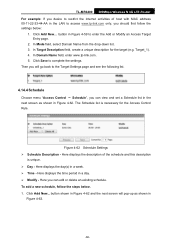
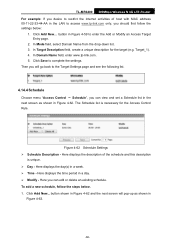
TL-MR6400 300Mbps Wireless N 4G LTE Router For example: If you desire to restrict the internet activities of the schedule and this description
is necessary for the target (e.g. In Target Description field, create a unique description for the Access Control...go back to access www.tp-link.com only, you will pop-up as shown in Figure 4-59 to complete the settings.
Click Add New... Then...
TL-MR6400 V1 User Guide - Page 79
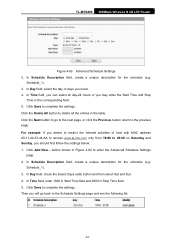
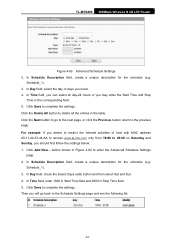
TL-MR6400 300Mbps Wireless N 4G LTE Router
Figure 4-63 Advanced Schedule Settings 2. Schedule_1). 3. In Schedule Description field, create a unique description for the schedule (e.g. In Time field, enter 1800 in Start Time field and 2000 in Figure 4-62 to complete the settings... access www.tp-link.com only from 18:00 to delete all day-24 hours or you should first follow the settings below: ...
TL-MR6400 V1 User Guide - Page 136
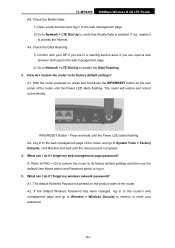
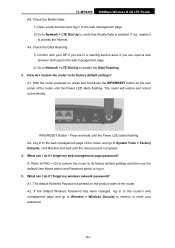
... Dial Up to its factory default settings? A1. A. The default Wireless Password is enabled. With the router powered on, press and hold until the reset process completes. 4. A2. What can I do if I forget my wireless network password? If the default Wireless Password has been changed, log in to the web management page of the router. TL-MR6400 300Mbps Wireless N 4G LTE Router A8...
TL-MR6400 V1 Quick Install Guide - Page 1
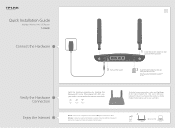
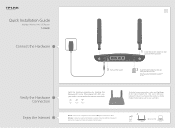
... Installation Guide
300Mbps Wireless N 4G LTE Router TL-MR6400
Connect the Hardware
Verify the Hardware Connection
Enjoy the Internet
1 Install the 4G LTE antennas and position them upwards.
3 Turn on the product label at the bottom of the Signal Strength LED
are lit. Note: Micro or Nano-SIM card must be converted using the SSID (wireless network name) and Wireless Password...
TL-MR6400 V1 Quick Install Guide - Page 2
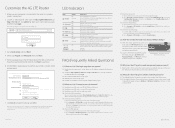
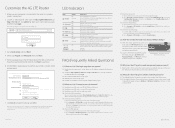
...Internet connection is connected.
The default Wireless Password is trying to connect to the web management page of the SIM card inserted.
Q2. What can enter ASCII characters between 8 and 63 or Hexadecimal characters between 8 and 64.)
No Change (Use the current security settings.)
More Avanced Wireless Settings
Back
Next
7.
No LAN port is available. Check the LAN connection...
TP-Link TL-MR6400 Reviews
Do you have an experience with the TP-Link TL-MR6400 that you would like to share?
Earn 750 points for your review!
We have not received any reviews for TP-Link yet.
Earn 750 points for your review!
