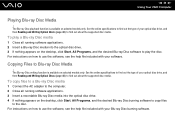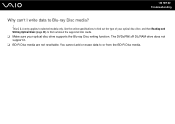Sony VGN-SR220J - VAIO SR Series Support and Manuals
Get Help and Manuals for this Sony item

View All Support Options Below
Free Sony VGN-SR220J manuals!
Problems with Sony VGN-SR220J?
Ask a Question
Free Sony VGN-SR220J manuals!
Problems with Sony VGN-SR220J?
Ask a Question
Most Recent Sony VGN-SR220J Questions
Sony Vgn Cr510e
function keys does not work i want to fix this problem.
function keys does not work i want to fix this problem.
(Posted by mianshahid053 9 years ago)
Fn Key Doesn't Work. What Can I Do Now?
(Posted by xuanngo003 12 years ago)
Sony VGN-SR220J Videos
Popular Sony VGN-SR220J Manual Pages
Sony VGN-SR220J Reviews
We have not received any reviews for Sony yet.