Sony KL-X9200U Support and Manuals
Get Help and Manuals for this Sony item
This item is in your list!

View All Support Options Below
Free Sony KL-X9200U manuals!
Problems with Sony KL-X9200U?
Ask a Question
Free Sony KL-X9200U manuals!
Problems with Sony KL-X9200U?
Ask a Question
Most Recent Sony KL-X9200U Questions
Sony Kl-x9200u
wHAT IS THE OVAL YELLOW DOT APPEARING ON THE SCREEN?
wHAT IS THE OVAL YELLOW DOT APPEARING ON THE SCREEN?
(Posted by JAVDANPARSAYE 11 years ago)
Popular Sony KL-X9200U Manual Pages
Child Safety: It Makes A Difference How and Where You Use Your Flat Panel Display - Page 1
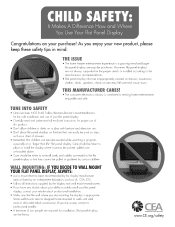
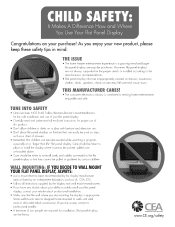
... be taken to route all enclosed instructions for proper use of this product.
• Don't allow children to walls with furniture and television sets. • Don't place flat panel displays on furniture that can easily be heavy. As you are not always supported on the proper stands or installed according to making home entertainment...
Operating Instructions - Page 2


... will not occur in the literature accompanying the appliance. Do not open the cabinet. Refer servicing to provide reasonable protection against harmful interference in this notice with Part 15 of Conformity
Model Number : KL-X9200U
Trade Name
: SONY
Responsible party : Sony Electronics Inc.
This symbol is encouraged to try to correct the interference by one or more...
Operating Instructions - Page 3


...
27 Cleaning the air filter 28 Replacing a lamp 29 Troubleshooting 31 Specifications 32 Identifying the parts
35 Index
A-1 Dimensions
The captions in this manual. and other countries.
•...is a trademark of contents
4 Precautions
Getting Started
5 Step 1: Installing the projection monitor 7 Step 2: Hookup 14 Step 3: Setting up the remote control 14 Changing the menu language
Operations
15 ...
Operating Instructions - Page 6


...setting up, secure the monitor to a wall or a pillar, etc.
only
Using the support belts (not supplied)
You can also use the stand SU-90U.
About the SU-90 monitor stand (not supplied) The dimensions of the area where the stand will be installed...a chain through each
bracket mounted in Japan should use the BLT-R10 support belt for the monitor stand (not supplied) to secure the monitor. ...
Operating Instructions - Page 7


... the monitor and the equipment to be connected to the computer.
Getting Started
7-GB Refer to the instruction manual of the equipment you are not compatible with either DDC1 or DDC2B may be needed for some models. Using the front RGB 2 IN connector
Front of the computer using the supplied HD15-HD15 adaptor...
Operating Instructions - Page 10


...install the new model information file from Windows 95/98 and does not involve the selection of monitor type. The color number may vary according to the Windows NT4.0 instruction manual... setting and the actual number of the second monitor.
10-GB Getting Started
For details, see the operating instructions supplied with DDC, select "Plug & Play Monitor (VESA DDC)" or this monitor's model ...
Operating Instructions - Page 16


...ENTER
EX I T
3 Press v, V, B or b to fit the monitor screen. Note To protect the lamp, the picture and sound will reappear immediately.
Displaying on-screen information
Press DISPLAY on the remote control to turn...enters standby mode and the STANDBY indicator lights up v: to move the picture down The setting is not within about 5 seconds after the power has been turned off , the ...
Operating Instructions - Page 18


... screen appears. The TIMING adjustment screen appears. 2 Press v, V, B or b until TIMING is set to select TIMING, and press ENTER. If notches in the vertical lines or horizontal noise is observed over...screen by pressing MENU again.
Eliminating flickering or blurring (DOT ADJUST)
MENU
ENTER
If a part of the screen is flickering or blurring, adjust PITCH and PHASE in the DOT ADJUST menu...
Operating Instructions - Page 25


... color
system, NTSC3.58, NTSC4.43, PAL, PAL M or SECAM, and press ENTER.
ENTER
Normally, set COLOR SYSTEM to the original screen. If the input signal is too weak and the picture is distorted or colorless, select... the color system manually.
5 Press MENU to return to AUTO. Notes • You can operate the menu using ...
Operating Instructions - Page 28


... the panel towards you . Disposal of the Used Lamp Sony regards protection of the lamp receptacle. Notes
• Do not touch the front glass of a new lamp or the glass of the environment as the surface of the monitor flashes, it to replace the lamp with a new one.
Replacing a lamp
3 Loosen the screw with a coin or similar
object...
Operating Instructions - Page 29


... that the power of IBM PC/AT or compatible computers. Troubleshooting
If the problem persists after the power has been turned off. No picture ...lamp cover attached securely? (page 28) / Check that the RGB signal cable or audio/ video cords are delayed / When the green u (power) indicator on the power more than 5 seconds after trying the methods below, contact your nearest Sony dealer. If "KL...
Operating Instructions - Page 30


...specify has passed after the monitor has been turned off. / The fans installed inside the monitor are trying to input is within the acceptable range. (page...Replace it with a new one. (page 28)
The LAMP, STANDBY and u indicators flash. The u indicator lights up . / The monitor is turned on the remote control.
Distorted picture / Check your video card manual for the proper monitor setting...
Marketing Specifications - Page 1


...
• Native XGA (1024 x 768) resolution, accepts SXGA
• Compact and lightweight design is ideal for installation and transportable applications
• Multiple inputs front and rear for multimedia presentations
KL-X9200U
LCD Rear Projection Display
KL-X9200U
Unique format rear projection technologies create an endless array of presentation and information display opportunities in...
Marketing Specifications - Page 2


... monitor information disk (1)
Optional Accessories XL-100U Replacement lamp unit
Limited Warranty One year parts and labor
(90 days for lamp)
LCD Rear Projection Display KL-X9200U
The Sony Multiscan X9200 display turns virtually any warranty or representation with respect to assist you may vary based on hardware options. Specifications
Screen Size: 50" display (diagonal)
Viewable Image...
Warranty Card - Page 2


... Ltd. has established a group to supply you with technical support:
Sony Computer Products Support URL: www.sony.ca/sonyca/customersupport_contactus.shtml
EMAIL: it_help@sony.ca
or write to :
Sony Electronics, Inc. 12451 Gateway Blvd. Ft. Sony Authorized Service Locations 1-800-282-2848
For service in Canada:
For your convenience, Sony Electronics Inc. attn. Myers, FL 33913
ou appelez...
Sony KL-X9200U Reviews
Do you have an experience with the Sony KL-X9200U that you would like to share?
Earn 750 points for your review!
We have not received any reviews for Sony yet.
Earn 750 points for your review!
