Sharp BP-50C55 Support and Manuals
Get Help and Manuals for this Sharp item
This item is in your list!

View All Support Options Below
Free Sharp BP-50C55 manuals!
Problems with Sharp BP-50C55?
Ask a Question
Free Sharp BP-50C55 manuals!
Problems with Sharp BP-50C55?
Ask a Question
Popular Sharp BP-50C55 Manual Pages
Operation Guide - Page 2
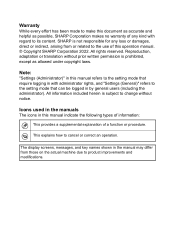
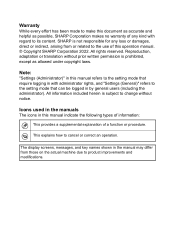
.... The display screens, messages, and key names shown in the manual may differ from or related to the use of a function or procedure. Note:
"Settings (Administrator)" in this operation manual. © Copyright SHARP Corporation 2022.
All information included herein is prohibited, except as possible, SHARP Corporation makes no warranty of any loss or damages, direct...
Operation Guide - Page 10
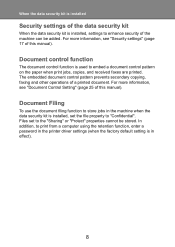
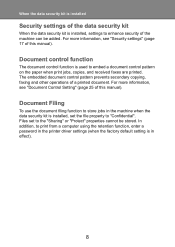
... this manual). Document Filing
To use the document filing function to store jobs in the machine when the data security kit is installed, set to enhance security of the machine can be stored.
In addition, to "Confidential".
Files set the file property to print from a computer using the retention function, enter a password in the printer driver settings...
Color Advanced and Essentials BP Series Operating Manual - Page 291
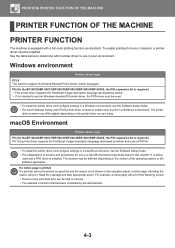
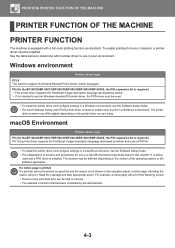
...PPD file.
• To install the printer driver and configure settings in a macOS environment, see the Software Setup Guide. • The User's Manual mainly uses PCL6 printer driver screens to explain how to print in your computer, a printer driver must be printed as standard. macOS Environment
Printer driver type PS (On the BP-50C26/BP-50C31/BP-50C36/BP-50C45/BP-50C55/BP-50C65, the PS3...
Color Advanced and Essentials BP Series Operating Manual - Page 390
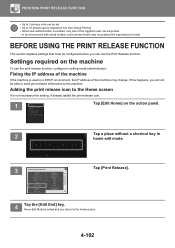
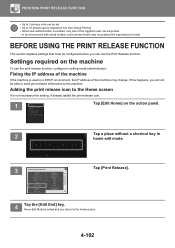
...Guide
Received Data List Forward Error Box
Easy Scan
Print Release
Exchange (E-Mail)
Recent Jobs
Brightness Adjustment
I-Fax Manual Receive
Easy Copy
Easy Fax
Gmail
Easy Connect (QR code)
Tap [Print Release].
4
Tap the [Edit End] key. PRINTER►PRINT RELEASE FUNCTION
• Up to 3 primary units can be set...In an environment with mixed models, some printer drivers may change. Fixing the ...
Color Advanced and Essentials BP Series Operating Manual - Page 391
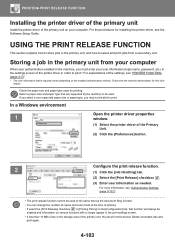
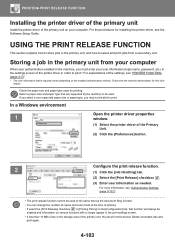
... of the settings, see "PRINTER FUNCTION (page 4-3)".
* The user information that is free in the storage area of the primary unit, the job will not be
enabled and information on various functions will always be stored. For more information, see the Software Setup Guide. PRINTER►PRINT RELEASE FUNCTION
Installing the printer driver of the...
Color Advanced and Essentials BP Series Operating Manual - Page 679
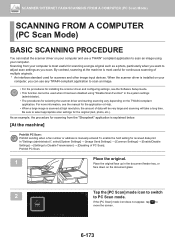
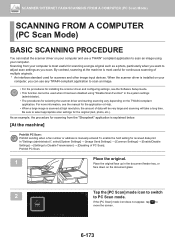
... the [PC Scan] mode icon to switch
to select appropriate scan settings for scanning from your computer is installed on your computer.
When the scanner driver is most useful for scanners and other image input devices.
For more information, see the Software Setup Guide. • This function cannot be very large and scanning will take...
Color Advanced and Essentials BP Series Operating Manual - Page 730
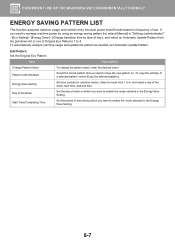
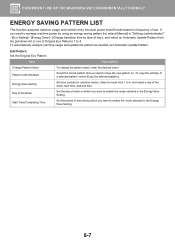
... to manage machine power by using an energy saving pattern list, select [Manual] in "Settings (administrator)" - [Eco Setting] - [Energy Save] - [Change transition time by time of day.], and select an Automatic Update Pattern from 1 to enable the mode selected in the Energy Save Setting.
8-7 Select a mode from the pull-down list or one of week...
Color Advanced and Essentials BP Series Operating Manual - Page 765
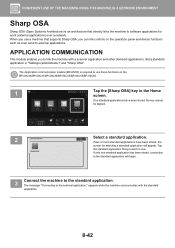
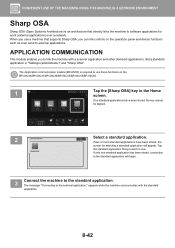
... you can link controls on the BP-50C26/BP-50C31/BP-50C36/BP-50C45/BP-50C55/BP-50C65.
1
Home
System Info.
Job Status
10:15
Tap the [Sharp OSA] key in "Settings (administrator)" and "Sharp OSA".
appears while the machine communicates with a scanner application and other standard applications. Tap the standard application that supports Sharp OSA, you to the standard application...
Color Advanced and Essentials BP Series Operating Manual - Page 774
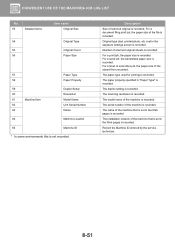
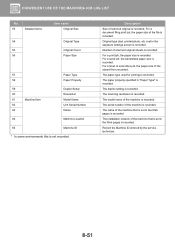
...
Paper Type
58
Paper Property
59
60
61
Machine Item
62
63
Duplex Setup Resolution Model Name Unit Serial Number Name
64
Machine Location
65
Machine ID
* In some....
Original type (text, printed photo, etc.) set in the Web pages is recorded.
Record the Machine ID entered by the service technician.
8-51
The installation location of the file is recorded.
The duplex...
Color Advanced and Essentials BP Series Operating Manual - Page 1003
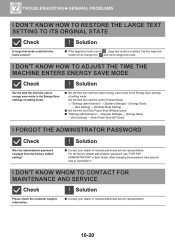
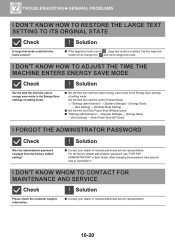
... is , large text mode is enabled. After changing the password, take special care to and cancel large text mode.
TROUBLESHOOTING►GENERAL PROBLEMS
I DON'T KNOW HOW TO RESTORE THE LARGE TEXT SETTING TO ITS ORGINAL STATE
Check
Is large text mode enabled in Start Guide. Tap the large text mode icon to change it to...
Color Advanced and Essentials BP Series Operating Manual - Page 1016
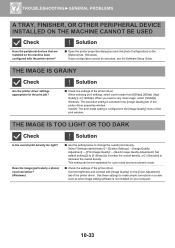
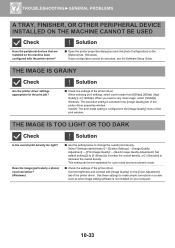
TROUBLESHOOTING►GENERAL PROBLEMS
A TRAY, FINISHER, OR OTHER PERIPHERAL DEVICE INSTALLED ON THE MACHINE CANNOT BE USED
Check
Have the peripheral devices that are installed on the machine been configured with [Image Quality] on the [Color Adjustment] tab of the printer driver.
THE IMAGE IS GRAINY
Check
Are the printer driver settings appropriate for color mode and monochrome...
Color Advanced and Essentials BP Series Operating Manual - Page 1021
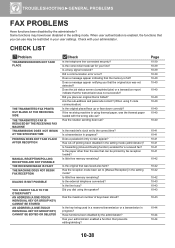
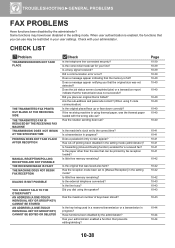
...Is the original placed face up or face down correctly? Has your administrator.
TROUBLESHOOTING►GENERAL PROBLEMS
FAX PROBLEMS
Have functions been disabled by the administrator?
Is a busy signal received? Is forwarding (Inbound Routing function) enabled for your user settings. When user authentication is using thermal paper, was not detected? Does a message appear...
Color Advanced and Essentials BP Series Operating Manual - Page 1025
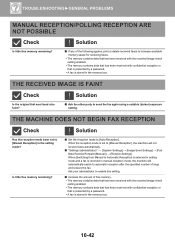
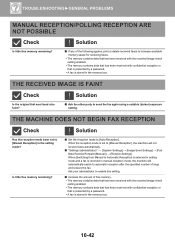
...
Check
Is the original that is protected by a password.
• A fax is stored in the memory box.
Is little free memory remaining?
Solution
■ Set the reception mode to [Auto Reception]. When the reception mode is set to [Manual Reception] in the setting mode? TROUBLESHOOTING►GENERAL PROBLEMS
MANUAL RECEPTION/POLLING RECEPTION ARE NOT POSSIBLE
Check
Is...
Quick Start Guide - Page 2
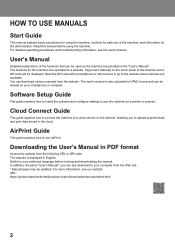
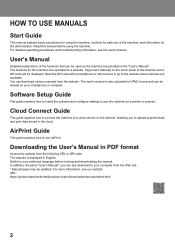
... of the machine and a QR code will be displayed. For detailed operating procedures and troubleshooting information, see our website.
User's Manual
Detailed explanations of the functions that can see download to use the machine as a printer or scanner. Software Setup Guide
This guide explains how to install the software and configure settings to your computer from the Web...
Quick Start Guide - Page 27
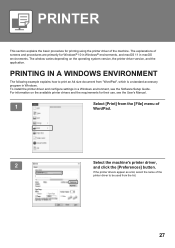
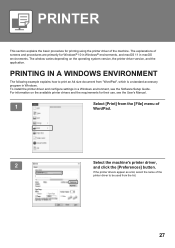
The window varies depending on the available printer drivers and the requirements for their use, see the Software Setup Guide.
To install the printer driver and configure settings in a Windows environment, see the User's Manual.
1
Select [Print] from the [File] menu of WordPad.
2
xxxxx
Select the machine's printer driver, and click the [Preferences] button. If the printer ...
Sharp BP-50C55 Reviews
Do you have an experience with the Sharp BP-50C55 that you would like to share?
Earn 750 points for your review!
We have not received any reviews for Sharp yet.
Earn 750 points for your review!
