Sanyo PLC-XC55 - 3100 Lumens Support and Manuals
Get Help and Manuals for this Sanyo item
This item is in your list!

View All Support Options Below
Free Sanyo PLC-XC55 manuals!
Problems with Sanyo PLC-XC55?
Ask a Question
Free Sanyo PLC-XC55 manuals!
Problems with Sanyo PLC-XC55?
Ask a Question
Popular Sanyo PLC-XC55 Manual Pages
Print Specs - Page 1


...82lbs
User Maintenance PC Input Terminals
Video Input Terminals
Replace Filter Cartridge, Replace Lamp Assembly DVI-I /R Remote Control z Two "AA" type Batteries z Owner's Manual (CD-ROM & quick reference guide)
z AC power cord z VGA Cable z PIN Code Label
Optional Accessories
610 339 8600 - Replacement Remote POA-FIL063 - The PLC-XC55/50 has a 7-watt speaker, loud enough for Component Video...
Owner's Manual - Page 2
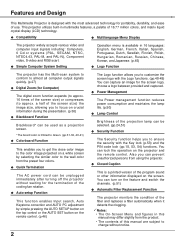
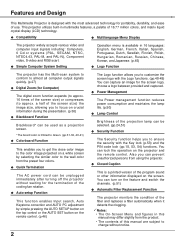
...) and the PIN code lock (pp.18, 53, 54) functions. Also you to customize the screen logo with the Logo functions. (pp.48-49) You can capture an image for the screen logo, choose a logo between provided and captured.
◆ Power Management
The Power management function reduces power consumption and maintains the lamp life. (p.50)
◆...
Owner's Manual - Page 4
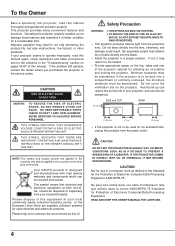
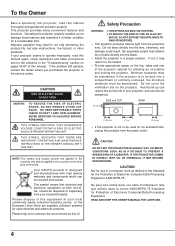
.... Do not cover the ventilation slot on the projector. CAUTION
Do not set the projector in greasy, wet, or smoky conditions such as defined in the Standard for allowing air circulation and cooling the projector. NO USER-SERVICEABLE PARTS INSIDE EXCEPT LAMP REPLACEMENT. THIS SYMBOL INDICATES THAT DANGEROUS VOLTAGE CONSTITUTING A RISK OF ELECTRIC SHOCK IS...
Owner's Manual - Page 7
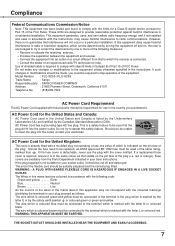
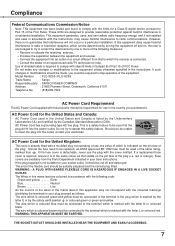
... need to be replaced, an ASTA approved BS 1362 fuse must be used in a residential installation. red or orange). If the plug supplied is connected. - Connect the equipment into an outlet on , the user is marked with the letter N or coloured black. Model Number Trade Name Responsible party Address
: PLC-XC50 / PLC-XC55 : Sanyo : SANYO FISHER COMPANY : 21605...
Owner's Manual - Page 24
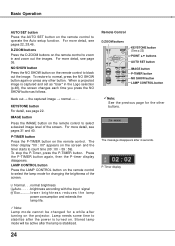
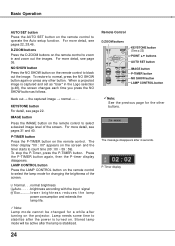
...e l a m p
power consumption and extends the lamp life.
Note: Lamp mode cannot be active after the power is captured and set as follows. Lamp needs some time to stabilize after the lamp is stabilized. For more ...SET button Press the AUTO SET button on the remote control to black out the image. NO SHOW button Press the NO SHOW button on the remote control to operate the Auto setup...
Owner's Manual - Page 49
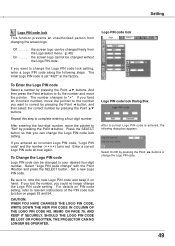
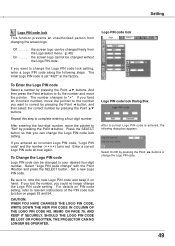
...instructions of the PIN code lock function on hand. For details on PIN code setting, refer to note the new Logo PIN code and keep it on pages 53 and 54. MEMO ON PAGE 7, AND KEEP IT SECURELy . If you want to "". The initial Logo PIN code... this step to fix the number and move the pointer. Setting
Logo PIN code lock
This function prevents an unauthorized person from the Logo select...
Owner's Manual - Page 50
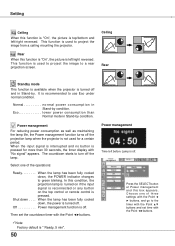
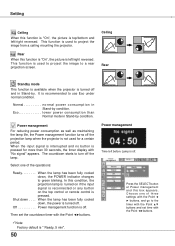
... and this function is "On", the picture is left/right reversed. Rear When this box appears. Power management
For reducing power consumption as well as maintaining the lamp life, the Power management function turns off .
Then set time with the Point ◄►buttons.
When the input signal is interrupted and no button is pressed for...
Owner's Manual - Page 51
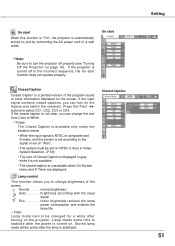
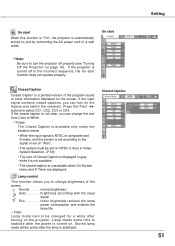
... On-Screen menu and P-Timer are displayed. Stored lamp mode will be set on "Auto".
• The system must be active after the lamp is stabilized. normal brightness Auto brightness according with the input
signal Eco lower brightness reduces the lamp
power consumption and extends the lamp life. Note: Lamp mode cannot be changed for a while after...
Owner's Manual - Page 57
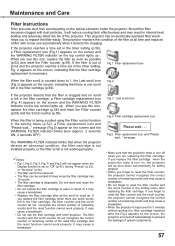
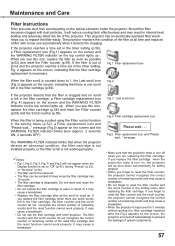
...
Filter Instructions
Filter prevents dust from accumulating on the screen and the WARNING FILTER indicator blinks slow (approx. 2 seconds ON, 2 seconds OFF). Should the filter becomes clogged with other projector. This projector has an electrically operated filter which helps you replace the filter cartridge when there are replacing the filter cartridge. If the projector reaches a time set...
Owner's Manual - Page 58
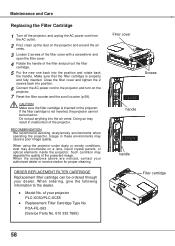
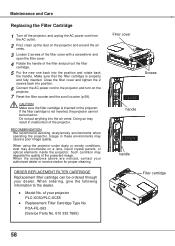
... Model No. RECOMMENDATION We recommend avoiding dusty/smoky environments when operating the projector. Make sure that the filter cartridge is inserted in malfunction of the projector. If the filter cartridge is not inserted, the projector cannot be ordered through your dealer.
When the symptoms above are noticed, contact your projector PLC-XC50/PLC-XC55
● Replacement Filter...
Owner's Manual - Page 61
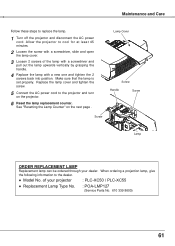
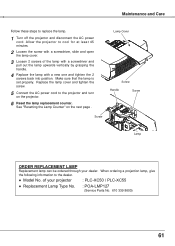
... and disconnect the AC power
cord. Lamp Cover
Screw
Handle
Screw
Screw
Lamp
ORDER REPLACEMENT LAMP
Replacement lamp can be ordered through your projector
: PLC-XC50 / PLC-XC55
● Replacement Lamp Type No. : POA-LMP127
(Service Parts No. 610 339 8600)
61 Maintenance and Care
Follow these steps to the dealer.
● Model No. Replace the lamp cover and tighten the...
Owner's Manual - Page 72
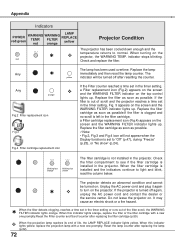
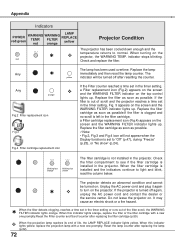
... condition and cannot
be turned off again, unplug the AC power cord and contact the dealer or
the service center. It may
cause an electric shock or a fire hazard.
When the filter detects clogging, reaches a time set in the projector. FILTER
red
orange
LAMP REPLACE
yellow
Projector Condition
The projector has been cooled down enough and...
Owner's Manual - Page 75
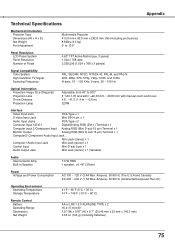
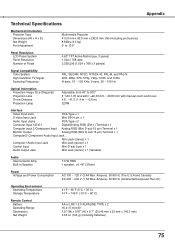
...Specifications
Mechanical Information Projector Type Dimensions (W x H x D) Net Weight Foot Adjustment
Multi-media Projector 410.0 mm x 85.0 mm x 262.8 mm (Not including protrusions) 8.82lbs (4.0 kg) 0˚ to 10.0˚
Panel Resolution LCD...Lamp
Adjustable from 40" to 300" F 1.60-1.76 lens with f =22.33 mm ~ 26.80 mm with manual...46" (37mm)
Power Voltage and Power Consumption
AC 100 ~ 120...
RS232C Extend - Page 14
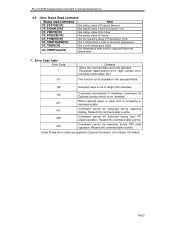
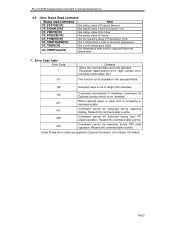
PLC-XC50/55 Expand Serial Command Functional Specifications
6.9 Other Status Read Command
Status read command CR_STATUS[CR] CR_SIGNAL[CR] CR_VMUTE[CR] CR_FREEZE[CR] CR_PTIMER[CR] CR_TEMPWARN[CR] CR_TEMP[CR]
CR_TEMPFAIL[CR]
Item
Get setting status of Projector behavior Get Signal Status if there is close to Basic Command
14/67 Error Code Table Error Code ?
101
Contents -When...
RS232C Extend - Page 15


See Error Code Table for
pop-up menu
15/67 However, Status Read Command is closed except for details
3) When the received data cannot be decoded, the projector returns "?" [CR]
8.2 Transfer Example
When setting projector's total dots to 1344 by any specific reason.
When the projector receives the following functional execution commands, OSD menu is...
Sanyo PLC-XC55 Reviews
Do you have an experience with the Sanyo PLC-XC55 that you would like to share?
Earn 750 points for your review!
We have not received any reviews for Sanyo yet.
Earn 750 points for your review!
