Samsung UN65H6350AF Support and Manuals
Get Help and Manuals for this Samsung item
This item is in your list!

View All Support Options Below
Free Samsung UN65H6350AF manuals!
Problems with Samsung UN65H6350AF?
Ask a Question
Free Samsung UN65H6350AF manuals!
Problems with Samsung UN65H6350AF?
Ask a Question
Popular Samsung UN65H6350AF Manual Pages
User Manual Ver.1.0 (English) - Page 3
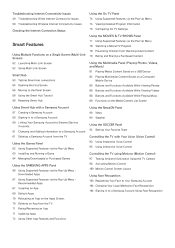
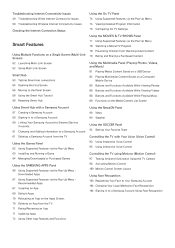
.../Reviewing an App 71 Updating Apps 72 Using Other App Features and Functions
Using the NewsON Panel 90 News 90 Weather
Using the SOCCER Panel 92 Setting Your Favorite Team
Controlling the TV with a Samsung Account 57 Creating a Samsung Account 59 Signing in to a Samsung Account 61 Deleting a Samsung Account from the TV
Using the Games Panel 62 Using Supported...
User Manual Ver.1.0 (English) - Page 5
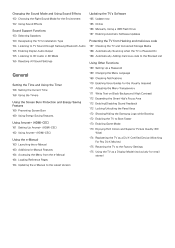
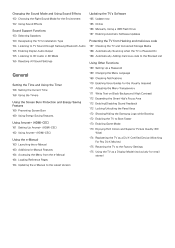
... Version
Updating the TV's Software 165 Update now 165 Online 166 Manually, Using a USB Flash Drive 167 Enabling Automatic Software Updates
Protecting the TV from Hacking and malicious code 167 Checking the TV and Connected Storage Media 168 Automatically Scanning when the TV is Powered On 168 Automatically Adding malicious code to the Blocked List
Using Other Functions 169 Setting Up a Password...
User Manual Ver.1.0 (English) - Page 41
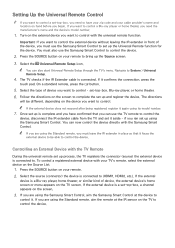
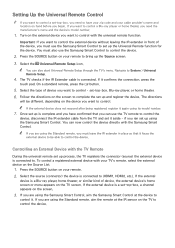
..., a channel appears on the TV screen. To control a registered external device with the Samsung Smart Control. "" You can use the Samsung Smart Control to control the device. Navigate to System > Universal Remote Setup.
444 The TV checks if the IR Extender cable is a set up is complete and you have your zip code and your remote. 222 Select the source...
User Manual Ver.1.0 (English) - Page 50
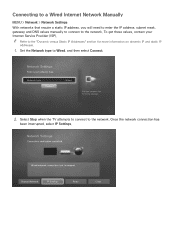
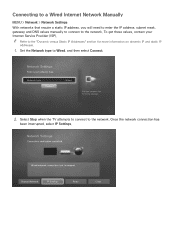
... Network type to the network.
Change Network
IP Settings
Retry
Close Connecting to a Wired Internet Network Manually
MENU > Network > Network Settings With networks that require a static IP address, you will need to enter the IP address, subnet mask, gateway, and DNS values manually to connect to the network. Network Settings
Select your Internet Service Provider (ISP).
User Manual Ver.1.0 (English) - Page 53
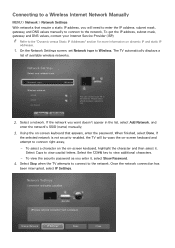
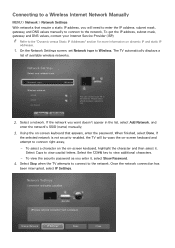
...has
been interrupted, select IP Settings.
Connecting to a Wireless Internet Network Manually
MENU > Network > Network Settings
With networks that appears, enter the password. The TV automatically displays a
list of...Internet Service Provider (ISP).
If the network you want doesn't appear in the list, select Add Network, and
enter the network's SSID (name) manually.
333 Using the on-screen ...
User Manual Ver.1.0 (English) - Page 78
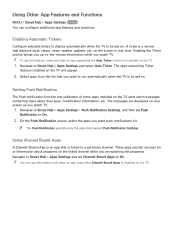
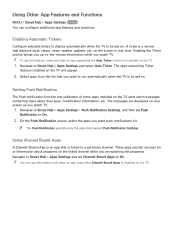
..., make sure that an app supporting the Auto Ticker function is a service that you watch TV.
111 Navigate to Smart Hub > Apps Settings > Push Notification Settings, and then set Push
Notification to On.
222 On the Push Notification screen, select the apps you want to run automatically when the TV is installed on the TV. "" The Push Notification app lists...
User Manual Ver.1.0 (English) - Page 99
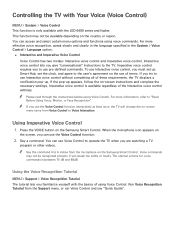
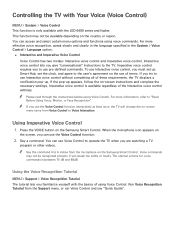
... set up Smart Hub, set the clock, and agree to the user's agreement on -screen menu name from Voice Control to the TV. Imperative voice control is only available with the LED 6400 series and higher.
Voice commands may not be recognized properly if you give "conversational" instructions to Voice Interaction. Using the Voice Recognition Tutorial
MENU > Support...
User Manual Ver.1.0 (English) - Page 164
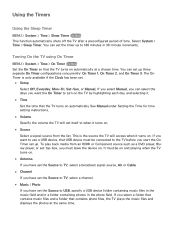
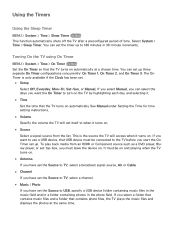
... want to use a USB device, that the TV turns on . If you select Manual, you can select the days you start the On Timer set up . See Manual under Setting the Time for time setting instructions.
●● Volume Specify the volume the TV will access when it .
●● Time Set the time that contains photo files, the...
User Manual Ver.1.0 (English) - Page 165
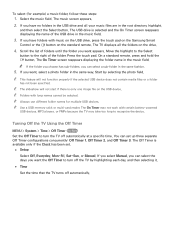
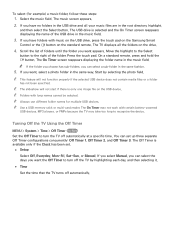
... you select Manual, you can set .
●● Setup
Select Off, Everyday, Mon~Fri, Sat~Sun, or Manual. The On Timer screen reappears displaying ...Samsung Smart
Control or the E button on the drive.
444 Scroll the list of the USB drive in the same way.
Start by highlighting each day, and then selecting it.
●● Time
Set the time that the TV turns off automatically at a specific...
User Manual Ver.1.0 (English) - Page 166
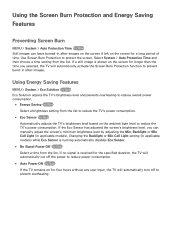
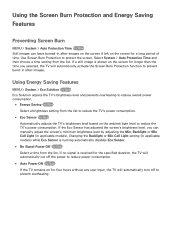
... models). Select System > Auto Protection Time and then choose a time setting from the list. If the Eco Sensor has adjusted the screen's brightness level, you selected, the TV will automatically turn off the power to reduce power consumption.
●● Auto Power Off Try Now If the TV remains on the screen for four hours without any user input, the TV...
User Manual Ver.1.0 (English) - Page 169
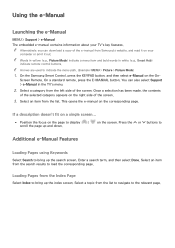
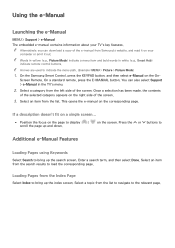
...select e-Manual on the On- "" Arrows are used to bring up the index screen. Loading Pages from the list. Using the e-Manual
Launching the e-Manual
MENU > Support > e-Manual The embedded e-manual contains information about your
computer or print it on your TV's key features. "" Alternatively, you can also select Support > e-Manual in white (e.g., Smart Hub) indicate remote control...
User Manual Ver.1.0 (English) - Page 181
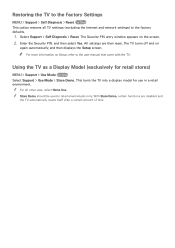
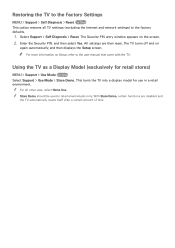
The Security PIN entry window appears on Setup, refer to the user manual that came with the TV. "" For more information on the screen. 222 Enter the Security PIN, and then select Yes. "" For all TV settings (excluding the Internet and network settings) to the factory defaults.
111 Select Support > Self Diagnosis > Reset. With Store Demo, certain functions are then...
User Manual Ver.1.0 (English) - Page 184


...this! Component Connections/Screen Color
If the color on
different models) Contrast, Brightness, Sharpness, Color, and Tint (G/R)
settings. If the test results indicate that the problem is displayed properly, there may be a problem with the picture
Testing the Picture
MENU > Support > Self Diagnosis > Picture Test Try Now
Before you review the list of time.
Contact Samsung's Call...
User Manual Ver.1.0 (English) - Page 195
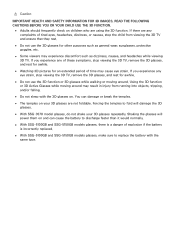
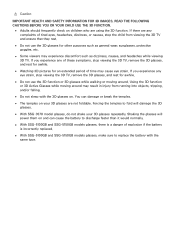
..., dizziness, or nausea, stop viewing the 3D TV, remove the 3D glasses, and rest for awhile.
●● Do not use the 3D glasses for an extended period of explosion if the battery is incorrectly replaced.
●● With SSG-5100GB and SSG-5150GB models glasses, make sure to discharge faster than it...
User Manual Ver.1.0 (English) - Page 198
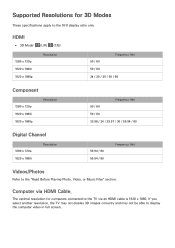
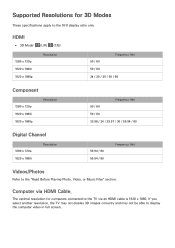
Supported Resolutions for computers connected to the TV via HDMI Cable. HDMI
●● 3D Mode: (L/R), (T/B)
1280 x 720p 1920 x 1080i 1920 x 1080p
Resolution
50 ...60 59.94 / 60
Frequency (Hz)
Videos/Photos
Refer to display the computer video in full screen. If you select another resolution, the TV may not display 3D images correctly and may not be able to the "Read Before Playing Photo...
Samsung UN65H6350AF Reviews
Do you have an experience with the Samsung UN65H6350AF that you would like to share?
Earn 750 points for your review!
We have not received any reviews for Samsung yet.
Earn 750 points for your review!
