Samsung TXN3271HF Support and Manuals
Get Help and Manuals for this Samsung item
This item is in your list!
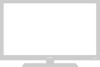
View All Support Options Below
Free Samsung TXN3271HF manuals!
Problems with Samsung TXN3271HF?
Ask a Question
Free Samsung TXN3271HF manuals!
Problems with Samsung TXN3271HF?
Ask a Question
Popular Samsung TXN3271HF Manual Pages
User Manual (user Manual) (ver.1.0) (English) - Page 3
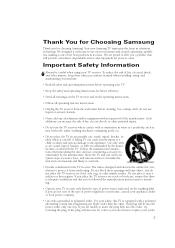
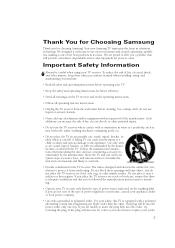
... equipped with easy-to offer you a product that you've followed the manufacturer's instructions for choosing Samsung! If you are unable to your home, consult your appliance dealer or local power company.
• Use only a grounded or polarized outlet. A falling TV can fall.
Do not place it near bath tubs, sinks, washing machines, swimming...
User Manual (user Manual) (ver.1.0) (English) - Page 4
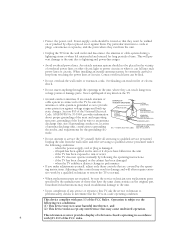
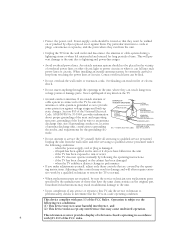
...instructions. if the TV does not operate normally by objects placed on the TV.
• Ground outdoor antennas. Adjusting other electric light or power circuits or where it can touch dangerous voltage points or damage parts. Operation is damaged - Refer all servicing to service the TV yourself. If an outside antenna system, be sure the service technician uses replacement parts...
User Manual (user Manual) (ver.1.0) (English) - Page 6


... a DVD Player (480i/480p 20 Connecting a Digital TV Set-Top Box (480p/1080i 21
Connecting to Y,Pb,Pr 21 Connecting to DVI (Digital Visual Interface 22 Connecting a Camcorder 23 Installing Batteries in the Remote Control 24
Chapter 3: Operation 25
Turning the TV On and Off 25 Plug & Play Feature 25 Viewing the Menus and On-Screen Displays...
User Manual (user Manual) (ver.1.0) (English) - Page 8
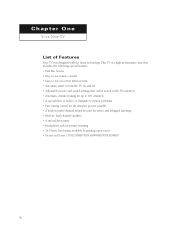
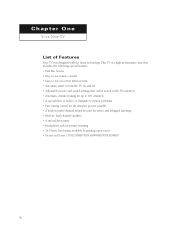
... a high-performance unit that includes the following special features: • Full Flat Screen • Easy-to-use remote control • Easy-to-use on-screen menu system • Automatic timer to turn the TV on and off • Adjustable picture and sound settings that can be stored in the TV's memory • Automatic channel tuning for up...
User Manual (user Manual) (ver.1.0) (English) - Page 10
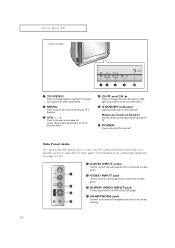
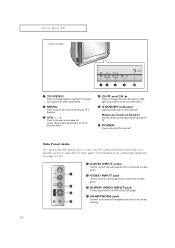
...menu.
¨ CH M and CH L Press to highlight various items on the on-screen menu.
ˆ STANDBY indicator Lights up when you turn the TV on the TV.
Ø POWER Press to turn the power... a set of your TV's features.
ˇ VOL - , + Press to increase or decrease the volume. YOUR NEW TV
• TXN3234HF
ΠTV/VIDEO Press to change channels. Remote Control Sensor Aim the remote control ...
User Manual (user Manual) (ver.1.0) (English) - Page 12
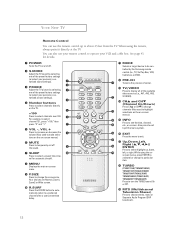
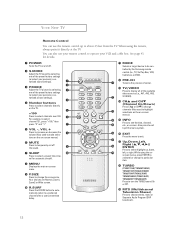
... particular item.
¯ TURBO
(TXN2771HF/TXN3071WHF/ TXN3271HF/TXN2670WHF/ TXN2775HF/TXN3275HF/ TXN3075WHF/TXN2745FP/ TXN3245FP/TXN3234HF) Press to turn the TURBO sound On or Off.
˘ MTS (Multichannel Television Stereo) Press to operate your personal, customized sound settings).
ˇ P.MODE Adjust the TV picture by the Samsung remote control (i.e., TV, Set Top Box, VCR, Cable box, or DVD...
User Manual (user Manual) (ver.1.0) (English) - Page 13
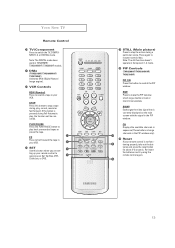
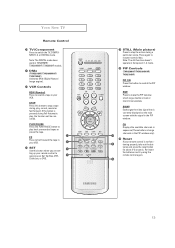
... this button when you are setting up your remote control to operate your remote control is currently displayed on the main screen with the signal in the PIP window only).
- Press again to switch the TV, COMPONENT1, 2, or DIGITAL mode.
SWAP Exchanges the video signal that is not functioning properly, take out the batteries and...
User Manual (user Manual) (ver.1.0) (English) - Page 25
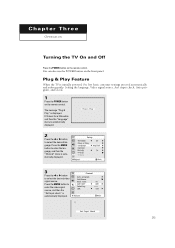
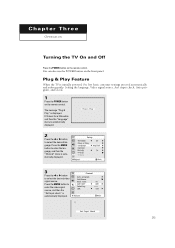
...œ or √ button to enter the language, and then the "Channel" menu is automatically displayed.
25 Plug & Play Feature
When the TV is initially powered On, five basic customer settings proceed automatically and subsequently: Setting the language, Video signal source, Ant.
C h a pOtPEeRArTIOTN h r e e
OPERATION
Turning the TV On and Off
Press the POWER button on the remote control.
User Manual (user Manual) (ver.1.0) (English) - Page 26
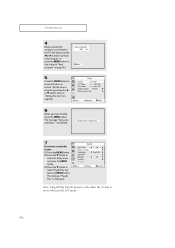
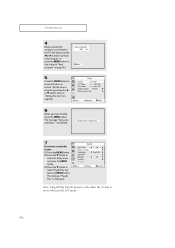
...
6
When you want to reset this feature (1)Press the MENU button. (2)Press the M button to
select the Setup menu and press the ENTER button. (3)Press the M button to the TV. Set the hour or minute by pressing the ... activate "Auto Program" or press the MENU button to skip. (refer to "Auto program" on page 30.)
5
Press the ENTER button to move to "Setting the clock" on or when in the A/V mode.
26
User Manual (user Manual) (ver.1.0) (English) - Page 27
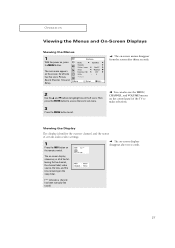
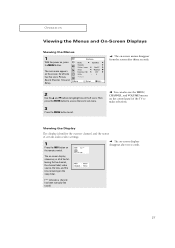
... the power on the sleep timer.
("*" indicates a channel has been manually fine tuned.)
27
Viewing the Display
The display identifies the current channel and the status of certain audio-video settings.
1
Press the INFO button on -screen menus disappear from the screen after ten seconds.
M
The on the remote control. The main menu appears on...
User Manual (user Manual) (ver.1.0) (English) - Page 37
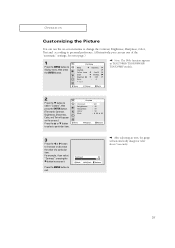
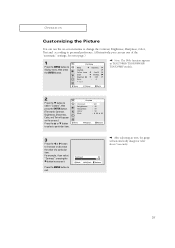
See next page.)
1
Press the MENU button to exit.
M
Note: The DNIe function appears in TXN2798HF/ TXN3098WHF/ TXN3298HF models.
2
Press the M button to select "Custom", then press the...; button to increase or decrease the value of the "automatic" settings. For example, if you can use one of a particular item. Press the MENU button to display menu, then press the ENTER button.
User Manual (user Manual) (ver.1.0) (English) - Page 39
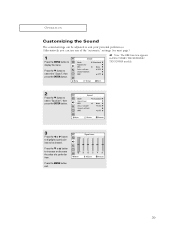
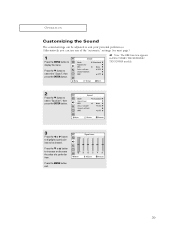
... use one of a particular item.
Press the M or L button to increase or decrease the value of the "automatic" settings.
Press the MENU button exit.
39
M
Note: The BBE function appears in TXN2798HF/ TXN3098WHF/ TXN3298HF models. Press the M button to select the "Sound", then press the ENTER button.
2
Press the M button to select "Equalizer...
User Manual (user Manual) (ver.1.0) (English) - Page 42
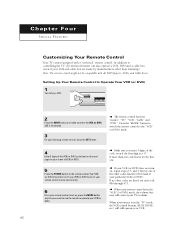
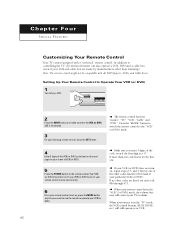
... . If more than Samsung). Setting Up Your Remote Control to operate your VCR.
42
M
The remote control has four "modes": "TV," "VCR", "Cable" and "DVD."
If no other than one code listed, try each code, 000 through 073. Your VCR (or DVD) should turn on the remote control. If your Samsung remote control, press the SET button. When your remote is illuminated.
3
On your...
User Manual (user Manual) (ver.1.0) (English) - Page 78
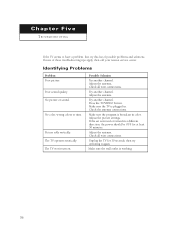
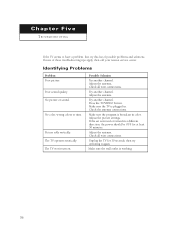
... .
Adjust the picture settings. Unplug the TV for at least 30 minutes.
The TV operates erratically The TV won't turn on. Try another channel. Adjust the antenna. If the set is plugged in a different direction, the power should be OFF for 30 seconds, then try this list of these troubleshooting tips apply, then call your nearest service center. Adjust...
User Manual (user Manual) (ver.1.0) (English) - Page 79
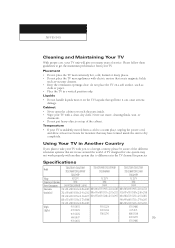
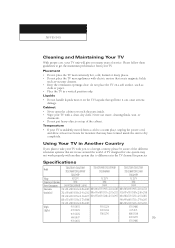
... you many years of service.
Never use around the world. Using Your TV in Another Country
If you plan to take your TV with electric motors that create magnetic fields,
such as
cloth or paper. • Place the TV in the TV channel frequencies
Specifications
Model
TXN2771HF / TXN2775HF TXN2798HF/TXN2670WHF
TXN3071WHF / TXN3075WHF TXN3098WHF
TXN3271HF / TXN3275HF TXN3298HF/TXN3234HF...
Samsung TXN3271HF Reviews
Do you have an experience with the Samsung TXN3271HF that you would like to share?
Earn 750 points for your review!
We have not received any reviews for Samsung yet.
Earn 750 points for your review!
