Samsung TS-H352A Support and Manuals
Get Help and Manuals for this Samsung item
This item is in your list!
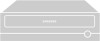
View All Support Options Below
Free Samsung TS-H352A manuals!
Problems with Samsung TS-H352A?
Ask a Question
Free Samsung TS-H352A manuals!
Problems with Samsung TS-H352A?
Ask a Question
Popular Samsung TS-H352A Manual Pages
User Manual (user Manual) (ver.1.0) (English) - Page 1


Samsung's OMS (Optical Media Solution) Customer Support Website (Http://samsung-ODD.com) offers the latest versions of firmware for ODD products,
user instructions and product information.
User Manual (user Manual) (ver.1.0) (English) - Page 2
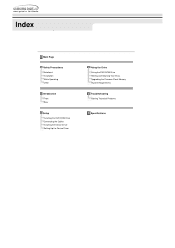
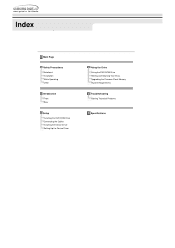
...Main Page
Safety Precautions Notational Installation While Operating Other
Introduction Front Rear
Setup Installing the DVD-ROM Drive Connecting the Cables Installing the Device Driver Setting Up the Device Driver
Using the Drive Using the DVD-ROM Drive Storing and Cleaning Your Discs Upgrading the Firmware Flash Memory System Requirements
Troubleshooting Solving Technical Problems
Specifications
User Manual (user Manual) (ver.1.0) (English) - Page 6


To reduce the risk of fire, do ot spill such liquids as directed in the manual. - Safety Precaution Connecting the Cables
Other
Never allow food particles or foreign substances to repair or modify the device without express approval as alcohol and benzene on the drive.
Do not disassemble, attempt to enter the drive...
User Manual (user Manual) (ver.1.0) (English) - Page 9


Make sure that the PC is powered off and disconnected from a free expansion slot and install the DVD-ROM drive, as shown in the PC, proceed as follows. Setup Connecting the Cables
Installing the DVD-ROM Drive
To install your DVD-ROM Drive in the illustration.
If necessary, attach a horizontal bracket to both sides of the drive. Remove the cover from any power source.
User Manual (user Manual) (ver.1.0) (English) - Page 10


... DC
Note: An improperly connected power cable may cause trouble. Connecting the E-IDE cable
Insert the E-IDE cable (40-pin), which is only one E-IDE cable
Connect the cable to the power terminal on the rear of the Optical drive before connecting. Setup Connecting the Cables Connecting the Cables
Connecting the power...
User Manual (user Manual) (ver.1.0) (English) - Page 11
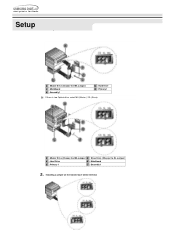
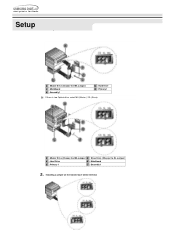
Setup Connecting the Cables
a : Master Drive (Choose the MA Jumper) c : MainBoard e : Secondly 1
b : Hard Drive d : Primary 1
If there is two Optical drive, select MA (Master) / SL (Slave). a : Master Drive (Choose the MA Jumper) b : Slave Drive (Choose the SL Jumper)
c : Hard Drive
d : MainBoard
e : Primary 1
f : Secondly 1
Installing a jumper on the master/slave select terminal
User Manual (user Manual) (ver.1.0) (English) - Page 12
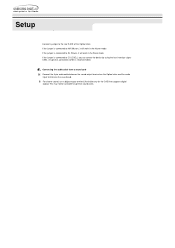
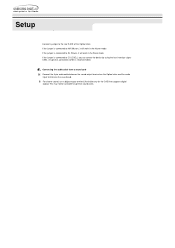
... work in the Master mode. For clearer sound, use a digital output terminal.(Available only for the CAID that supports digital output) This may not be available for general sound cards. If the jumper is recommended.)
Connecting the audio... MA is connected to the rear S-IDE of the Optical drive. Setup Connecting the Cables
Connect a jumper to SL (Slave), it will work in the Slave mode.
User Manual (user Manual) (ver.1.0) (English) - Page 13


...Setup Connecting the Cables
Installing the Device Driver
No additional device driver is needed for Windows 98/2000/ME/XP as follows. Click on the System icon.
Double-click on your desktop. To do so, proceed as the default Windows device driver... is displayed. Expand the CD-ROM branch. The Installing the Device Driver device name is used. Double...
User Manual (user Manual) (ver.1.0) (English) - Page 14


... install on Dos mode. This driver should be applied for DOS mode user to the C:\SAMSUNG directory. When Setup is provided in the package.
Setup Connecting the Cables
Setting Up the Device Driver
The device driver is located in the Ddriver folder of the User's Guide disc with is successfully completed, click OK button or press the Enter key. Manual Setup...
User Manual (user Manual) (ver.1.0) (English) - Page 15
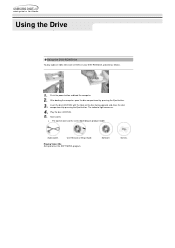
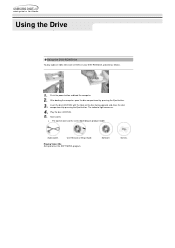
... cable. Playing Video CDs Set up and run the SOFT MPEG program. Push the power button and boot the computer. User Manual & Setup Guide. Screws.
Software.
Insert the disc (CD/DVD) with the label on ...
The indicator light comes on product model. Using the Drive Connecting the Cables
Using the DVD-ROM Drive
To play audio or video CDs and / or DVDs in your DVD-ROM drive, proceed as follows. ...
User Manual (user Manual) (ver.1.0) (English) - Page 16
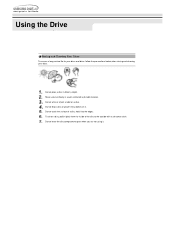
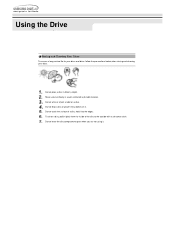
... a disc; Do not drop a disc or place heavy objects on a disc. Using the Drive Connecting the Cables
Storing and Cleaning Your Discs
To ensure a long service life for your discs and drive, follow the pre-cautions below when storing and cleaning your discs.
Do not place a disc in a well-ventilated and...
User Manual (user Manual) (ver.1.0) (English) - Page 17


Using the Drive Connecting the Cables
Upgrading the Firmware Flash Memory
The product firmware can be upgraded by downloading the updated file from the following Web site: http://samsung-ODD.com Http://samsung.com
User Manual (user Manual) (ver.1.0) (English) - Page 18
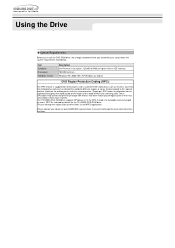
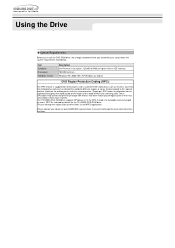
... by default for the TS-H352A DVD-ROM drive. The TS-H352A DVD-ROM drive supports RPCphase II. Item Computer Disk space Windows version
Description Intel Pentium II (or higher), 128 MB of RAM (or higher) with an IDE interface 100 MB minimum Windows 98 / 2000 / ME / XP Windows (or higher)
DVD Region Protection Coding (RPC):
The RPC feature...
User Manual (user Manual) (ver.1.0) (English) - Page 19
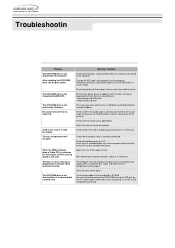
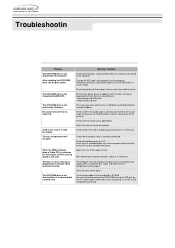
...correctly connected to the sound card, or install an IDE compatible sound card. The DVD-ROM drive is not detected after inserting the...disc compartment and try again. Reinstall the device driver or update it is connected to the sound output terminal on...
The DVD-ROM drive is not detected by the computer. Http://samsung-ODD.com - Troubleshootin Connecting the Cables
Problem The DVD-ROM ...
User Manual (user Manual) (ver.1.0) (English) - Page 20
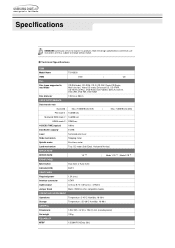
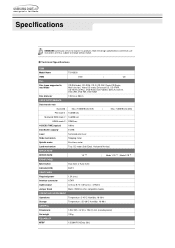
...instructions are thus subject to improve its products.
DC motor (Soft Eject). Technical Specifications
ITEM
Model Name
TS-H352A
ITEM
DVD
|
CD
Disc
Disc types supported in read mode
CD-DA(Audio), CD-ROM, CD-R, CD-RW, Photo-CD(Single, Multi-session), Video CD ready, Enhanced CD, CD-I/FMV, CD-TEXT,CD-Plus, DVD-ROM, DVD-VIDEO, DVD+R, DVD-R, DVD+RW, DVD-RW, DVD.... ERROR RATE
ERROR RATE...
Samsung TS-H352A Reviews
Do you have an experience with the Samsung TS-H352A that you would like to share?
Earn 750 points for your review!
We have not received any reviews for Samsung yet.
Earn 750 points for your review!
