Samsung SM-J320P Support and Manuals
Get Help and Manuals for this Samsung item
This item is in your list!

View All Support Options Below
Free Samsung SM-J320P manuals!
Problems with Samsung SM-J320P?
Ask a Question
Free Samsung SM-J320P manuals!
Problems with Samsung SM-J320P?
Ask a Question
Popular Samsung SM-J320P Manual Pages
User Guide - Page 3
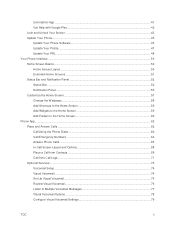
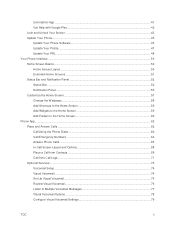
...Unlock Your Screen ...43 Update Your Phone...45 Update Your Phone Software ...45 Update Your Profile...47 Update Your PRL ...48 Your Phone Interface ...50 Home Screen Basics...50 Home Screen Layout ...50 Extended Home Screens ...51...-Call Screen Layout and Options 68 Place a Call from Contacts ...69 Call from Call Logs...71 Optional Services ...73 Voicemail Setup ...74 Visual Voicemail...74 Set Up ...
User Guide - Page 9


... and Input Settings ...320 Battery Settings...323 Power Saving Mode ...324 Ultra Power Saving Mode ...326 Storage Settings...327 microSD Card...328 Date and Time Settings ...330 Activate This Device...331 System Update...332 About Device...333 For Assistance ...336 Sprint Account Information and Help 336 Sprint Account Passwords ...336 Manage Your Account ...336 Sprint Support Services ...337...
User Guide - Page 16
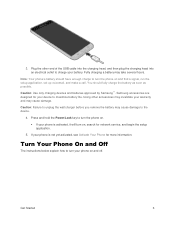
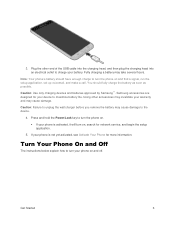
...phone on , search for network service, and begin the setup application.
5. Press and hold the Power/Lock key to charge your warranty and may invalidate your battery. Get Started
6
3. Plug ...Caution: Use only charging devices and batteries approved by Samsung™. If your device to the device.
4. Turn Your Phone On and Off
The instructions below explain how to turn the phone...
User Guide - Page 17
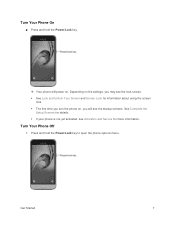
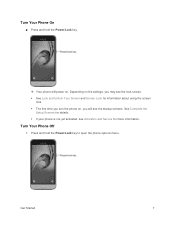
... on , you will see the lock screen. See Lock and Unlock Your Screen and Screen Lock for more information. Depending on the settings, you turn the phone on . See Complete the
Setup Screens for details. If your phone is not yet activated, see Activation and Service for information about using the screen
lock. The first time...
User Guide - Page 22
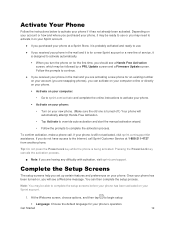
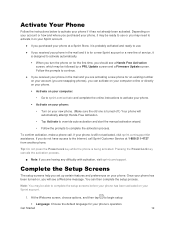
... service, it is turned off.) Your phone will see a Welcome message. Tip: Do not press the Power/Lock key while the phone is still not activated, visit sprint.com/support for an existing number on your account (you are having any difficulty with activation, visit sprint.com/support. Complete the Setup Screens
The setup screens help you set...
User Guide - Page 56
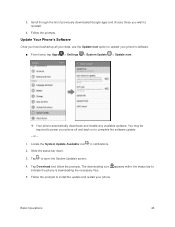
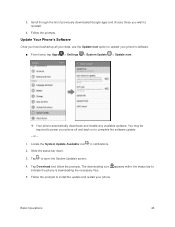
...open the System Updates screen.
4.
Follow the prompts. You may be required to complete the software update.
- Slide the status bar down.
3. or -
1. Update Your Phone's Software
Once you wish to update your phone's software.
■ From home, tap Apps > Settings > System Update > Update now.
Your phone automatically downloads and installs any available updates. Tap to indicate...
User Guide - Page 99
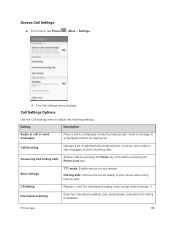
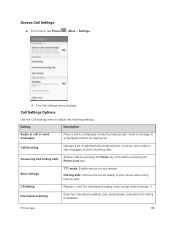
...Replace + with the international dialing code, except when entering +1. International dialing
Enter the international dialing code automatically (only when US dialing is disabled).
Call Settings Options
Use the Call settings menu to adjust the following settings:
Setting... contact by swiping left. More settings
TTY mode: Enable service on your phone when using hearing aids. Access Call...
User Guide - Page 103
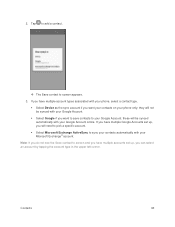
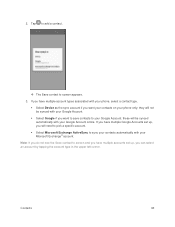
... Accounts set up , you will not be synced automatically with your phone, select a contact type.
Select Device as the sync account if you can select an account by tapping the account type in the upper left corner. they will need to pick a specific account.
Select Microsoft Exchange ActiveSync to screen appears...
User Guide - Page 255
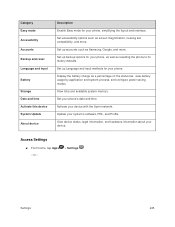
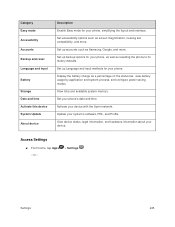
...
Display the battery charge as screen magnification, hearing aid compatibility, and more . or -
> Settings . Set up accounts such as resetting the phone to its factory defaults.
Update your device with the Sprint network. Set up Language and input methods for your device.
View device status, legal information, and hardware information about your phone, as well as Samsung, Google...
User Guide - Page 272
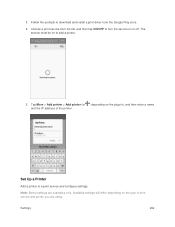
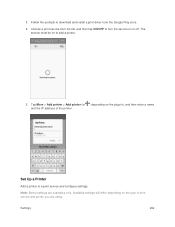
... are examples only.
Choose a print service from the Google Play store.
4.
Settings
262 Tap More > Add printer > Add printer (or , depending on the type of the printer.
3. Set Up a Printer
Add a printer to add a printer.
5. The service must be on or off. Follow the prompts to download and install a print driver from the list, and then tap...
User Guide - Page 275


... Turn Wi-Fi On and Connect to download and install security certificates, you must first establish a Wi-Fi or data connection. Settings
265 From home, tap Apps > Settings > Lock screen and security .
2.
Before you can also use Pattern or PIN screen lock types. Tap Screen lock type > Password. For information about setting up and using these connections on your...
User Guide - Page 294
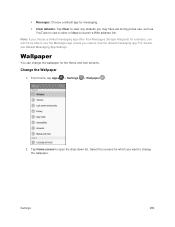
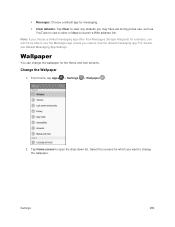
...), you will not be able to use , such as the default messaging app. From home, tap Apps > Settings > Wallpaper .
2. Select the screens for which you want to change the wallpaper for the Home and lock screens. Messages: Choose a default app for messaging. Clear defaults: Tap Clear to clear any defaults you...
User Guide - Page 312


1. From home, tap Apps > Settings > Privacy .
2. Tap Location.
3. Report Diagnostic Info
You can choose to your phone experiences technical problems.
Settings
302 Tap Google Location History and sign in to enable reporting of diagnostic info when your Google Account for more options.
User Guide - Page 335


Tap ON/OFF to enable Power saving mode immediately, or at a selected percentage of battery power. Tap Start power saving to enable Power saving mode.
Power saving mode is activated.
4.
From home, tap Apps > Settings > Battery .
2. Settings
325 Tap Power saving mode.
3. Turn On Power Saving Mode
1.
User Guide - Page 346
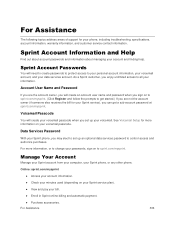
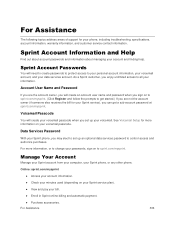
... data services password to set up your voicemail. For more information on your voicemail passcode.
Sprint Account Passwords
You will create an account user name and password when you may elect to control access and authorize purchases. See Voicemail Setup for your phone, including troubleshooting, specifications, account information, warranty information, and customer service contact...
Samsung SM-J320P Reviews
Do you have an experience with the Samsung SM-J320P that you would like to share?
Earn 750 points for your review!
We have not received any reviews for Samsung yet.
Earn 750 points for your review!
