Samsung S27B370H Support and Manuals
Get Help and Manuals for this Samsung item
This item is in your list!

View All Support Options Below
Free Samsung S27B370H manuals!
Problems with Samsung S27B370H?
Ask a Question
Free Samsung S27B370H manuals!
Problems with Samsung S27B370H?
Ask a Question
Samsung S27B370H Videos
Popular Samsung S27B370H Manual Pages
User Manual Ver.1.0 (English) - Page 2
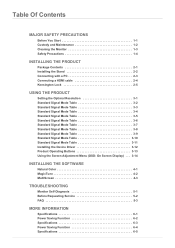
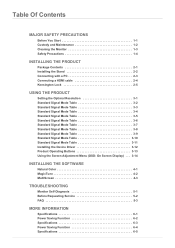
... Table 3-11 Installing the Device Driver 3-12 Product Operating Buttons 3-13 Using the Screen Adjustment Menu (OSD: On Screen Display) . . . 3-14
INSTALLING THE SOFTWARE
Natural Color 4-1 MagicTune 4-2 MultiScreen 4-3
TROUBLESHOOTING
Monitor Self-Diagnosis 5-1 Before Requesting Service 5-2 FAQ 5-3
MORE INFORMATION
Specifications 6-1 Power Saving Function 6-2 Specifications 6-3 Power...
User Manual Ver.1.0 (English) - Page 4


...., Ltd. VESA, DPM and DDC are subject to the 'Troubleshooting' section.
All other trademarks mentioned herein belong to operate a function. Using this Manual
• Make yourself fully aware of the U.S. Copyright © 2011 Samsung Electronics Co., Ltd. Major Safety Precautions
1-1 The copyright of this manual is the registered trademark of the safety precautions before...
User Manual Ver.1.0 (English) - Page 10
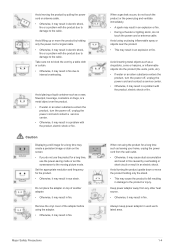
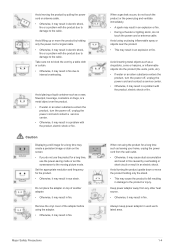
...power cord and contact a service center. • Otherwise, it may result in electric shock,
fire or a problem with the product, electric ...Keep power adaptor away from the wall outlet. • Otherwise, it may result in a problem with the product due to ...in electric shock,
fire or a problem with the product, electric shock or fire.
Set the appropriate resolution and frequency for a...
User Manual Ver.1.0 (English) - Page 18


... the Kensington slot on the model and the manufacturer, for more information. For exact instructions, see the User Manual supplied with the locking device for...service center. Wrap the Kensington lock cable around a large, stationary object such as a desk or chair. 2. Lock the lock( ).
• These are general instructions.
To lock the product, follow these steps: 1. Installing...
User Manual Ver.1.0 (English) - Page 30
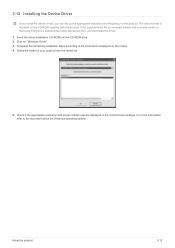
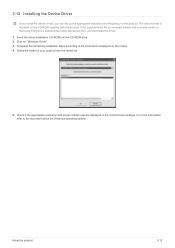
... the remaining installation steps according to the document about the Windows operating system. Click on the screen. 4. 3-12 Installing the Device Driver
If you install the device driver, you can set up the appropriate resolution and frequency for the product. Select the model of your product from the model list.
5.
For more information, refer to the instructions displayed on...
User Manual Ver.1.0 (English) - Page 31


...the OSD Adjustment Lock function is activated. Users can set the to one of the buttons on the front of the monitor again. • OSD Guide may vary according to adjust a value in the OSD... current settings or to the [ ].
Use these buttons to navigate the menu or to functions and models.
ICON MENU
▲/▼
DESCRIPTION
Press this button to actual product.
You can set the ...
User Manual Ver.1.0 (English) - Page 33


... when <
Bright> is set . Please refer to models.
PICTURE
Menu Brightness
Contrast
...SETUP&RESET
H-Position
Reset PC/AV Mode Menu Transparency
V-Position
Image Size
Language Key Repeat Time
Eco Saving Customized Key
Bright
Angle
HDMI Black Level
Blue
Color Tone
Menu H-Position Menu V-Position
Off Timer On/Off Auto Source
Off Timer Setting Display Time
INFORMATION
Monitor...
User Manual Ver.1.0 (English) - Page 38
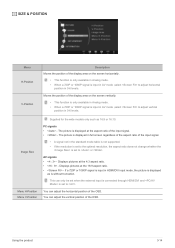
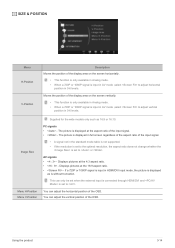
...in the standard mode table is not supported. • If the resolution is set to the optimal resolution, the aspect ratio does not change whether the
is set to . Moves the position of ...the input signal. • - Image Size
Menu H-Position Menu V-Position
Supplied for the wide models only such as is set to adjust vertical
position in 0-6 levels. AV signals • - If a 720P or 1080P ...
User Manual Ver.1.0 (English) - Page 39


...models only such as 16:9 or 16:10. • If the monitor (when set to mode. This menu is unavailable when <
Bright> is turned Off . Set to PC when connected to the factory defaults. • - This setting... function does not support Analog mode. • Supplied for the OSD. SETUP&RESET
Menu Reset
Description
Use this function to restore the visual quality and color settings to a PC....
User Manual Ver.1.0 (English) - Page 40


... the OSD is taken by the user. You can set on the PC.
You can set to manually select an input signal. You can determine the time to analog (D-SUB)-or-digital (DVI)-dedicated models. Users have to , or . If is not shown in the . The monitor automatically selects an input signal. • -
You can...
User Manual Ver.1.0 (English) - Page 42


... following steps.
1. Installing the Software
4-2
Installing the Software
1. Select the MagicTune setup program. System Requirements OS •Windows 2000 •Windows XP Home Edition •Windows XP Professional •Windows Vista 32Bit •Windows 7 32Bit
For MagicTune™, Windows 2000 or later is MagicTune?
Restrictions and Problems with monitor adjustments by the...
User Manual Ver.1.0 (English) - Page 46


... Adjustment Lock function is set up or if you click the mouse or press any key, the screen will be fixed by the monitor.
Did you cancel the screen adjustment?
5-2 Before Requesting Service
Please check the following before requesting After-Sales service. If the problem continues, please contact your nearest Samsung Electronics Service Center. Is the message...
User Manual Ver.1.0 (English) - Page 47
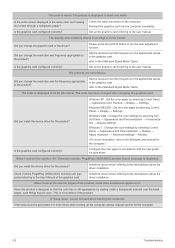
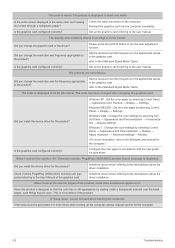
...8594; Appearance and Personalization → Personalization → Display settings.
When I connect the monitor, the 'Unknown monitor, Plug&Play (VESA DDC) monitor found' message is not a defect of -focus.
Did you install the device driver for the product? The pictures are supported referring to the user manual.
Did you change the resolution and frequency appropriate to...
User Manual Ver.1.0 (English) - Page 48


How can I change the refresh rate under Monitor Settings.
(For more information, refer to the Windows user manual for the computer.)
Troubleshooting
5-3 PLEASE TRY THE FOLLOWING! Windows ME/2000 : Change the frequency by selecting Control Panel → Appearance and Themes → Display → Settings.
lution → Advanced settings → Monitor, and then change the
refresh rate ...
User Manual Ver.1.0 (English) - Page 67


6-19 Specifications
MODEL NAME
Size
Panel
Display area
Pixel Pitch
Synchronization
Horizontal Vertical
Display Color
Resolution
Optimum resolution Maximum resolution
Input Signal, Terminated
Maximum Pixel Clock Power Supply Signal Cable
Dimensions (WxHxD) / Weight
Environmental considerations
Operating Storage
Tilt
S27B370H
27 inches (68 cm) 597.89 mm (H) x 336.31 mm (V) 0.3114 mm...
Samsung S27B370H Reviews
Do you have an experience with the Samsung S27B370H that you would like to share?
Earn 750 points for your review!
We have not received any reviews for Samsung yet.
Earn 750 points for your review!

