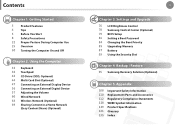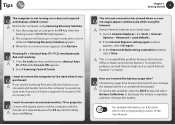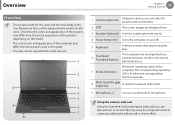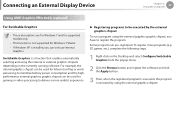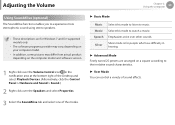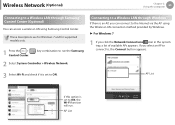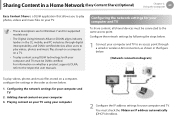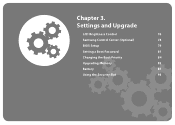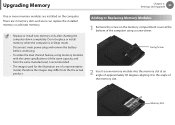Samsung NP305V5A-A05US Support and Manuals
Get Help and Manuals for this Samsung item

View All Support Options Below
Free Samsung NP305V5A-A05US manuals!
Problems with Samsung NP305V5A-A05US?
Ask a Question
Free Samsung NP305V5A-A05US manuals!
Problems with Samsung NP305V5A-A05US?
Ask a Question
Most Recent Samsung NP305V5A-A05US Questions
How Do I Forward An E-mail To Another Computer From My Google E-mail
(Posted by rokerpark5 11 years ago)
Samsung NP305V5A-A05US Videos
Popular Samsung NP305V5A-A05US Manual Pages
Samsung NP305V5A-A05US Reviews
We have not received any reviews for Samsung yet.