Samsung LS24E65KPLH/GO Support and Manuals
Get Help and Manuals for this Samsung item
This item is in your list!

View All Support Options Below
Free Samsung LS24E65KPLH/GO manuals!
Problems with Samsung LS24E65KPLH/GO?
Ask a Question
Free Samsung LS24E65KPLH/GO manuals!
Problems with Samsung LS24E65KPLH/GO?
Ask a Question
Popular Samsung LS24E65KPLH/GO Manual Pages
User Manual - Page 51
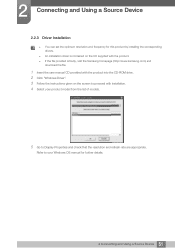
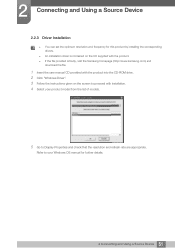
... file provided is faulty, visit the Samsung homepage (http://www.samsung.com) and
download the file.
1 Insert the user manual CD provided with the product into the CD-ROM drive. 2 Click "Windows Driver". 3 Follow the instructions given on the screen to proceed with installation. 4 Select your product model from the list of models.
5 Go to your Windows OS...
User Manual - Page 58
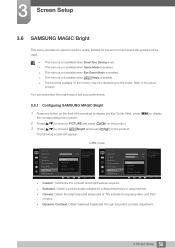
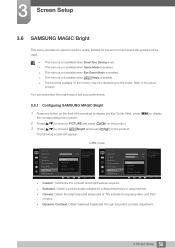
... display the Key Guide.
Refer to MSAAMSGUINCGBright and press [
The following screen will be used.
This menu is not available when Smart Eco Saving is set. This...
Standard
O50ff
Cinema
22O00ff
Dynamic Contrast Wide0
Set to an optimum picture quality suitable for the working environment.
3 Screen Setup
3.6 SAMSUNG MAGIC Bright
This menu provides an optimum ...
User Manual - Page 60
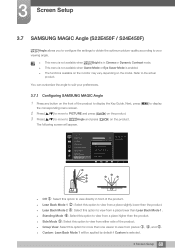
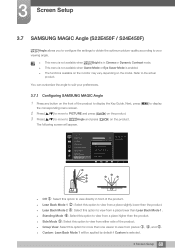
... depending on the model. Refer to the actual
product. PICTURE
Brightness
Contrast
Sharpness
Eye Saver Mode
Game Mode
SAMSUNG
MAGIC
Bright
SAMSUNG
MAGIC
Angle
100
75...
3.7.1 Configuring SAMSUNG MAGIC Angle
1 Press any button on the product. 3 Screen Setup
3.7 SAMSUNG MAGIC Angle (S22E450F / S24E450F)
MSAAMSGUINCGAngle allows you to configure the settings to obtain ... the Key Guide.
User Manual - Page 64


... is connected through DVI/HDMI/DP and PC/AV Mode is set to AV.
4 Press [
] to move to the option you want and press [
].
5 The selected option will be applied.
64 3 Screen Setup 3 Screen Setup
In AV mode
PICTURE Image Size Response Time H-Position V-Position ... The input signal is 480p, 576p, 720p, or 1080p and monitor can display normally (not every model can support all of 4:3.
User Manual - Page 67
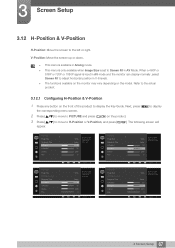
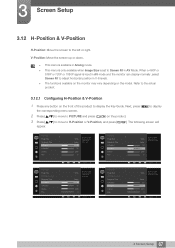
...
576P or 720P or 1080P signal is set to Screen Fit in 0-6 levels. ... [
] to move to PICTURE and press [
] on the model. Next, press [MENU] to display
the corresponding menu screen.
2... Screen Setup
AUTO
Wide
Faster 50 50
2200 0
Move the image displayed on the screen up or down . 3 Screen Setup
3.12...on the screen to display the Key Guide. PICTURE Image Size Response Time H-Position...
User Manual - Page 80
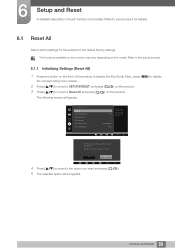
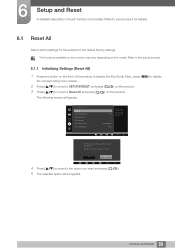
.... Next, press [MENU] to display
the corresponding menu screen.
2 Press [
] to move to SETUP&RESET and press [
] on the model. Refer to your product for details.
6.1 Reset All
Return all the
settings for the product to the
Off
default factory
settings.
Acceleration Auto
AUTO
$OOWKHPHQXVHWWLQJVZLOOEHUHVHW WRGHIDXOW
$UH...
User Manual - Page 81
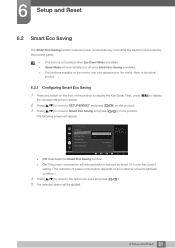
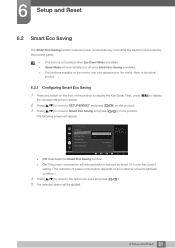
...any button on the model.
6 Setup and Reset
6.2 Smart Eco Saving
The Smart Eco Saving function reduces power consumption by controlling the electric current used by about 10% over the current setting. (The reduction of ... the monitor may vary depending on the front of the product to display the Key Guide. SETUP&RESET Reset All Smart Eco Saving Off Timer Plus PC/AV Mode Key Repeat Time ...
User Manual - Page 82
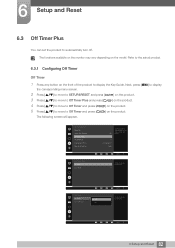
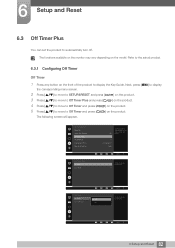
... Press any button on the model. SETUP&RESET Reset All Smart Eco Saving ...Set the monitor to automatically turn off . 6 Setup and Reset
6.3 Off Timer Plus
You can set...SETUP&RESET and press [
] on the product.
3 Press [
] to move to Off Timer Plus and press [
] on the product.
4 Press [
] to move to Off Timer and press [
] on the product.
5 Press [
] to move to display the Key Guide...
User Manual - Page 86
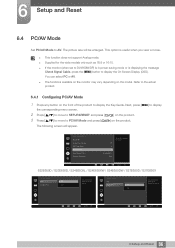
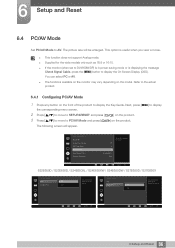
...useful when you view a movie.
This function does not support Analog mode. Supplied for the DVI source. You can ...move to PC/AV Mode and press [
] on the model. SETUP&RESET Reset All Smart Eco Saving Off Timer Plus PC/AV Mode Key Repeat Time Source Detection
Set to AV to display the Key Guide.
Off
Acceleration Auto
AUTO
S22E650D / S23E650D / S24E650XL / S24E650XW...
User Manual - Page 89
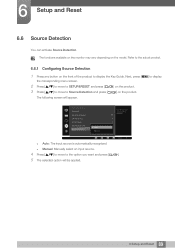
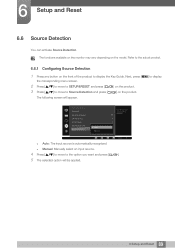
...Manual
Acceleration Auto
AUTO
Auto: The input source is automatically recognized.
Manual: Manually select an input source.
4 Press [
] to move to display the Key Guide. The following screen will be applied.
89 6 Setup and Reset SETUP...menu screen.
2 Press [
] to move to SETUP&RESET and press [
] on the model. The functions available on the monitor may vary depending ...
User Manual - Page 90
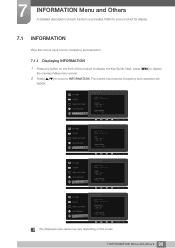
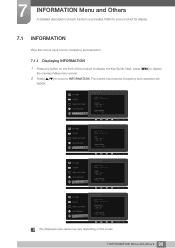
...MENU SETTINGS SETUP&RESET INFORMATION
INFORMATION
LS********/** S / N
DVI **kHz **Hz ** **** x ****
Optimal Mode **** x **** **Hz
AUTO
PICTURE COLOR MENU SETTINGS SETUP&...RESET INFORMATION
INFORMATION
LS********/** S / N
HDMI **kHz **Hz ** **** x ****
Optimal Mode **** x **** **Hz
AUTO
PICTURE COLOR MENU SETTINGS SETUP...model.
90 7 INFORMATION Menu and Others
7
...
User Manual - Page 95
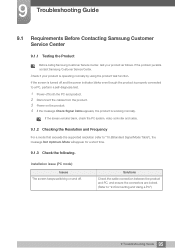
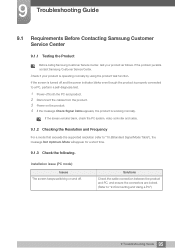
...screen is turned off and the power indicator blinks even though the product is working normally. Installation issue (PC mode)
Issues The screen keeps switching on and off both the PC and ...Resolution and Frequency
For a mode that exceeds the supported resolution (refer to "2.2Connecting and Using a PC")
95 9 Troubleshooting Guide If the problem persists, contact Samsung Customer Service Center.
User Manual - Page 96
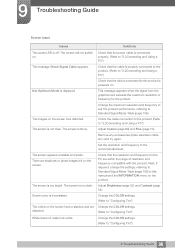
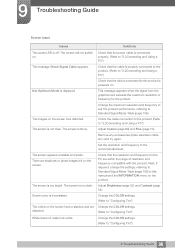
...white.
Next, if required, change the settings, referring to Standard Signal Mode Table (page 108) in this manual and the INFORMATION menu on .
Change the...COLOR settings. Remove any accessories (video extension cable, etc.) and try again.
Screen color is off.
9 Troubleshooting Guide
Screen issue
Issues
Solutions
The power LED is inconsistent. Change the COLOR settings.
...
User Manual - Page 99
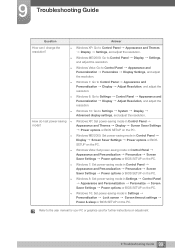
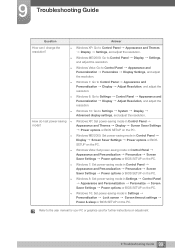
... mode in Control Panel Display Screen Saver Settings Power options or BIOS SETUP on the PC.
Windows Vista: Go to Control Panel Appearance and Themes Display Settings, and adjust the resolution. Windows 7: Go to the user manual for your PC or graphics card for further instructions on adjustment.
99 9 Troubleshooting Guide
Refer to Control Panel Appearance and...
User Manual - Page 108
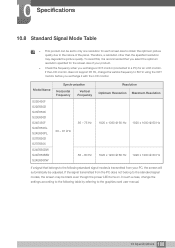
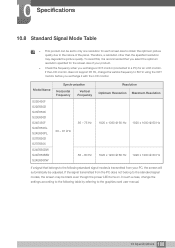
If the LCD monitor does not support 85 Hz, change the settings according to the following standard signal modes is recommended... transmitted from the PC does not belong to the graphics card user manual.
108 10 Specifications To avoid this, it with the LCD monitor. Model Name
S22E450F S22E650D S23E650K S23E650D S24E450F S24E650XL S24E650PL S27E650D S27E650X S24E650DW S24E650MW ...
Samsung LS24E65KPLH/GO Reviews
Do you have an experience with the Samsung LS24E65KPLH/GO that you would like to share?
Earn 750 points for your review!
We have not received any reviews for Samsung yet.
Earn 750 points for your review!
