Samsung Galaxy Z Flip3 5G Unlocked Support and Manuals
Get Help and Manuals for this Samsung item
This item is in your list!

View All Support Options Below
Free Samsung Galaxy Z Flip3 5G Unlocked manuals!
Problems with Samsung Galaxy Z Flip3 5G Unlocked?
Ask a Question
Free Samsung Galaxy Z Flip3 5G Unlocked manuals!
Problems with Samsung Galaxy Z Flip3 5G Unlocked?
Ask a Question
Popular Samsung Galaxy Z Flip3 5G Unlocked Manual Pages
Quick Start Guide - Page 1
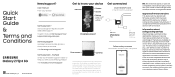
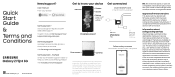
... with firmware versions that can serve as a pen or fingernail, or apply excessive pressure. User manual From your device
Settings
Tips and help
Get to track or locate misplaced devices can be found on the screen.
This device has a locking function (e.g., user-defined codes or patterns) that have been approved for use by your Samsung...
User Manual - Page 2


... started
Device Layout: Galaxy Z Fold3 5G | Folded | Adaptive flex mode | Galaxy Z Flip3 5G | Folded | Flex mode
Set up your device: Maintaining water resistance | Charge the battery | Wireless power sharing | Accessories
Start using your device: Turn on your device | Use the Setup Wizard | Bring data from an old device | Lock or unlock your device | Side key settings | Accounts | Set up voicemail...
User Manual - Page 9


Keep a safe distance between your physician before use. If you see here are constantly evolving - Devices and software are for reference only.
9 Getting started
Galaxy Z Flip3 5G
Rear cameras Flash
Front camera
Volume keys
Side key/ Fingerprint scanner
USB charger/ Audio port
Speaker
WARNING Your device contains magnets. the illustrations you have ...
User Manual - Page 20


Devices and software are for reference only.
20
Galaxy Z Flip3 5G Side key Press to unlock it.
Press to turn on the screen, and then swipe the screen to lock. By ... screen and security. For more information about screen locks, see here are constantly evolving - Galaxy Z Fold3 5G
Getting started
Lock or unlock your device
Use your device's screen lock features to secure your device.
User Manual - Page 21


...and then tap Delete. • Swipe up to access Samsung Pay. • Swipe down to adjust the volume ...settings
Customize the appearance and functions of the following shortcuts are available:
• Press the Side key or double tap to wake the cover screen. • Swipe right to view notifications. • Swipe left to the last screen, and tap Add widget.
Getting started
Galaxy Z Flip3 5G...
User Manual - Page 51


... the screen and tap it to add it to install (Galaxy Z Flip3 5G only). • More options: - Reorder: Change the order of the apps on the Lock screen when a secure screen lock is set. • Galaxy Store: Search for and download more Edge panels from your device (Galaxy Z Flip3 5G only). - Tap Back to the left side of the...
User Manual - Page 54


... 5G only).
•
Search: Locate specific words or phrases in your conversations.
•
Translate: Type words or sentences in stickers you want to
cut, copy, and paste.
•
Modes: Select a keyboard layout (Galaxy Z Flip3 5G only).
•
Keyboard size: Adjust the height and width of the keyboard. Options may vary by carrier.
◌ From the Samsung...
User Manual - Page 91


... tap Timer. 2. General settings
View and configure settings for all Clock tools.
◌ From Clock, tap More options > Settings.
• Customization Service: Sign in supported apps.
• About ...
Apps
Timer
Set a countdown timer for updates.
91 From Clock, tap Timer. 2. Tap More options > Settings. • Sound: Choose a preloaded timer sound or add your Samsung account to...
User Manual - Page 105


... Galaxy Z Flip3 5G if one or more . Cloud service: Connect to search, edit, clear file history, and more files have been
accessed recently. • Categories: View your storage. Settings: View settings ... service if available. - Contact us: Get connected with Samsung Members.
105 Apps
File groups
Files stored in the device are available:
• Search: Search for the app (Galaxy Z Flip3 5G ...
User Manual - Page 109


...keep calls in the pop-up settings
When calls are answered (Galaxy Z Flip3 5G only).
109
Apps
Multitask
If you make or receive a call.
◌ From Phone, tap More options > Settings > Call background for the ...: Display an incoming call as pop-ups.
◌ From Phone, tap More options > Settings > Call display while using apps. The
following
options: • Layout: Choose how to ...
User Manual - Page 117


... share your notes easily using social networking services. the illustrations you see here are constantly evolving - Visit samsung.com/us/support/owners/app/samsung-notes to create notes containing text, images with footnotes, voice recordings, and music. Apps
Samsung Notes
Use Samsung Notes to learn more.
Navigate up
Insert
Set text options
Devices and software are for...
User Manual - Page 142


... play its sound on .
142
Adapt sound
Customize the sound for a clearer listening experience. From Settings, tap Sounds and vibration > Separate app sound. 2. UHQ upscaler
Enhance the sound resolution of music, or manually change the sound settings.
3. From Settings, tap Sounds and vibration > Sound quality and effects. 2. Tap the sound profile that fits you...
User Manual - Page 166


Tap Autofill service to customize your service.
From Settings, tap General Management. 2. l Tap Settings to view your default service.
166 Autofill service
Save time entering information using autofill services. 1. l Tap Autofill service to be your primary button.
• Secondary button: Choose the action of your secondary mouse button. • Middle button: Choose the action of ...
User Manual - Page 168


... View information about the last software update. • Use software upgrade assistant: Install a tool to its factory defaults. You can reset Wi-Fi, mobile data, and Bluetooth settings with Reset network settings. 1. Tap Reset settings, and confirm when prompted. From Settings, tap General management > Reset > Reset network settings. 2. Reset accessibility settings
You can reset your device...
User Manual - Page 175


... pressing the Side key. - Close phone to end: Close the device to answer an incoming call (Galaxy Z Flip3 5G only).
• Interaction control: Customize areas of screen interactions, hardkeys, and the keyboard. Answer automatically: Answer calls after a set duration when using Bluetooth or headsets (sold separately). - Open phone to answer: Open the device to...
Samsung Galaxy Z Flip3 5G Unlocked Reviews
Do you have an experience with the Samsung Galaxy Z Flip3 5G Unlocked that you would like to share?
Earn 750 points for your review!
We have not received any reviews for Samsung yet.
Earn 750 points for your review!
