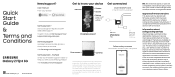Samsung Galaxy Z Flip3 5G Thom Browne Edition Unlocked Support and Manuals
Get Help and Manuals for this Samsung item
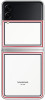
View All Support Options Below
Free Samsung Galaxy Z Flip3 5G Thom Browne Edition Unlocked manuals!
Problems with Samsung Galaxy Z Flip3 5G Thom Browne Edition Unlocked?
Ask a Question
Free Samsung Galaxy Z Flip3 5G Thom Browne Edition Unlocked manuals!
Problems with Samsung Galaxy Z Flip3 5G Thom Browne Edition Unlocked?
Ask a Question
Popular Samsung Galaxy Z Flip3 5G Thom Browne Edition Unlocked Manual Pages
Samsung Galaxy Z Flip3 5G Thom Browne Edition Unlocked Reviews
We have not received any reviews for Samsung yet.