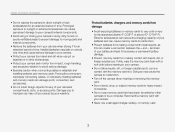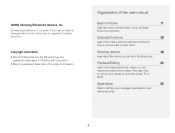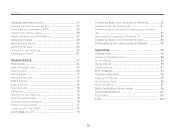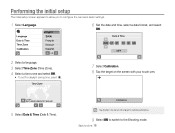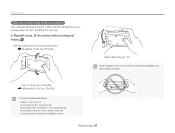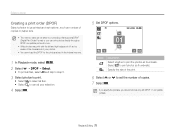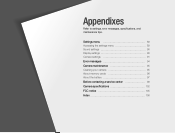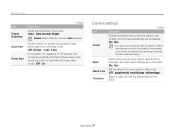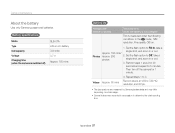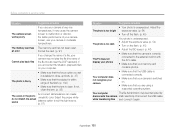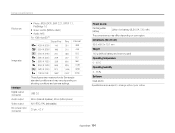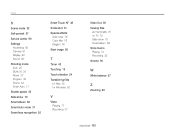Samsung EC-TL220ZBPUUS - 12.2MP Dig Camera 4.6X Opt 3 Support and Manuals
Get Help and Manuals for this Samsung item

View All Support Options Below
Free Samsung EC-TL220ZBPUUS manuals!
Problems with Samsung EC-TL220ZBPUUS?
Ask a Question
Free Samsung EC-TL220ZBPUUS manuals!
Problems with Samsung EC-TL220ZBPUUS?
Ask a Question
Popular Samsung EC-TL220ZBPUUS Manual Pages
Samsung EC-TL220ZBPUUS Reviews
We have not received any reviews for Samsung yet.