Samsung 400TSN Support and Manuals
Get Help and Manuals for this Samsung item
This item is in your list!

View All Support Options Below
Free Samsung 400TSN manuals!
Problems with Samsung 400TSN?
Ask a Question
Free Samsung 400TSN manuals!
Problems with Samsung 400TSN?
Ask a Question
Samsung 400TSN Videos
Popular Samsung 400TSN Manual Pages
User Manual (ENGLISH) - Page 9
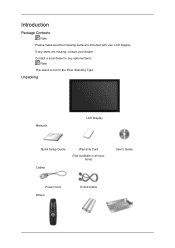
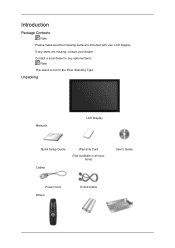
Introduction
Package Contents
Note Please make sure the following items are missing, contact your LCD Display. If any items are included with your dealer. Unpacking
Manuals
LCD Display
Quick Setup Guide Cables
Warranty Card
(Not available in all locations)
User's Guide
Power Cord Others
D-Sub Cable Contact a local dealer to buy optional items.
Note This stand is not for...
User Manual (ENGLISH) - Page 10


... LCD Display Front
MENU button [MENU]
Opens the on how to use to exit the OSD menu or return to their respective user manuals. • You can purchase and connect a separate network box or TV tuner box. Others Remote Control
Sold separately
Introduction
Batteries (AAA X 2) (Not available in all loca-
For information
on -screen...
User Manual (ENGLISH) - Page 34


Follow the directions appropriate for the monitor driver, insert the CDROM included with this monitor. Internet web site : http://www.samsung.com/ (Worldwide)
Installing the Monitor Driver (Automatic)
1. If you have. Driver installation is slightly different from one operating system to another. Choose your monitor model in the model list, then click the "OK" button.
4. Insert CD into ...
User Manual (ENGLISH) - Page 35


... means the configuration for your monitor is . http://www.samsung.com/
Installing the Monitor Driver (Manual)
Microsoft® Windows Vista™, Operating System 1. The monitor can be posted on "Appearance and Personal- Then, double-click on Samsung Monitor homepage. Click "Advanced Settings...".
5. Click "Properties" in the "Monitor" tab. The certified driver will be used as is...
User Manual (ENGLISH) - Page 36


... "Browse my computer for example, D:\Drive) where the driver setup file is under certifying MS logo, and this installation doesn't damage your system. and select the folder (for driver software" checkbox and click "Let me pick from a list of device drivers on Samsung Monitor homepage. 6. Click "Have Disk..." Click "Update Driver..." in the figure below, click "Continue". Using the...
User Manual (ENGLISH) - Page 38


... then click "Have disk". Click "Display" icon and choose the "Settings" tab then click "Advanced...".
4. Select "Don't search, I will..." Click "Update Driver..." and select "Install from a list or..." Insert CD into the CD-ROM drive. 2. Click the "Properties" button on the "Monitor" tab and select "Driver" tab.
5. Using the Software 1. Click "Start" → "Control Panel" then...
User Manual (ENGLISH) - Page 40


..." button on "Update Driver..." Please stop installation Case2 : If the "Properties" button is properly configured. Click the "Browse" button then choose A:(D:\Driver). 8. Choose your monitor, follow next steps continually. 5. Select the "Settings" tab and click "Advanced Properties" button. 4. If you can see "Digital Signature Not Found" on your monitor model and click the...
User Manual (ENGLISH) - Page 44


...
This is only available in "Click On Touch" mode.
6. because Mouse cursor is not used in "Right Click Settings" if finding User may adjust the number of mouse functions including...Touch
Enable(default)/disable touchscreen;
5. In this mode the finger moving , lifting, and dragging; Click on touch
Mouse single click event happens immediately at the point where the finger leaves touchscreen...
User Manual (ENGLISH) - Page 45


... System to get the best performance on the screen becomes ineffective. When the IR touchscreen is provided with serial ports as the function of Mouse Double Click. So the function of touchscreen in driver to avoid the above error without the normal manipulation. Instructions see Attachment : Setting of "False touch rejection" may be selected in strong light, rain...
User Manual (ENGLISH) - Page 109


Troubleshooting
Self-Test Feature Check
Note Check the following message for a minute; Contact a Service Center for problems that time. Turn on both your LCD Display and reconnect the video cable;
You can even view the screen at a resolution of the computer. 3.
The figure shown below ("Check Signal Cable") appears on the screen.
4. Note Refer to change the...
User Manual (ENGLISH) - Page 110


... solutions are properly connected to reinstall the Adaptor (video) driver. If you have poor coloring, become noisy, and video mode not supported, etc.
Q: The LCD Display screen flickers. In this can remedy any problems for yourself.
Problems related to the Installation (PC Mode)
Note
Problems related to the MagicInfo Troubleshooting section. Check if the power cord and the video...
User Manual (ENGLISH) - Page 114


... / Computer Manual). A: The video supports the MPEG1 and WMV codecs only. If you can I play the video. Q: How can remedy any problems yourself.
Troubleshooting
Set the resolution in the BIOS-SETUP of the computer. (Refer to the Windows / Computer Manual).
Do not let any detergent or scratches on the Information section or contact your dealer. Install the corresponding...
User Manual (ENGLISH) - Page 121


...Warranty service will be limited based on Product
• Apply the Screen Scroll function -
Cycle: Display moving image together with Logo for 60 seconds after 4 hours in luminance. ference in use.
• The best way to protect your monitor from Image retention is to turn Power off, or set...method
• Instruction Guide : OSD Menu -> Set Up -> Safety Screen -> Screen Scroll •...
User Manual (ENGLISH) - Page 122


...; Time Period : 10 ~ 50 second ( Recommend : 50 ) Note ( Please check CD's User Guide at "OSD Function", some model's will not available )
Apply the Screen Pixel function on Product • Apply the Screen Erasing function - Select method
• Instruction Guide : OSD Menu -> Set Up -> Safety Screen -> Pixel • Time Interval : 1 ~ 10 hours ( Recommend : 1 ) • Time Period : 10...
User Manual (ENGLISH) - Page 123
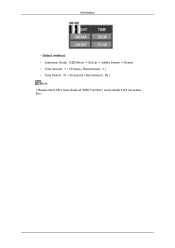
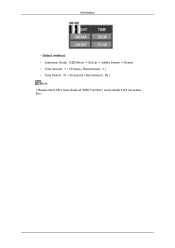
Select method
• Instruction Guide : OSD Menu -> Set Up -> Safety Screen -> Eraser • Time Interval : 1 ~ 10 hours ( Recommend : 1 ) • Time Period : 10 ~ 50 second ( Recommend : 50 ) Note ( Please check CD's User Guide at "OSD Function", some model's will not available ) Information
-
Samsung 400TSN Reviews
Do you have an experience with the Samsung 400TSN that you would like to share?
Earn 750 points for your review!
We have not received any reviews for Samsung yet.
Earn 750 points for your review!

