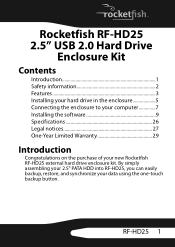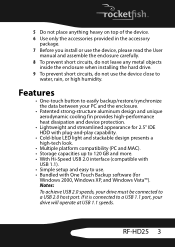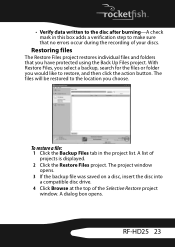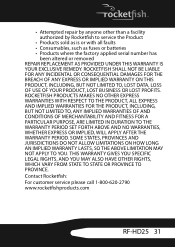Rocketfish RF-HD25 Support and Manuals
Get Help and Manuals for this Rocketfish item

View All Support Options Below
Free Rocketfish RF-HD25 manuals!
Problems with Rocketfish RF-HD25?
Ask a Question
Free Rocketfish RF-HD25 manuals!
Problems with Rocketfish RF-HD25?
Ask a Question
Most Recent Rocketfish RF-HD25 Questions
Where At What Web Site Can I Find A Down Load Cause I Have Lost My Cd
where at what web site can i find a down load cause i have lost my cd that came with the rocketfish ...
where at what web site can i find a down load cause i have lost my cd that came with the rocketfish ...
(Posted by perryclayton330 11 years ago)
Popular Rocketfish RF-HD25 Manual Pages
Rocketfish RF-HD25 Reviews
We have not received any reviews for Rocketfish yet.