Ricoh IM 430Fb Support and Manuals
Get Help and Manuals for this Ricoh item
This item is in your list!

View All Support Options Below
Free Ricoh IM 430Fb manuals!
Problems with Ricoh IM 430Fb?
Ask a Question
Free Ricoh IM 430Fb manuals!
Problems with Ricoh IM 430Fb?
Ask a Question
Ricoh IM 430Fb Videos
Popular Ricoh IM 430Fb Manual Pages
Users Guide - Page 13


...password or display a screen you to tap. Operators using RemoteConnect Support can view the screen of operations to record the support details. Follow the instructions of the user's device when an operator provides support. Pointer
The operator provides support by the Pointer function.
DUN006
11 Remote Support Functions
Remote Support... support, the operator may save screen...
Users Guide - Page 24


... the proxy host and the proxy port
in the Settings dialog box are used . • If [Manual] is selected, the settings of the proxy server. Discard changes to display the Settings dialog box, see page 21 "Displaying the Settings Dialog Box". Using the Client Tool to Receive Support
Settings Dialog Box
• For details about how to...
Mopria Guide - Page 9
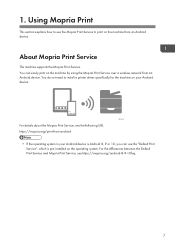
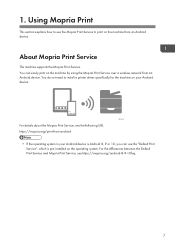
... on the machine from -android
• If the operating system in your Android device is pre-installed on your Android device. About Mopria Print Service
The machine supports the Mopria Print Service. You can use the Mopria Print Service to install a printer driver specifically for the machine on the operating system. 1. For the differences between the Default Print...
AirPrint Guide - Page 9


...8226; Set [Active] for "TLS1.2" in "SSL/TLS Version". 7. If an error message appears, see the web manual for SSL/TLS is installed: •...installed. • Your machine may communicate in clear-text with the following settings: • Set [Active] for "Permit SSL/TLS Communication" is [Ciphertext/Cleartext]. Configure the following utilities after the device certificate for your service...
User Guide - Page 3
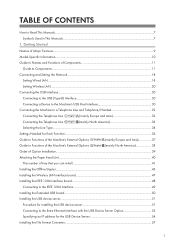
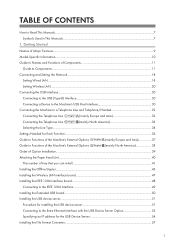
...
Specifying an IP address for the USB Device Server 54
Installing the File Format Converter...57
1 Getting Started
Names of Major Features...9
Model-Specific Information...10
Guide to Names and Functions of Components 11
Guide to Components...11
Connecting and Setting the Network...18
Setting Wired LAN...18
Setting Wireless LAN...20
Connecting the USB Interface...30
Connecting...
User Guide - Page 5
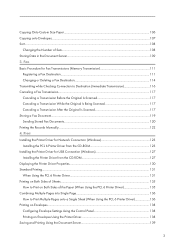
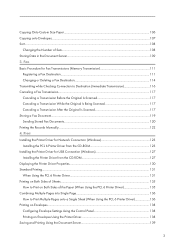
...Panel 138 Printing on Both Sides of Sets...108 Storing Data in the Document Server...109 3. Fax Basic Procedure for USB Connection (Windows 127 Installing the Printer Driver from the CD-ROM 123 Installing the Printer Driver for Fax Transmissions (Memory Transmission 111
Registering... Storing a Fax Document...119 Sending Stored Fax Documents...120 Printing the Records Manually...122 4.
User Guide - Page 125
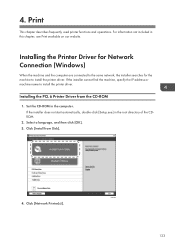
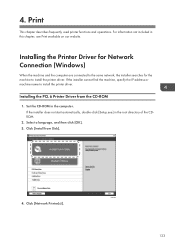
For information not included in the computer. Set the CD-ROM in this chapter, see Print available on our website. If the installer does not start automatically, double-click [Setup.exe] in the root directory of the CDROM.
2. Select a language, and then click [OK]. 3. DZC992
123 Installing the Printer Driver for Network Connection (Windows)
When the...
User Guide - Page 127


...list 1. Specify the name of the machine, and then
click [Next]. Installing the Printer Driver for Network Connection (Windows)
Specify the port to use for the connection between...Next]. 2. Proceed to Step 9. To create a new port 1. The port name is displayed, select [RICOH Network Printer C model], and then click [Next]. 6. Proceed to Step 9. On the "Add Printer and Utility Wizard" ...
User Guide - Page 129
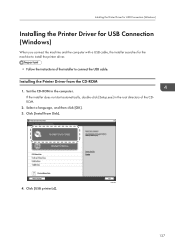
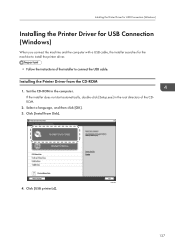
..., double-click [Setup.exe] in the computer.
Installing the Printer Driver from Disk].
4. Click [Install from the CD-ROM
1. Click [USB printer(s)]. DZC992
127
Set the CD-ROM in the root directory of the installer to install the printer driver.
• Follow the instructions of the CDROM.
2. Select a language, and then click [OK]. 3. Installing the Printer Driver for USB...
User Guide - Page 222
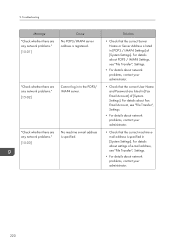
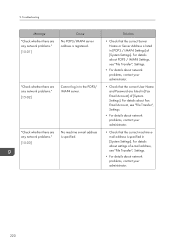
... listed in to the POP3/ IMAP4 server. For details about settings of e-mail address, see "File Transfer", Settings.
• For details about network problems, contact your administrator.
• Check that the correct machine email address is specified. Troubleshooting
Message
"Check whether there are any network problems."
[15-02]
Cannot log in [Fax Email Account] of...
User Guide - Page 226
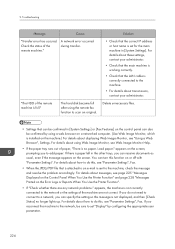
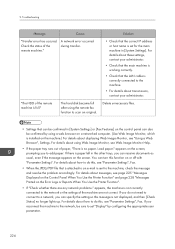
...can turn this , see "Using a Web Browser", Settings. Troubleshooting
Message
Cause
"Transfer error has occured. For details about these settings, contact your administrator. Delete unnecessary files.
• Settings that the LAN cable is set "Display" by using a web browser on a networked computer. (Use Web Image Monitor, which is installed on the machine.) For details about how to...
User Guide - Page 245
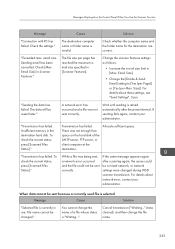
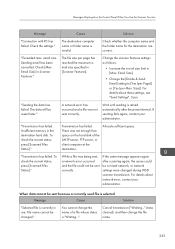
...until sending is "Waiting...".
"Transmission has failed. For details about these settings, see "Send Settings", Scan. You cannot change the file name.
243
Cancel transmission ("Waiting...setting to [Yes (per Page)] or [Yes (per page has reached the maximum email size specified in the destination hard disk. Size)]. A network error has occurred and a file was being sent, a network error...
User Guide - Page 251
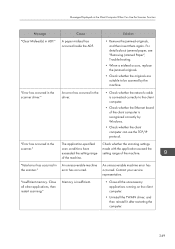
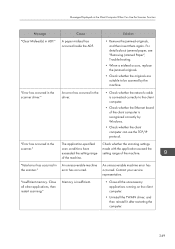
....
• Uninstall the TWAIN driver, and then reinstall it after restarting the computer.
249 "Fatal error has occurred in the scanner."
The application-specified scan conditions have exceeded the setting range of the machine.
For details about jammed paper, see "Removing Jammed Paper", Troubleshooting.
• When a misfeed occurs, replace the jammed originals.
• Check...
User Guide - Page 263
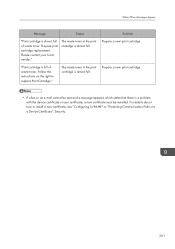
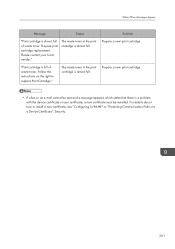
...Solution Prepare a new print cartridge.
Follow the instructions on the right to install a new certificate, see "Configuring S/MIME" or "Protecting Communication Paths via a Device Certificate", Security.
261 "Print cartridge is full of waste toner. The waste toner in the print cartridge is almost full. Prepare print cartridge replacement. Please contact your local vender."
Prepare a new...
User Guide - Page 306
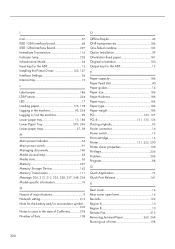
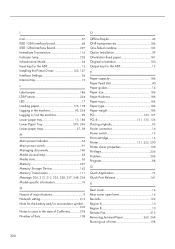
... 237, 248, 254 Model-specific information 10
N
Names of major features 9 Network setting 215 Note for the ...guides 14 Paper size 186 Paper thickness 186 Paper trays 186 Paper type 186 Paper weight 186 PCL 123, 127 PCL 6 131, 135, 136 Placing originals 95 Power connector 14 Power switch 13 Print cartridge 15 Printer 131, 225, 290 Printer driver properties 130 Privilege 254 Problem...
Ricoh IM 430Fb Reviews
Do you have an experience with the Ricoh IM 430Fb that you would like to share?
Earn 750 points for your review!
We have not received any reviews for Ricoh yet.
Earn 750 points for your review!

