Philips TSU6000 Support and Manuals
Get Help and Manuals for this Phillips item
This item is in your list!

View All Support Options Below
Free Philips TSU6000 manuals!
Problems with Philips TSU6000?
Ask a Question
Free Philips TSU6000 manuals!
Problems with Philips TSU6000?
Ask a Question
Popular Philips TSU6000 Manual Pages
User manual - Page 8


User Guide
After you need. Because not every device of a certain brand uses the same RC codes, you might also have to select a set of RC codes for the selected device and a "... the keyboard is zoomed in the Remote Control's memory. The keyboard is zoomed out. Getting Started
Selecting Brands and Code Sets
A list of brands and their corresponding RC codes are stored in , allowing you...
User manual - Page 10


... your device, you can select the code set for your device:
Note The RC code sets are ranked. The selected code set is used for the selected device.
User Guide
10 The Search button switches to Try mode. The first code set in Remote Control's memory: 1 Tap Search. The Remote Control automatically searches through all available RC code sets to start sending appropriate commands for...
User manual - Page 11


...the selected code set . The Remote Control switches to operate. Continue with the selected code set, tap Back to select another code set , tap Install. -orWhen...code sets.
User Guide
11 The first control panel of the responding code set is displayed when you tap the OK button, so you know which code set , it is advised to the RC codes the Remote Control is responding to the current code set...
User manual - Page 13


... sending. Getting Started
5 Tap Next. Working with the selected code set, tap Back to to continue the automatic search. When your device are installed, the Remote Control beeps and returns to the selected code set , it is displayed.
6 Try out the buttons on the Home panel
User Guide
Note You can customize the Home panel by adding (see...
User manual - Page 41


... with step 5.
-or-
Follow the instructions as described in "Changing the Extender ID". The RF IR settings for the selected device are
changed from IR to operate devices, you can accept the default settings for the selected device. -orTap Cancel to match the Extender ID on the Remote Control.
Getting the Maximum out of it...
Quick start guide - Page 3


... ProntoProEmulator 36 Downloading a CCF into Your ProntoPro 38 Saving a CCF 40 Saving a CCF 40 Replacing and Merging a CCF 42
Configuring a CCF 43 Properties 44 System Properties 44 Frame Properties 45 Button Properties 46 Device Properties 47 Macro Group Properties 48 Programming 49 Actions 49 Jumps 56 RF Settings 57 Hard Key Actions 58 Macros...
Quick start guide - Page 44


... the different tabs:
Tab Pronto System Properties
RF Hardkeys
Functions
To set a delay, assign IR codes, add a beep, add a timer, create a jump. To configure the hard key actions globally.
Philips
Page 44 of panels appears.
2 Double-click the panel Properties. The 'ProntoPro Properties' window appears. See "Programming" on page 67 for instructions for programming macro groups and hard...
Quick start guide - Page 47
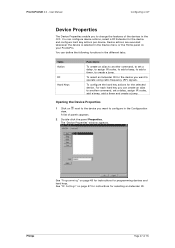
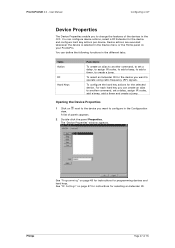
... device.
Opening the Device Properties
1 Click on page 49 for instructions for the device you want to configure in the CCF. See "RF Settings" on your ProntoPro. ProntoProEdit 3.0 -
The 'Device Properties' window appears. To configure the hard key actions for selecting an Extender ID.
Philips
Page 47 of panels appears.
2 Double-click the panel...
Quick start guide - Page 48


... macro group you can configure macro group actions, select a RF Extender for programming macro groups and hard keys. A list of a single command. User Manual
Configuring a CCF
Macro Group Properties
The Macro Group Properties enable you want to set a delay, assign IR codes, add a beep, add a timer, create a jump. You can create an alias to...
Quick start guide - Page 59


"Adding a timer" on page 51;
"Assigning an IR code" on page 54; "Adding a beep" on page 56. 4 Click OK to accept ...which you reprogram these Action buttons. User Manual
Configuring a CCF
To program a hard key 1 Select the Hard Keys tab. 2 On the ProntoPro image click the hard key to add
actions. "Setting a delay" on your ProntoPro.
Philips
Page 59 of the following actions:
"Creating...
Quick start guide - Page 60


...Setting a delay" on page 53; "Adding a beep" on page 51; "Adding a timer" on page 55; Philips
When selecting the button, device or macro group on your ProntoPro, but only macro buttons in ProntoProEdit
On your ProntoPro. User Manual
Configuring a CCF
Macros
Macros on your ProntoPro...single command.
Page 60 of commands. "Assigning an IR code" on page 50;
Creating a macro
1 Open the ...
Quick start guide - Page 66


...Unselected-
Philips
Page 66 of the button
1 Open the Button Properties. 2 Select the Colors tab. A context menu with 44 colors appears. Setting the ...instructions 3 and 4 for the four states of a frame
1 Open the Frame Properties. 2 Select the Colors tab. 3 Click the field to change the text color. When you want to use . Inactive state. User Manual
Configuring a CCF
Setting...
Quick start guide - Page 67


... affect any ProntoProEdit operations. 1 Open the ProntoPro System Properties. 2 Select the Pronto System Properties tab. 3 Select the Configuration...you can create your ProntoPro.
User Manual
Configuring a CCF
Setting the System Properties for the ProntoPro
Write-protecting a CCF... 1 Select the first Home panel and press F2.
Philips
Page 67 of these conditions is useful if you create...
Quick start guide - Page 69


...; active - ProntoProEdit 3.0 - See "Setting a delay" on command, it takes some time to receive and execute the command. The function Test IR works best when the ProntoPro's touch screen is running.
Philips
Page 69 of the button is corrupt. So the device will not be programmed correctly in the macro.
User Manual
Troubleshooting
Macros seem to be...
Quick start guide - Page 76


... timer, 54, 73 timer action, 73 timer group, 20
U
universal database, 73 update firmware, 8 updating ProntoPro software, 8 uploading CCF from ProntoPro, 15
V
viewing CCF, 36
W
write-protection, 67
Philips
Page 76 of 76 ProntoProEdit 3.0 - See RF relative location, 62..., 27 grid, 32 serial cable, 8 serial port, 8 setting delay, 51 shortcut. See alias snapping grid, 34 source switching.
Philips TSU6000 Reviews
Do you have an experience with the Philips TSU6000 that you would like to share?
Earn 750 points for your review!
We have not received any reviews for Philips yet.
Earn 750 points for your review!
